Upload Files with Dropbox Forms
Create online forms that upload files straight into your Dropbox account with 123FormBuilder. Bid farewell to manual data transfers and tedious file uploads, as this integration ensures that all form data is instantly organized and safely stored in your Dropbox account.
Whether it’s customer inquiries, survey responses, or event registrations, the 123FormBuilder Dropbox forms integration empowers users to centralize and easily access their valuable data, boosting productivity and eliminating the risk of data loss.
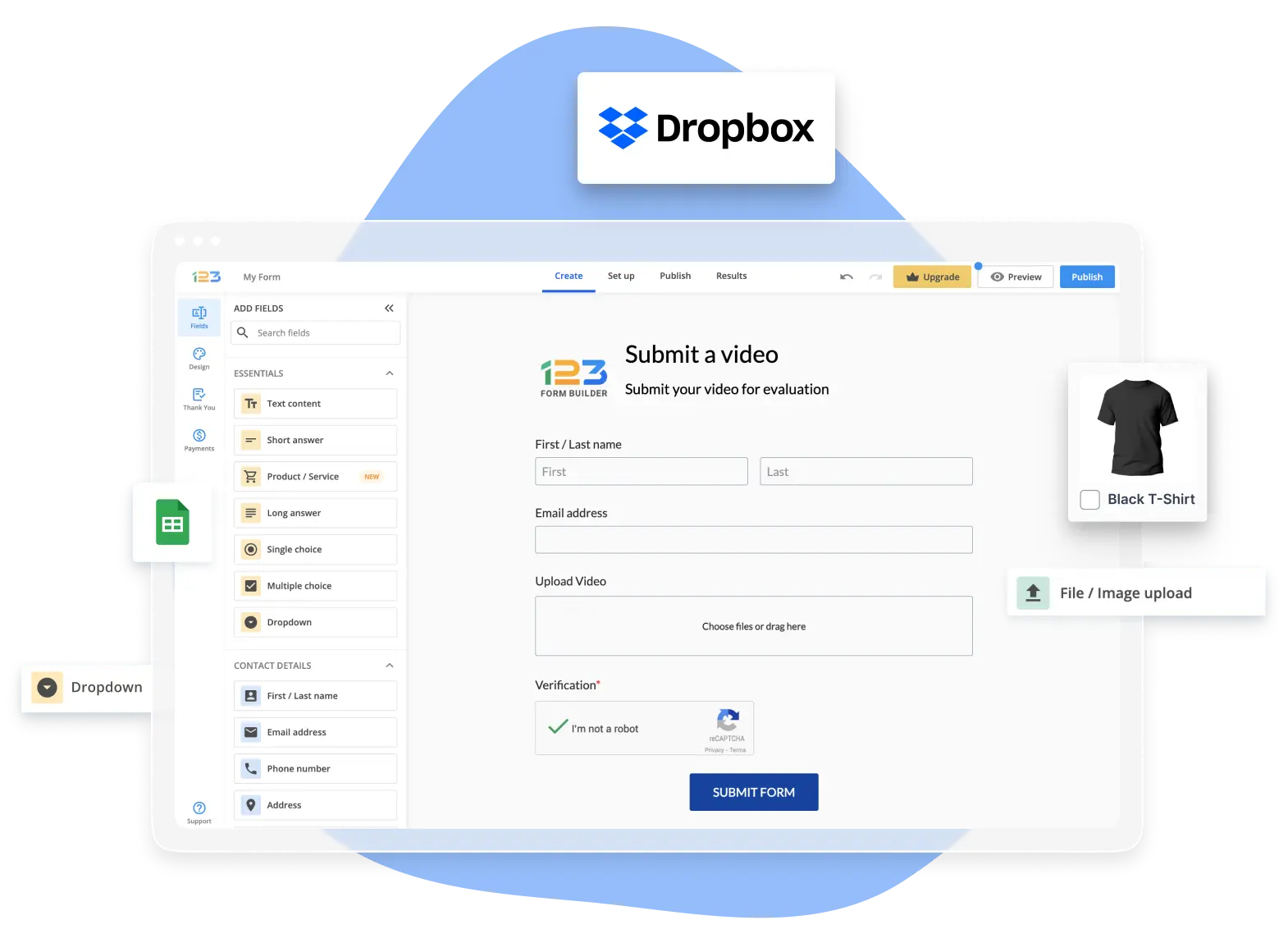
Trusted by 35,000+ clients, from small businesses to large enterprises

Create Forms that Upload to Dropbox
Forms that allow respondents to upload files are the best. They allow you to collect cover letters, resumes, competition entries, scanned documents, and other files. But where do those files go? It would be great if they all landed straight into your Dropbox account for quick and efficient management!
That’s where the 123FormBuilder Dropbox integration comes in. It allows you to send all your form uploads straight to your Dropbox account as easily as 1..2..3. This Dropbox forms integration is a dynamic solution that revolutionizes how online forms are managed, and data is stored. Seamlessly connect the user-friendly form-building capabilities of 123FormBuilder with the secure and efficient storage options provided by Dropbox.
Bringing these two powerful platforms together allows users to streamline their data management processes, significantly improving efficiency and accessibility. This integration is a game-changer for individuals and businesses alike, offering a simple yet highly effective way to handle form submissions and data storage.

Customize Your Forms
123FormBuilder’s integration with Dropbox makes creating and managing online forms a breeze. Users can effortlessly design and customize forms to suit their specific needs, whether for surveys, contact forms, or event registrations.
The integration ensures that these forms are sent to Dropbox accounts as soon as the form is submitted. This compatibility simplifies the process of collecting data and interacting with customers or clients through web forms, making it an ideal solution for website owners seeking a hassle-free way to enhance user engagement.
123FormBuilder has helpful features ready to be added to your web forms using the intuitive editor:
- Product Field – Fill out forms with critical product information to quickly construct order forms for targeted advertising campaigns
- Conditional logic – It enables you to make the form more dynamic and suited to the needs of each respondent by changing its contents in response to user input
- Built-in calculations – Enter data quickly and obtain results using your preferred methodology
- Thank you messages – Send tailored thank you notes to respondents who consistently provide valuable feedback
- Incorporate e-signature components into your forms to increase efficiency and accelerate document signing processes
- Form Insights – Gather information about your Dropbox contact forms’ effectiveness to improve them and generate more leads
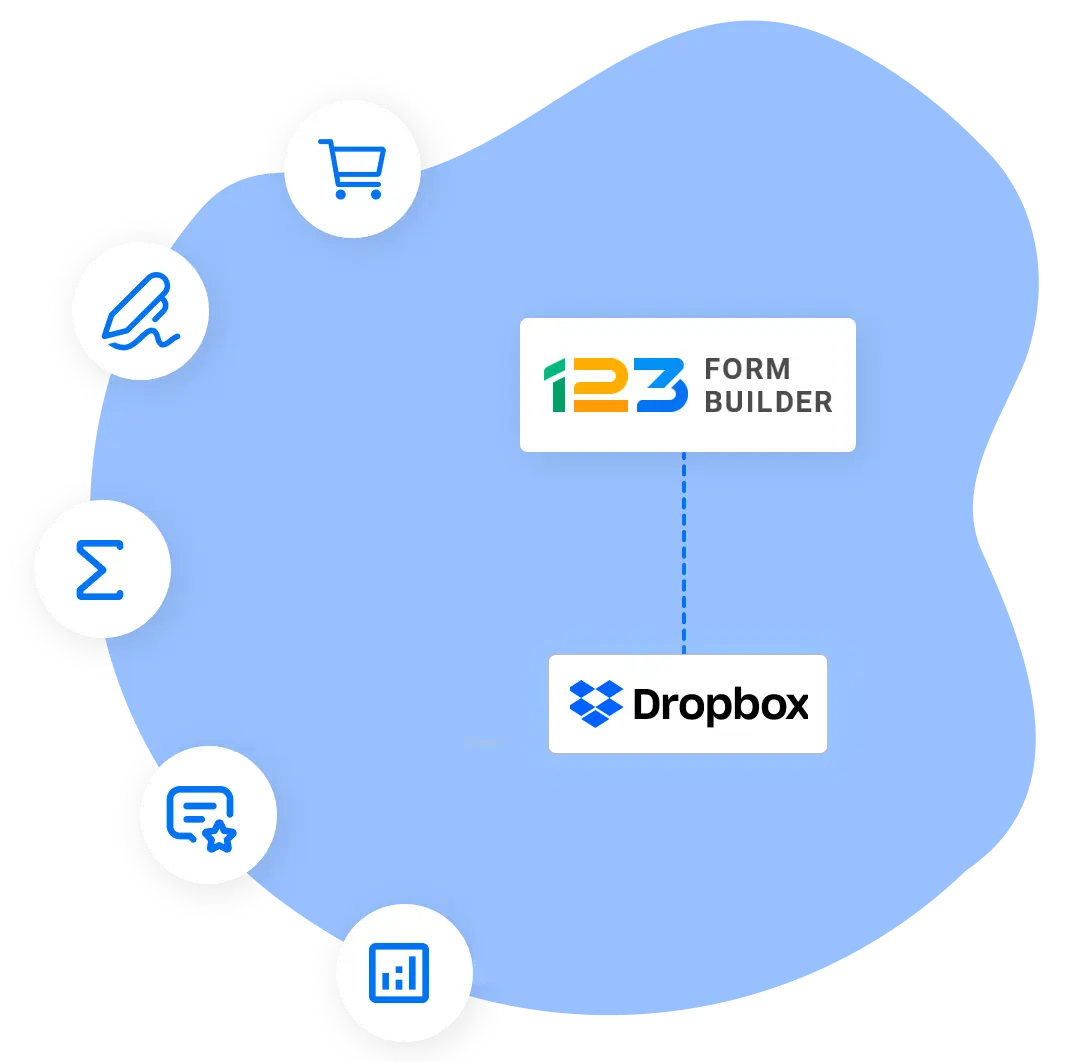
How Does the Dropbox Integration Work?
Getting the Dropbox form builder feature to work is simple. You need a Dropbox account with free allocated space and a 123FormBuilder account. Then, you can start the process by building a form with your 123FormBuilder drag-and-drop editor.
When editing your secure online form, include a file upload field. Then, all you have to do is go to the Integrations section and choose Dropbox from the list. Connect your Dropbox account by entering your details, then enable the app on your online form.
After you publish your form and submissions start coming in, they will be saved automatically in a Dropbox folder without using manual downloads or data entry. You can organize your form submissions with the Dropbox form builder as you see fit, ensuring a well-structured data repository.
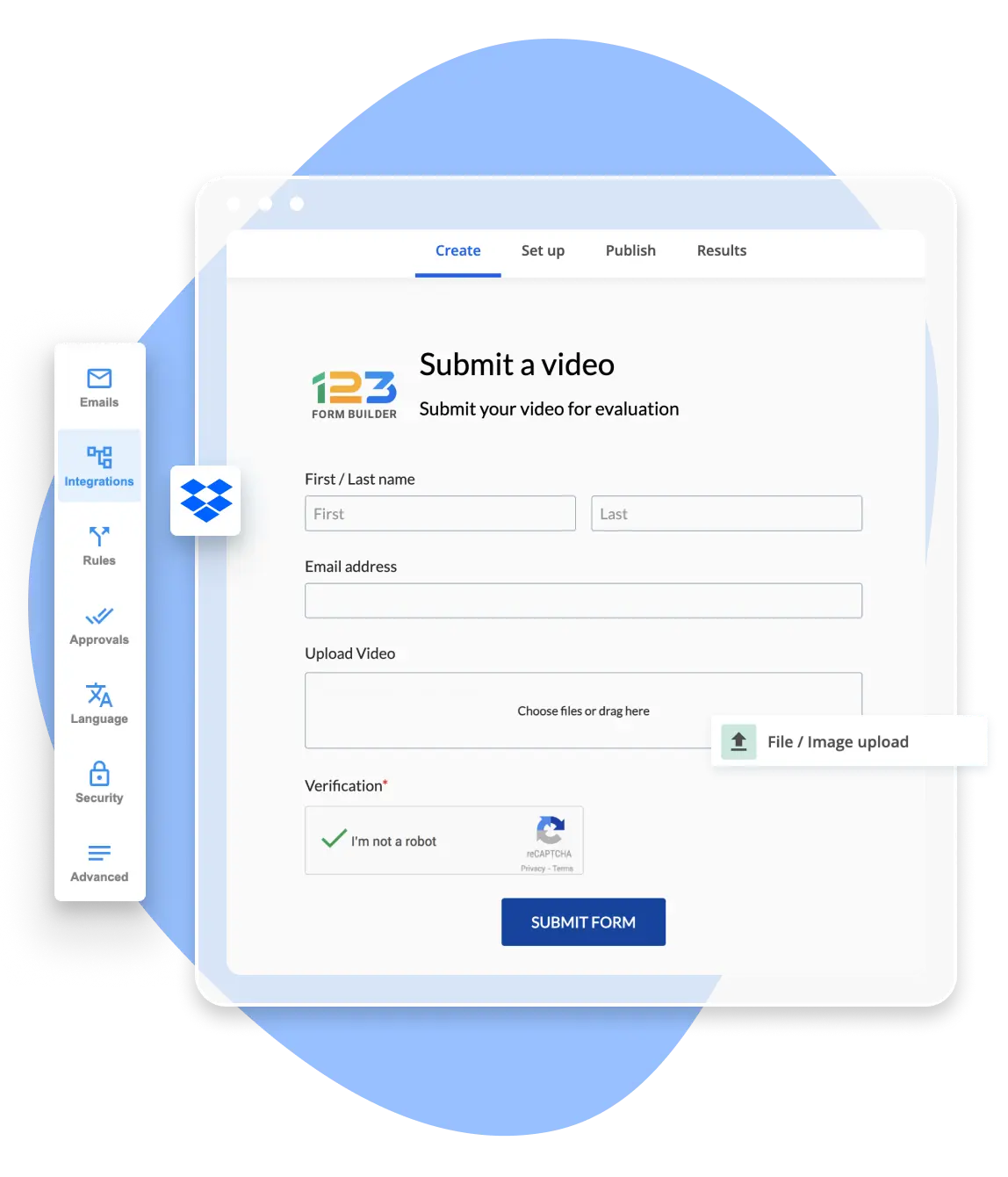
What Makes a Good Dropbox Upload Form?
A good form is one that people fill in with the content you’re looking for. Suppose you’re looking for suggestions on making an excellent form in a few minutes. You can start with one of our templates explicitly designed around uploading responses to Dropbox:
For any other use case you may have in mind, check out our full list of templates.
Upload multiple files to Dropbox through submissions anywhere online. The great thing about 123 forms that upload files straight to your Dropbox account is that you can publish them anywhere online.When you need them on your website, you must copy and paste the web form embed code from your 123FormBuilder account, and you’re good to go. To connect them to your social media, you simply publish our 123 forms directly to Facebook, LinkedIn, or X (formerly known as Twitter).
Build Your Form Today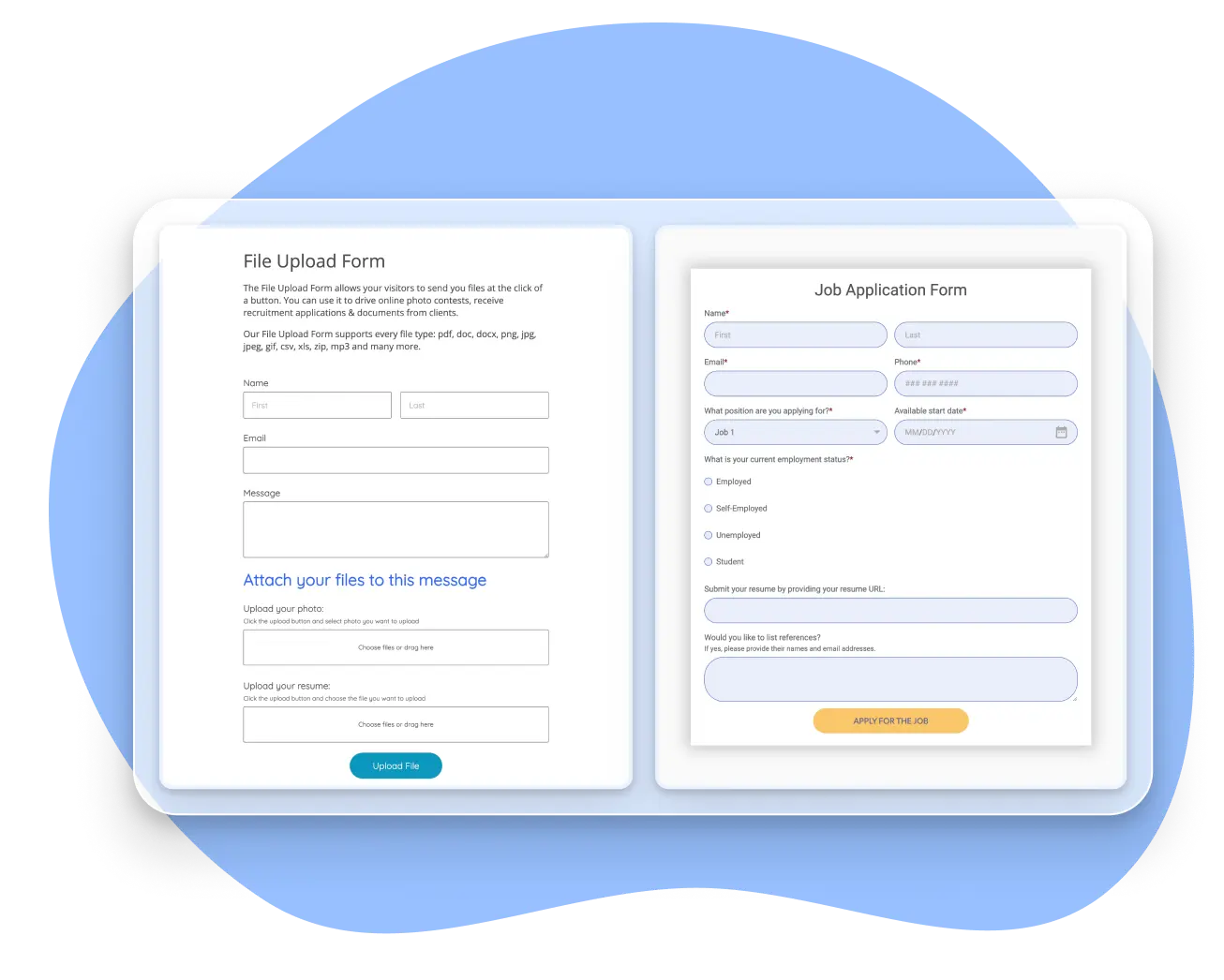
Keep Data Safe with Secure Web Forms
123FormBuilder prioritizes the security and privacy of user data. Its forms comply with stringent regulations such as GDPR and HIPAA, ensuring that sensitive information is handled with the utmost care and under legal requirements.
Moreover, 123FormBuilder employs industry-standard encryption protocols, including SSL encryption. This safeguards data as it travels from the user’s browser to the server, making it difficult for malicious actors to intercept and access sensitive information.
Additionally, the platform offers advanced security measures, including DKIM and SPF email authentication, which safeguard email communications related to form submissions. Captcha integration adds an extra layer of protection against automated spam submissions, ensuring the data collected is accurate and secure.
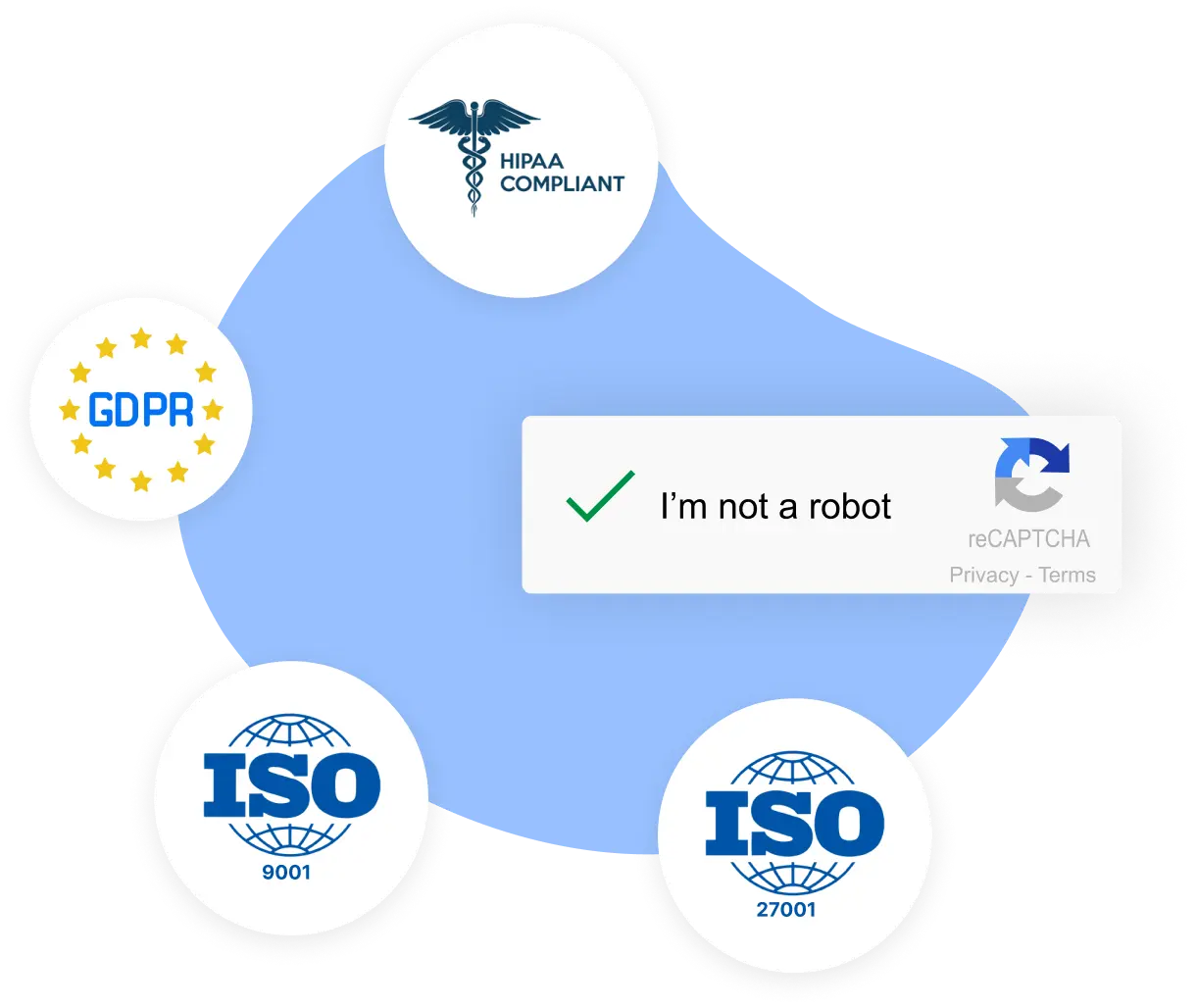
Connect Your Forms To Multiple Tools
Creating forms that allow respondents to upload files straight to your Dropbox account is nowhere near the limit of what you can do with 123FormBuilder forms. Integrate your forms with more of your favorite tools to streamline your business processes and see growth.
Want to sign up people for your event and have their email addresses go directly into your MailChimp email list? All you have to do is connect your 123FormBuilder account with your MailChimp account, then sit back and wait for submissions to come in.
Integrate your forms with Salesforce to automatically populate your CRM with leads and customer data and get your form responses on a specific record in your Salesforce instance. And you can do it all with Dropbox upload form integration active at the same time. Easily collect payments and donations through forms by integrating them with PayPal, making it convenient for users to transact securely. Use Zapier to connect your secure web forms with thousands of other apps and automate tasks like sending emails or creating calendar events.
Check Out Our Form Integrations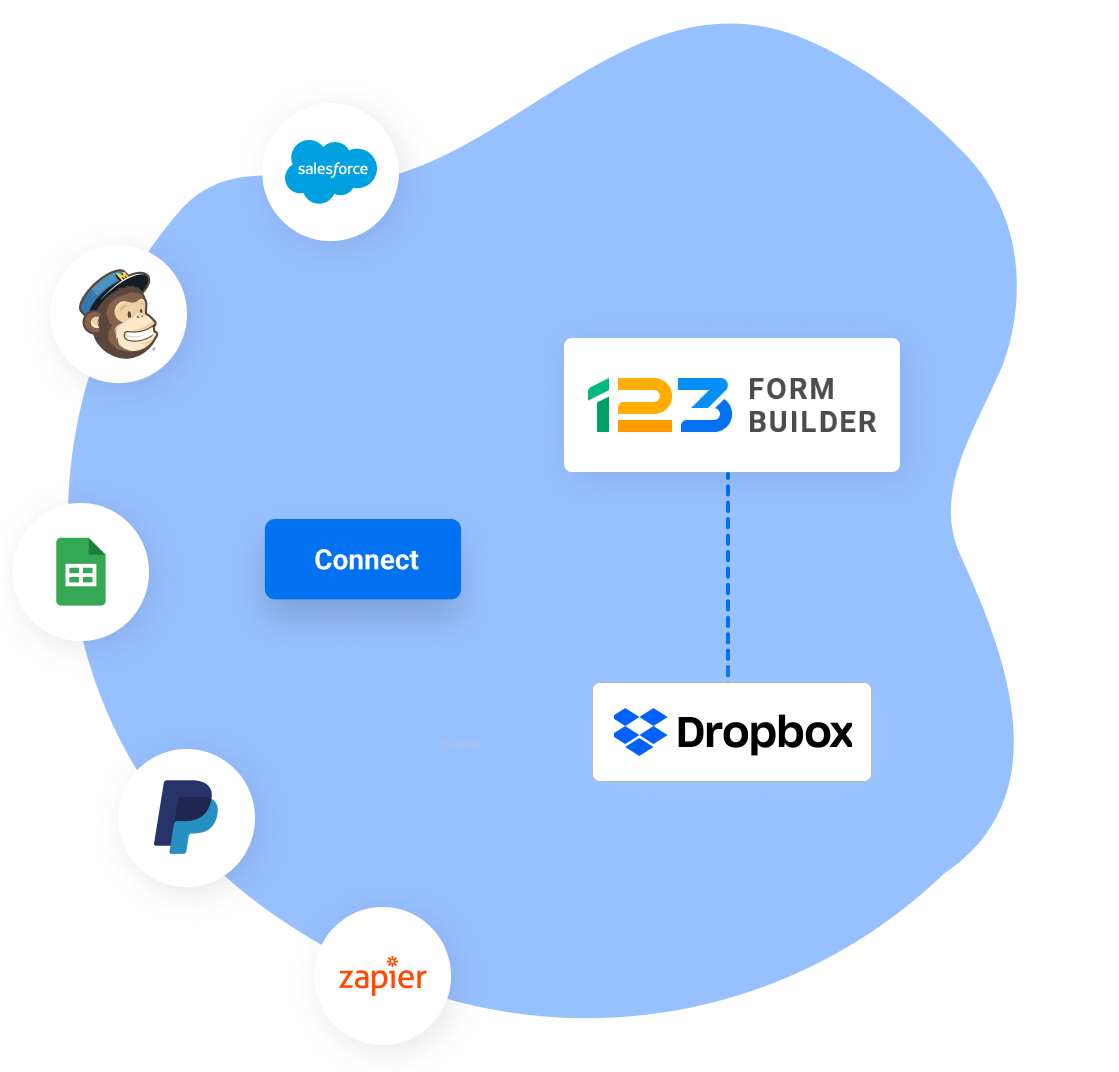
Why customers choose us





The first thing I would say is that it’s very easy to use. I’m an IT person and understand the usage of most tools but usually look for ways to simplify my work. Customization work was one of the things that DC Fire was looking for and the development team from 123FormBuilder managed to achieve that by communicating constantly and efficiently.
Project Manager @DC Fire




We had more than 100,000 form submissions in a day last Christmas when we ran The Late Late Show, and the builder survived successfully through what may be one of the biggest events RTE plans every year.
Head @RTE.ie




Our website stayed up. The form stayed up. And everything worked. It was absolutely dreamy. It was really successful from our point of view, it was an incredibly successful project and I have no trouble saying the 123FormBuilder team played out of their skin on it. They were very proactive about keeping this right, making it happen.
Program Manager @HSEHow to receive files in your Dropbox account

Step 1
Log into your 123FormBuilder account, where you can pick a template or build a form from scratch using the drag-and-drop editor.

Step 2
From Create, go to Uploads & Consent and choose File/Image Upload. From the side menu, set up the File upload field.

Step 3
From Set up, go to Integrations, then choose Dropbox from the list. Press Connect, then follow the easy steps to enable the integration.

Step 4
Add the finishing touches to your form, publish it, and wait for form uploads to land in your Dropbox account.

Step 5
With your form created and your Dropbox account linked, 123FormBuilder will auto-generate a folder in your Dropbox account.

Step 6
All of your files will land in your Dropbox account folder, ready for you to move them to where you need them.