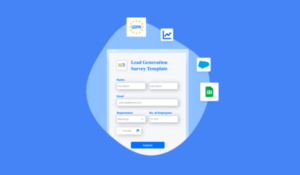The Complete Guide to Create Dynamic Forms for Your Website
Want to create dynamic forms for your website? Look no further!
Dynamic forms can be a powerful tool for engaging website visitors and gathering important information. But how do you create them? This step-by-step guide will show you the process of creating dynamic forms that are both visually appealing and effective at converting visitors into leads or customers.
Determine the Purpose of Your Form
Before you start creating your dynamic form, determining its purpose is a must. Are you looking to gather contact information for lead generation? Do you want to collect feedback from customers? Or are you looking to determine your visitors to subscribe to your newsletter? Once you choose your form’s purpose, you can design it with that goal in mind. This will help ensure that your form effectively achieves its intended purpose.
Now you have the purpose of your form. It’s time to think about the specific information you want to collect. This will help you decide what fields to include in your form. For example, if you’re creating a lead generation form, you may want to include fields for name, email address, phone number, and company name. If building a feedback form, you may want to include fields for rating the product or service, leaving comments, and providing contact information for follow-up.
Choose the Right Form Builder Tool
Choosing the right form builder tool is crucial when creating dynamic forms for your website. A lot of options are available, each with its own features and capabilities. Consider factors like ease of use, customization options, and integration with other tools and platforms when choosing a tool. It’s also important to ensure your form builder selected is compatible with your website’s content management system.
123FormBuilder helps you create secure online forms using no-code, with a drag & drop interface and all is fully integrated with your digital tools. We also provide stellar customer service, free of charge! You will love to use 123FormBuilder to generate leads, receive inquiries, process orders, manage registrations, gather feedback, and collect and manage any other type of data.
Once you’ve selected a form builder tool, it’s time to start creating your form. Begin by choosing a template or starting one from scratch. Most form builder tools offer a variety of templates to choose from, including contact forms, registration forms, and survey forms. Once you’ve selected a template, customize it to fit your needs by adding and removing fields, changing the layout, and adjusting the design.
Design Your Form for User Experience
When designing your form, it’s important to keep the user experience in mind. A well-designed form can increase engagement and conversion rates. With 123FormBuilder you get an endless array of form customization options that make your life easier, more colorful, and always in-line with your brand. Start by considering the purpose of the form and what information you need to collect. Keep the form simple and easy to navigate, with clear instructions and labels. Use visual cues such as color and spacing to guide the user through the form. Test the form on different devices and browsers to ensure it is responsive and functional. Finally, consider adding a progress bar or confirmation message to let the user know their submission was successful.
Add Form Fields and Customize Them
Once you have determined the purpose of your form and what information you need to collect, it’s time to add form fields and customize them to fit your needs. Start by selecting the appropriate field type for each information you want to collect, such as text, dropdown menus, checkboxes, or radio buttons. Use labels and placeholders to indicate what information should be entered in each field. Consider adding validation rules to ensure that the information entered is accurate and complete. Finally, customize the styling of your form fields to match your website’s branding and design aesthetic.
To add form fields, most form builders have a drag-and-drop interface that makes adding and arranging fields easy. After you have added a form field, you can customize it by adjusting its properties. For example, you can set the field’s label, placeholder text, and default value. You can also set validation rules to ensure that the information entered is in the correct format, such as requiring a valid email address or phone number.
Test and Optimize Your Form for Conversions
When your form is live on your website, you must track its performance and make adjustments as needed to improve conversions. Use 123FormBuilder’s insights section to monitor how many people are viewing your form, how many are starting to fill it out, and how many are completing it. If you notice a high abandonment rate, consider simplifying the form or reducing the number of required fields. A/B testing can also help determine which form variations are most effective at converting visitors into leads. Keep testing and optimizing your form until you achieve the desired conversion rate.
Creating a dynamic form is the first step in generating leads and gathering valuable information from your website visitors. To ensure that your form is performing at its best, testing and optimizing it for conversions is essential. Start by using analytics tools to track the performance of your online form, including the number of views, starts, and completions. If you notice a high abandonment rate, consider simplifying the form or reducing the number of required fields. A/B testing can also be a powerful tool in determining which form variations are most effective at converting visitors into leads. Keep testing and optimizing your form until you achieve the desired conversion rate, and watch as your leads and conversions soar.
Load more...