How to use Google Forms for scheduling
Scheduling is an important part of business for any company that provides real-life services. Whether you represent a dental clinic, a wellness center, a car repair shop or a restaurant, scheduling can make things a lot smoother or a lot more cumbersome, depending on how well it is handled.
In today’s digital age, enabling customers to book appointments or reservations online is crucial for business success. Online form builders like Google Forms offer a straightforward solution for this. Without any need for coding expertise, anyone can create a form to gather all necessary booking details. To begin, just open Google Forms and select a new blank form. Incorporate basic questions to collect the scheduler’s details, like their name, email, or phone number, using simple “Short answer text” fields.
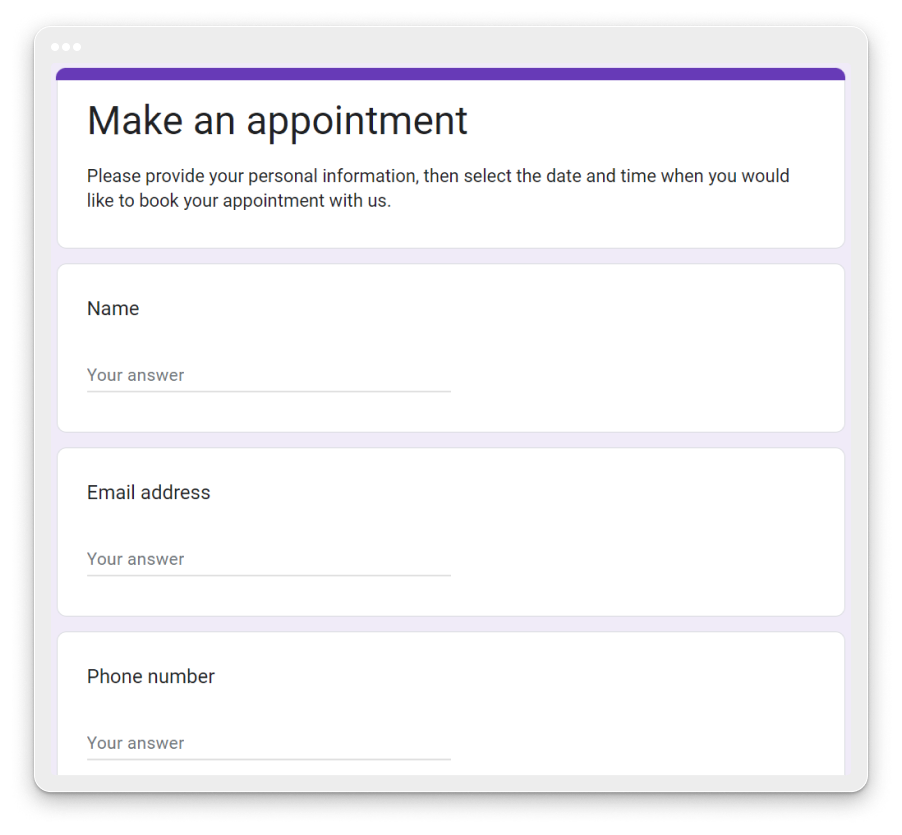
Additionally, you can use a “Paragraph” field in order to allow users to provide any details or special requirements that will enable you to accommodate their specific needs.
Next, move on to asking about the date and time of the appointment. For this, you can use a Date field and a Time field. The person making the appointment will simply select their preferred date and hour.
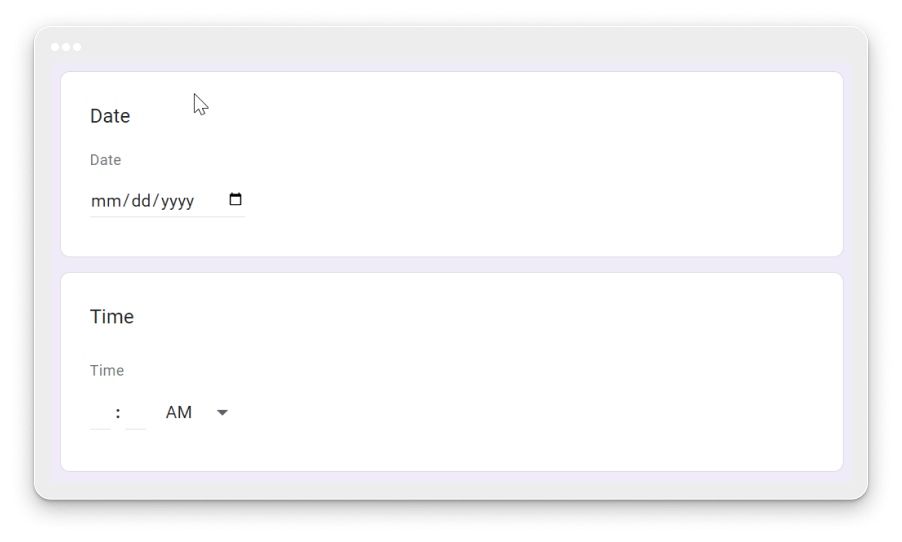
Alternatively, you can provide available date/time slots as choice fields, and people will select the slot that suits them best.
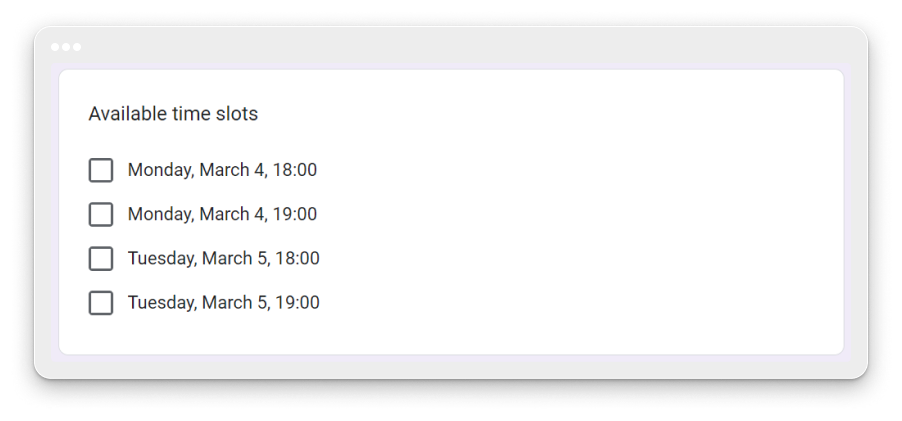
When somebody submits the form, you will receive all of the information by email and will be able to reserve the slot in your calendar.
Furthermore, you can integrate Google Forms with Google Calendar through a Google Workspace add-on or through third parties, such as Zapier. Like this, the reservation will instantly be booked in your Google Calendar and no additional manual work is required. There are also add-ons that prevent already selected slots from being selected again.
How to use 123FormBuilder for scheduling
You can also build a scheduling form with 123FormBuilder or other form builders available on the market.
With 123FormBuilder, the drag & drop process for adding and arranging fields is very simple and friendly. There are also various properties that you can configure for each field, and advanced styling allows you to make sure that your scheduling form follows your branding guidelines.
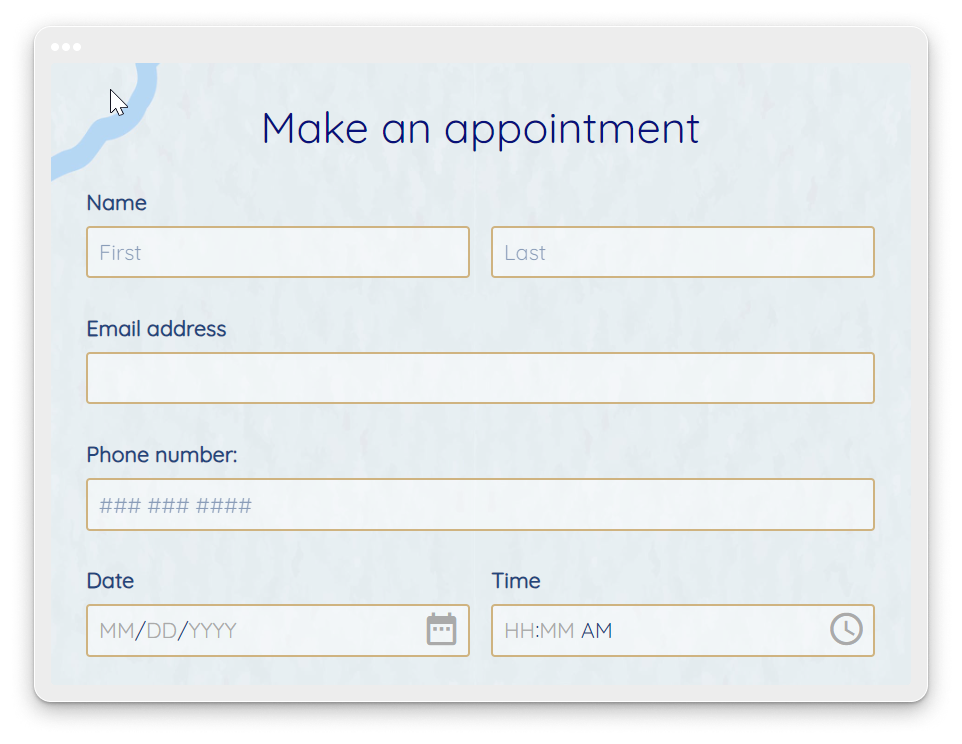
The fields that you need to add on the form are similar to those that we used with Google Forms, but each field type comes with specific validation. For example, in the Email field, only valid email addresses will be accepted, and the same goes for the phone field.
The Date and Time fields also support advanced configuration. For example, you can allow reservations only in a certain period of time or on certain days of the week.
You can also integrate 123FormBuilder with Google Calendar, in order to have appointments automatically sent there. You can customize the event name and its duration according to your preferences.
Similar to what we did in Google Forms, you can provide time slots as choice fields and allow people to select their preferred one.
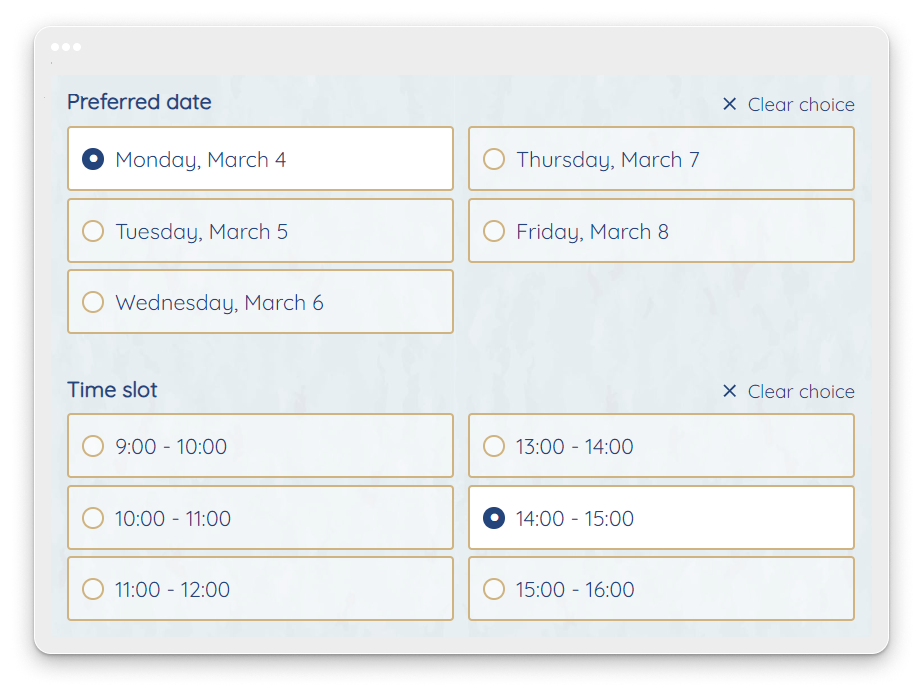
Additionally:
- You can apply conditional logic to display only the available time slots on a specific date.
- You have the option to restrict the number of choices per time slot, setting a limit based on your capacity. For instance, if you have three available agents, you can restrict the choices to three, ensuring optimal workload management.
123FormBuilder provides the flexibility to configure custom confirmation messages, sending relevant information back to individuals making reservations. The platform supports reCaptcha verification for added security on scheduling forms, along with numerous other features.
With 123FormBuilder, streamlining processes allows you to enhance customer experiences and automate tasks, freeing up your focus from administrative duties. This enables you to concentrate on your core strengths – delivering value to your client base.
Load more...