How to Create a Purchase Order in Google Forms
Are you tired of the traditional purchase order shuffle, drowning in a sea of paperwork and endless back-and-forth emails with suppliers?
Well, an online form builder can significantly serve you, streamlining your buying process and improving client experience with your brand. And Google Forms usually becomes the first step in your business journey because it lets you quickly design and publish digital purchase order forms.
In this offbeat guide, we’re about to embark on a journey to create purchase orders that will leave you feeling like a modern-day procurement wizard. So, please put on your digital cape because we’re diving headfirst into the whimsical world of purchase orders.
What Is a Purchase Order?
The purchase order form is pivotal in commerce, serving as a structured communication tool between buyers and sellers.
The buyer fills out the online form to show intent to buy something from a seller, outlining crucial details such as quantity, pricing, and delivery expectations. It becomes tangible proof of the terms the buyer and the seller agreed to.
Purchase forms are precursors to invoices. They set terms and conditions before a purchase. Let’s see how you can build one using Google Forms!
Step-by-step Guide to Creating a Purchase Order in Google Forms
Streamline the purchase order process by using Google Forms. With just a Google account, you can quickly get started and simplify the entire process. Don’t waste any more time on complicated procedures – leverage the power of Google Forms today.
1. Access Google Forms
First things first, you’ll need a Google account. Don’t have one yet? Just head on over to accounts.google.com/signup and join the Google party.
Next, suit up and log in to your Google Drive. It’s your gateway to all things Google.
Once you’re in Google Drive, keep your eyes peeled for the “+ New” button on the left. Click it, then select “More” to reveal a secret menu of wonders.
In that menu, spot “Google Forms” and click on it. Voilà! You’ve officially entered the realm of Google Forms.
2. Create a New Form
Click the “+ Blank” option to start a fresh adventure. Every hero needs a new quest, and this is yours. OR you can choose an existing form template, although Google Forms’s library is a little short compared to 123FormBuilder’s extensive collection of web forms.
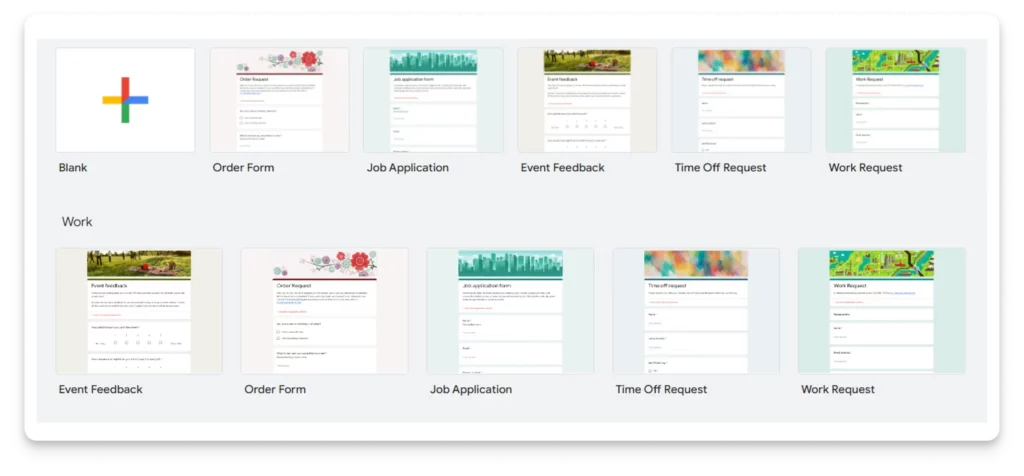
Now, give your form a name. “Untitled form” just won’t cut it in the procurement kingdom. Type in a catchy, meaningful title like “Purchase Order Form” and hit Enter.
3. Designing the Purchase Order Form
It’s time to wield your creative powers! Elevate your purchase order experience with our customizable form. Add essential fields like Name, Email, Vendor Name, Product/Service Description, Quantity, Unit Price, Total Cost, and anything else to streamline your purchasing process.
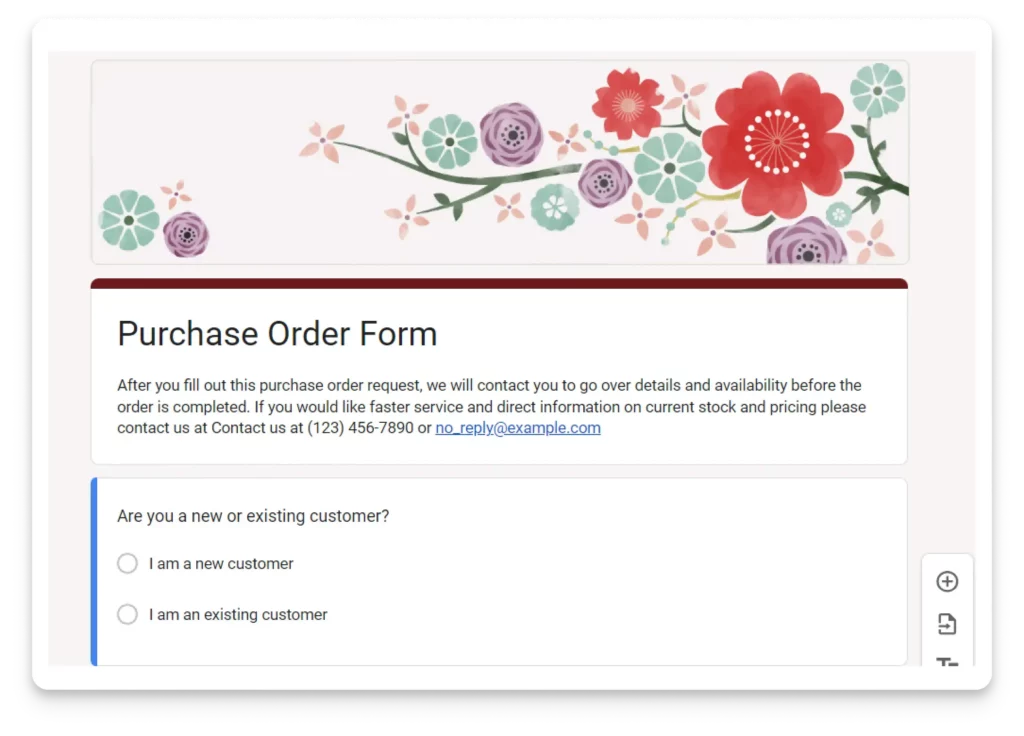
Plus, you can ask specific questions by clicking the “+” sign on the right side of the screen. Upgrade your purchasing process today! Google Forms offers a treasure chest of question types, from multiple-choice to short answer.
4. Customizing Your Purchase Order Form
Every adventurer needs to customize their gear. Click on the color palette icon at the top to choose a theme, switch up fonts, and give your form a unique background.
Make your form stand out! Elevate your procurement game by adding a touch of personality. Simply click on the image icon at the top to upload your company logo or any image representing your brand.
5. Set Up Notifications
Don’t miss out on essential purchase orders! Head over to the “Responses” tab and click on the “three dots” (More options) icon. Then, select “Get email notifications for new responses” and enter your email address. You’ll receive prompt alerts every time a new purchase order is submitted.
6. Sharing Your Purchase Order Form
Now that you’re done creating your purchase order form, it’s time to share it with your prospective customers.
Use the “Send” button at the top-right corner to share it via email, a direct link, or even embed it on your website.
7. Collecting and Managing Purchase Orders
Purchase form responses are automatically collected in a Google Sheets document. When you want to access this sheet, you will find it by clicking the “View responses” button under the “Responses” tab.
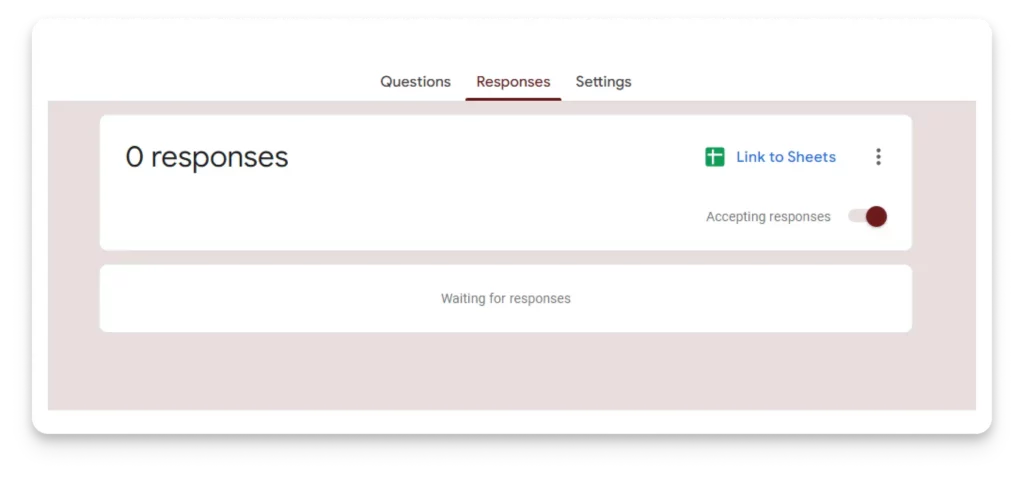
All the data supplied in the purchase orders will be contained in the Google Sheets document, making it simple to manage, organize, and analyze.
Why Choose 123FormBuilder Over Google Forms?
Google Forms is a popular option, but let’s be honest: it lacks certain valuable features that you will find in abundance with 123FormBuilder.
With our form builder tool, you can access features like:
- Integration with many third-party apps, such as Salesforce, Paypal, Wix, Shopify, Dropbox, Google Drive, Hubspot, and more
- E-signature capabilities
- Conditional logic functionalities
- Payment processors
- Form Analytics
Create a Purchase Form with 123FormBuilder
Building a purchase order with 123FormBuilder is easier than ever. You can start with a purchase order template to make your job even easier – we have hundreds of specialized form templates at your disposal for various businesses and uses.
Here’s a simple step-by-step guide:
1. Log into your 123FormBuilder account, and pick a purchase order form template or build your own.
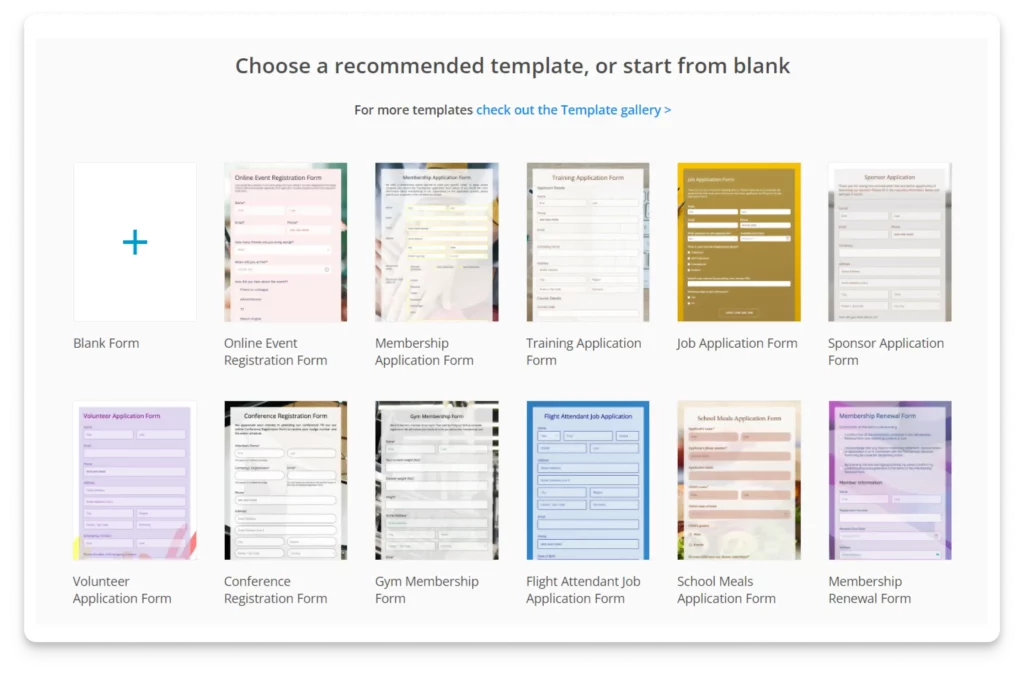
2. Use the editor to customize it to your liking with colors, logos, titles, form fields, etc.
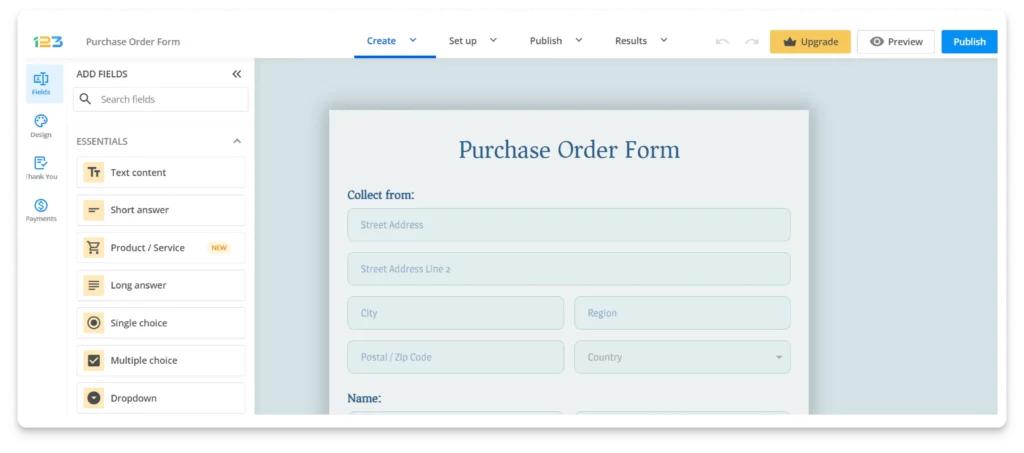
3. Use conditional logic to improve user experience. Access it by going to the Set Up tab and choosing Rules. You can show or hide fields and pages based on previous user responses.
4. Review your form to ensure it has everything you need, then press “Publish.”
5. Finally, distribute your purchase order form via email and social media channels or embed it on your website.
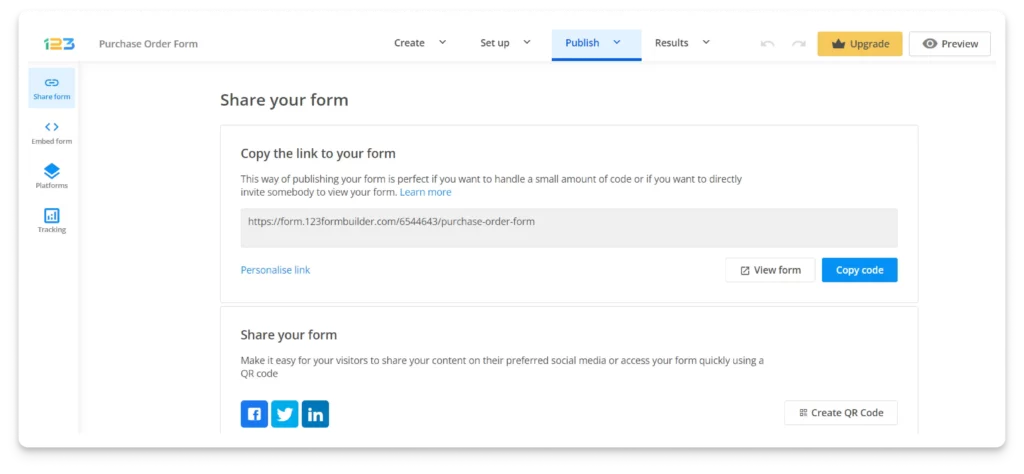
Conclusion
Using Google Forms to create purchase orders is a start, but 123FormBuilder can become an easy method to optimize your procurement process. It provides the ease of digital forms and allows you to personalize them to your requirements. You can now generate, customize, and manage buy orders smoothly with this step-by-step tutorial, assuring your firm a more organized and effective procurement process.
