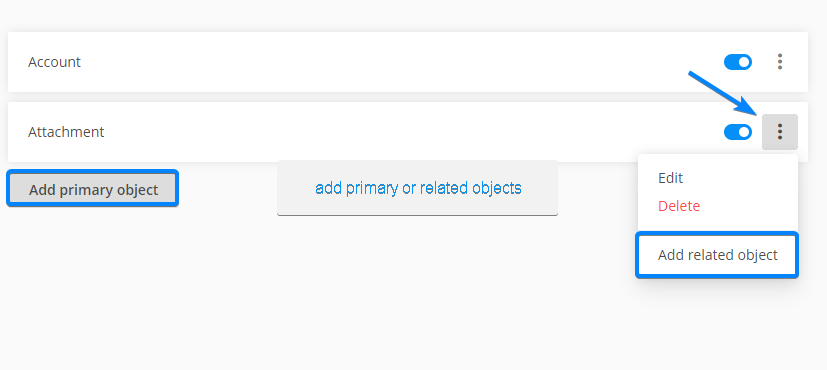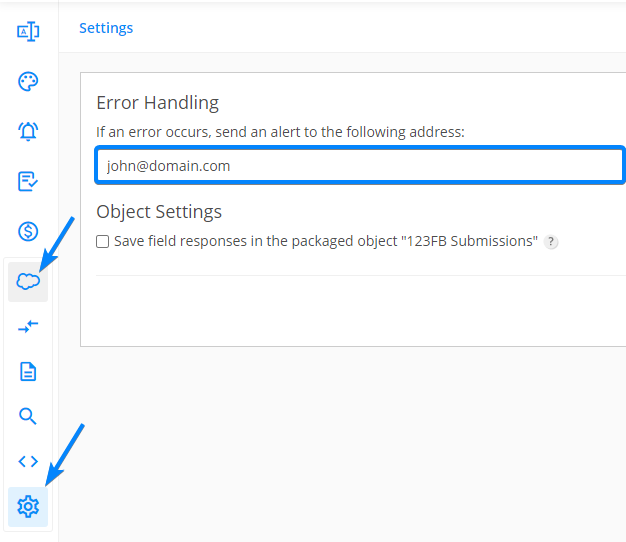[AppExchange – 123FormBuilder] App Introduction
123FormBuilder is a form-building app that allows you to build any type of form, survey, or lead generation form. Its main purpose is to create and update records in Salesforce, but we integrate with Salesforce in various other ways.
Under the Salesforce integration tab, you’ll find the following sections:
- Object Mapping
- Form Prefilling
- Lookup
- Query
- Settings
1. Object Mapping
Object mapping has the purpose of creating or updating Salesforce records when a form is submitted. To map 123FormBuilder fields with Salesforce fields, head over to the Object Mapping icon from the sidebar menu.
Click on the Add primary object button and from the dropdown menu select the object where you want to send the data.
Afterward, associate Salesforce fields (the fields where the records from the form will appear) with form fields.
Choose an action. The actions refer to creating new records in Salesforce or updating existing ones.
When the customization is ready, save the changes and then enable the mapping.
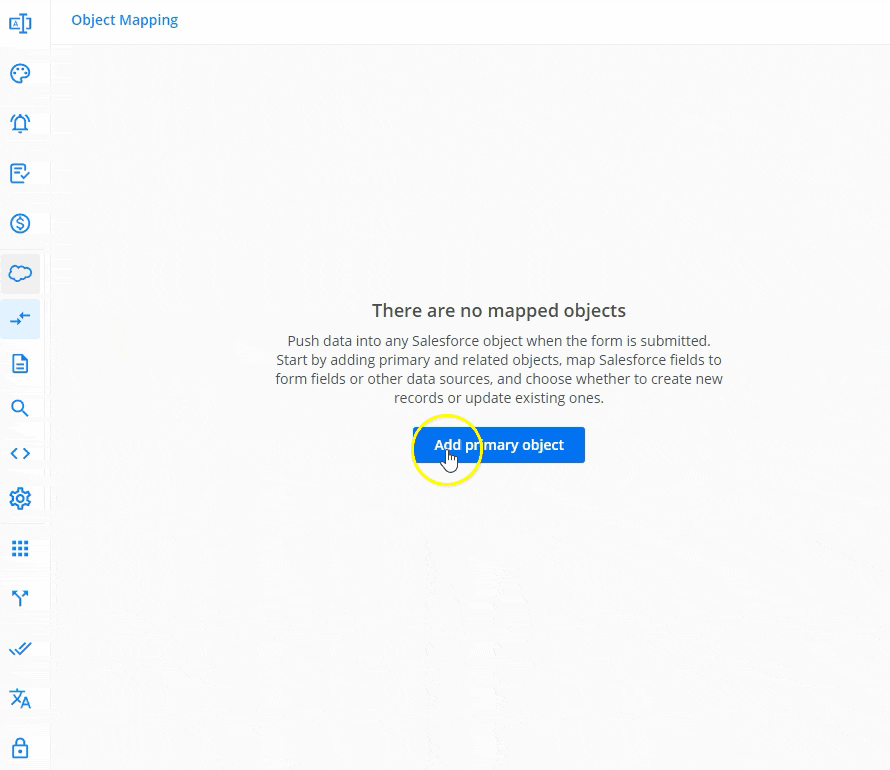
You can add more than one object where to send the information the form is completed with.
2. Form Prefilling
With the prefill functionality, you can pre-populate form fields based on a lookup keyword entered in a predefined link.
Check this article for instructions on how to set up this feature.
3. Lookup
By using a Lookup field, you can search specific information within a Salesforce object and return the content of a field, a record ID, or an account ID in another object.
Find more details on how to use Lookup fields in this article.
4. Query
You can add queries to your online forms to search in your organization’s Salesforce data for specific information. Queries are more advanced lookups to pull data from Salesforce and are useful if you need to establish multiple filters.
In our Salesforce Queries article, you can find more details about queries, as well as a few examples.
5. Settings
In case an error occurs, you can set an email address where this error will be sent under the Settings gear icon.
Important Note
The records will be registered in Salesforce up to 5 minutes after an entry is submitted.Related articles
Similar Articles
Frequently Asked Questions
Here is a list of the most frequently asked questions. For more FAQs, please browse through the FAQs page.