[AppExchange – 123FormBuilder] How to name Object Mapping instances
We’ve made it easier for you to name any object mapping instance or related object. Whenever a new object mapping instance is created, you will have the option of naming that object mapping. In this way, it would be easier for you to identify a certain object mapping in the mapping list.
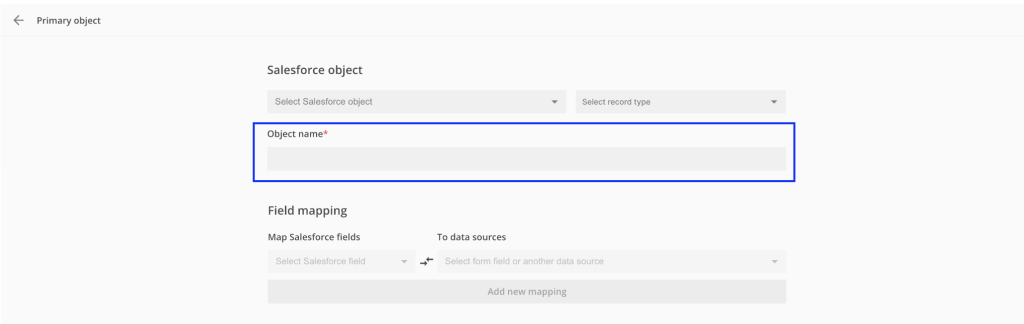
After choosing the Salesforce object and the record type (where applicable), the Object name will automatically populate based on these two choices. For example, if you are creating an Account object with the Master record type, the Object name will automatically be Account – Master.
The Object name field is editable, so you can easily change the name as you wish. If no name is provided and you are trying to save the object mapping, you will receive an error as below:
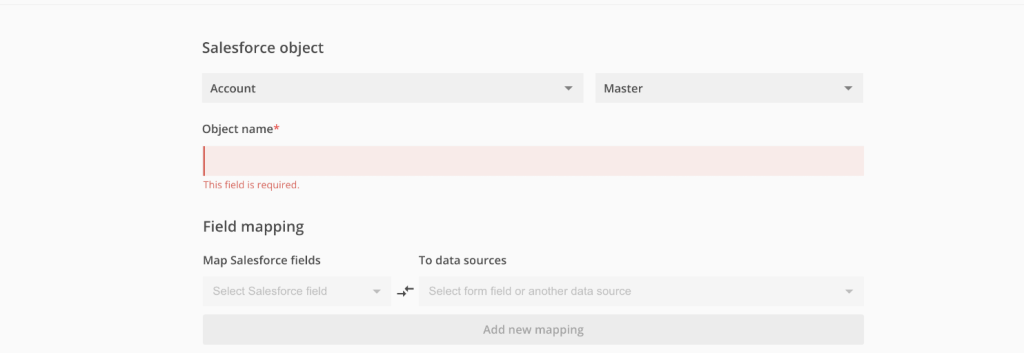
If you decide to name the Object mapping instance before choosing a Salesforce object and a record type (where applicable), the name you have provided will not automatically change. For example, let’s say you are naming an object mapping as Object mapping 1 and then choose Account as a Salesforce object and Master as a record type. The Object name will not be changed from Object mapping 1 to the default naming of Account – Master (in this specific example), but we will keep the naming provided by you.
There are 2 scenarios that are worth mentioning related to the Object mapping name
1. You have created an object mapping instance and have left the default name, applied all the necessary settings and saved the object mapping instance. When coming back to it to edit the Salesforce object and/or the record type, the default Object mapping name will be automatically modified so it would reflect the correct Salesforce object and/or record type.
2 You have created an object mapping instance and have provided an Object name (thus modifying the default one), applied all the necessary settings and saved the object mapping instance. When coming back to it to edit the Salesforce object and/or the record type, the Object mapping name will not be automatically modified to reflect the new Salesforce object and/or record type, as we do not want to modify your input. Do not forget that the Object name field is editable, so you can modify the naming as you wish.
Related articles:
2 comments
Leave a Reply
Your email address will not be published.
Similar Articles
Frequently Asked Questions
Here is a list of the most frequently asked questions. For more FAQs, please browse through the FAQs page.
Thank you for this! It really helps identify mapped names. A further suggestion though, please also adopt the name object on drop down option when creating lookup relationship between objects.
Hi Sonny! Thank you for your suggestion. If you have any additional feedback, please email it to customercare@123formbuilder.com. Have an amazing day!