[AppExchange – 123FormBuilder] How to duplicate Salesforce objects
Salesforce objects and related objects can be easily duplicated by clicking on the dotted menu for the object or related object that you are interested in duplicating.
You will notice four possible options: Edit, Duplicate, Delete and Add related object.
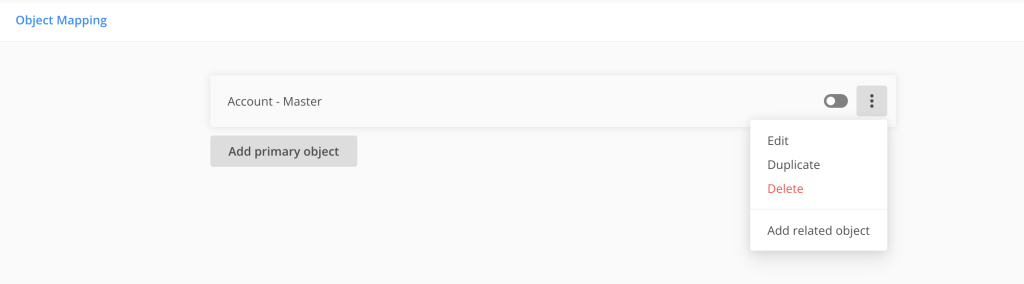
In this article, we are going to talk about the Duplicate functionality.
The duplicate functionality is really easy to use. All you have to do is to go to the dotted menu of the object or related object you are interested in duplicating and click on Duplicate.
There are two scenarios that you have to take into consideration.
Duplicating a primary object
When duplicating a primary object, the new primary object created will take all the settings of the duplicated one and it will be placed at the end of the list of object mapping instances. The name of the new primary object will follow a standard naming, Copy of + name of the duplicated primary object.
Duplicating a related object
When duplicating a related object, the new related object created will take all the settings of the duplicated one and it will be placed at the end of the list of the related objects of the same primary object. The name of the new related object will follow a standard naming, Copy of + name of the duplicated related object.
You can always change the name of the primary or related object. For more info, you can check out the article on how to name an object mapping instance.
Related articles
Similar Articles
Frequently Asked Questions
Here is a list of the most frequently asked questions. For more FAQs, please browse through the FAQs page.