[AppExchange – 123FormBuilder] Wrong server selection: How to change it?
123FormBuilder is hosted on Amazon servers with two data centres: US and EU.
When you install our application in Salesforce you are prompted to select the server on which you need the account.
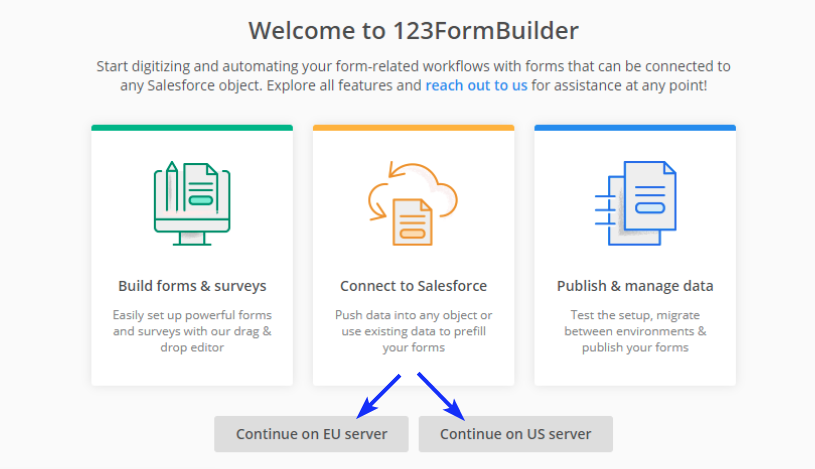
If you accidentally select the wrong one and you want to change this you need to follow the following steps:
- Reset your connection with our application
In order to reset the connection you need to refresh your token. To do that, follow the steps explained in this article. - Switch servers
After refreshing the token when you access 123Formbuilder you’ll be prompted once more to select the server. Click now to continue on the correct server.
If your account doesn’t show up and you are still seeing the same screen, click on the Switch server text.

Important Note
Forms created on one server will not be accessible on the other server because they connect to different databases.Similar Articles
Frequently Asked Questions
Here is a list of the most frequently asked questions. For more FAQs, please browse through the FAQs page.