[AppExchange – 123FormBuilder] Refresh token for 123FormBuilder app
123FormBuilder is an OAuth-enabled connected app integrated with Salesforce. It can access a subset of your Salesforce data after you explicitly grant app permission and obtain an access token. In this article, you will learn how to refresh the OAuth token.
OAuth 2.0 is an open protocol that authorizes secure data sharing between applications through the exchange of tokens. Therefore, the form builder Salesforce app needs a valid token in order to access the Salesforce data and to allow the set up of lookups and object mappings on the form.
If the token expires and you have lookup on the form, in View form you will most likely see a similar message:
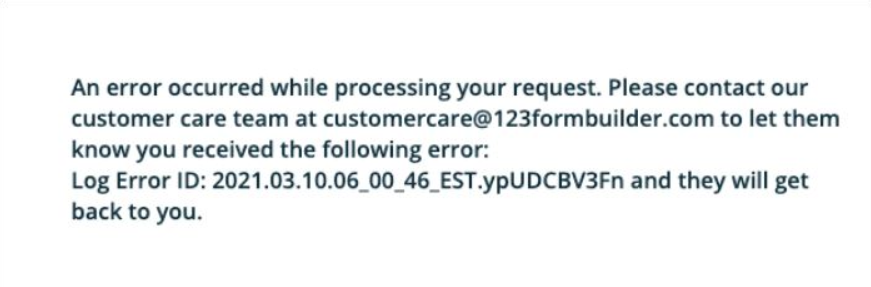
Tokens are set to expire as a security best practice, but you can refresh the token at any time.
In order to see the Refresh token policy for the 123FormBuilder app go to Setup, search for Connected Apps OAuth Usage, find 123ContactForm and click Manage App Policies.
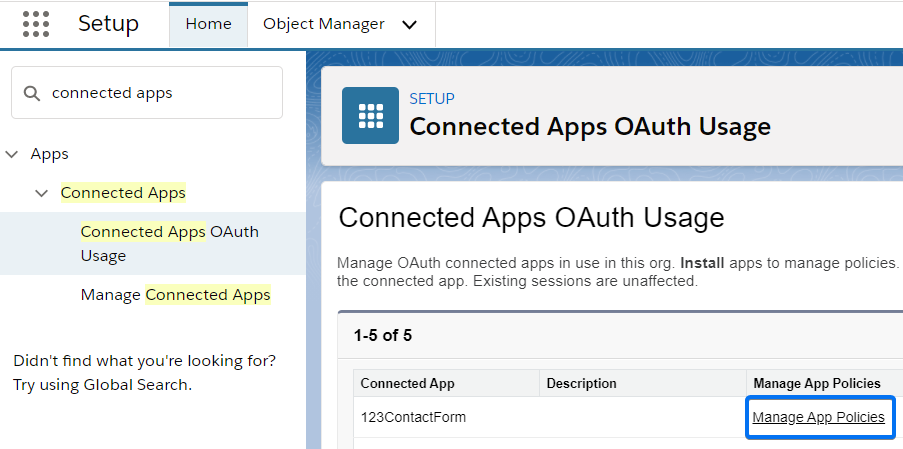
In the Manage App Policies screen, scroll to the OAuth Policies section. On the right side, you will see the Refresh Token Policy. If you need to change it, just click Edit Policies at the top.

How to Refresh the token?
There are two possible ways of refreshing the token:
- Per entire application
– Go to Setup and search for Connected Apps OAuth Usage. Find 123ContactForm, click Block and then Unblock:

- Per individual user
– Go to Setup and select Users. Once you find the user hover the OAuth Connected Apps section. Find 123ContactForm and click Revoke:
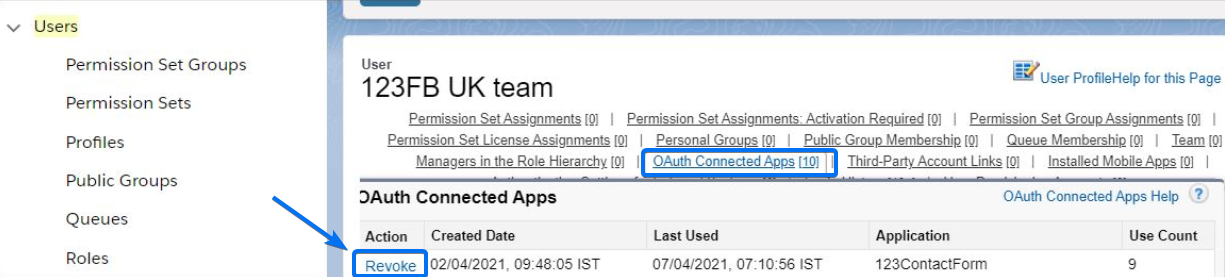
Important Note
Once the token is revoked (per entire app or individual user), you’ll need to access the 123FormBuilder app in order to Re-authorize it.Search in the App Launcher for 123FormBuilder, click the app and go to the 123FormBuilder tab. Choose the server where your 123FormBuilder account is (US or EU) and Authorize the app.
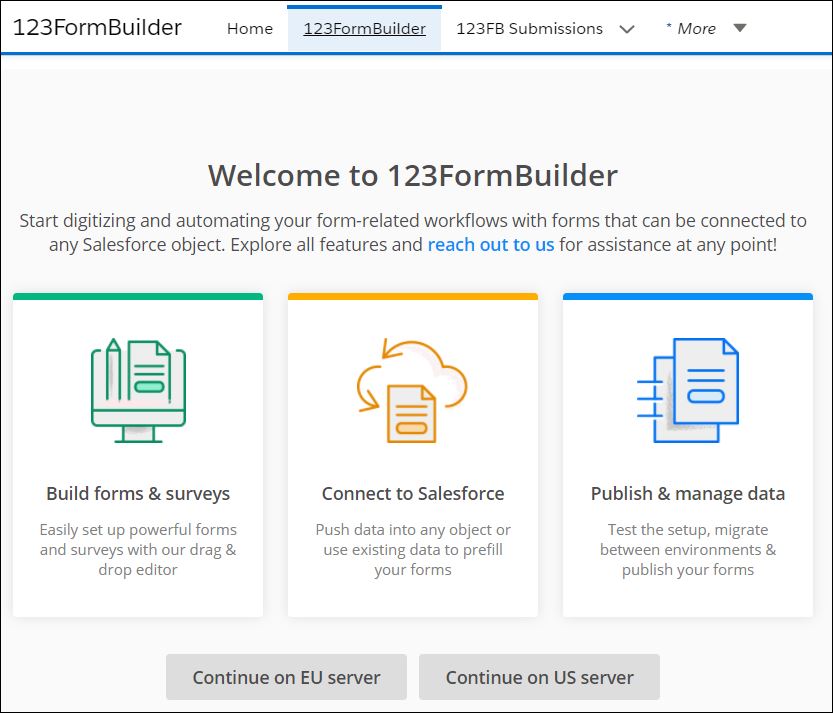
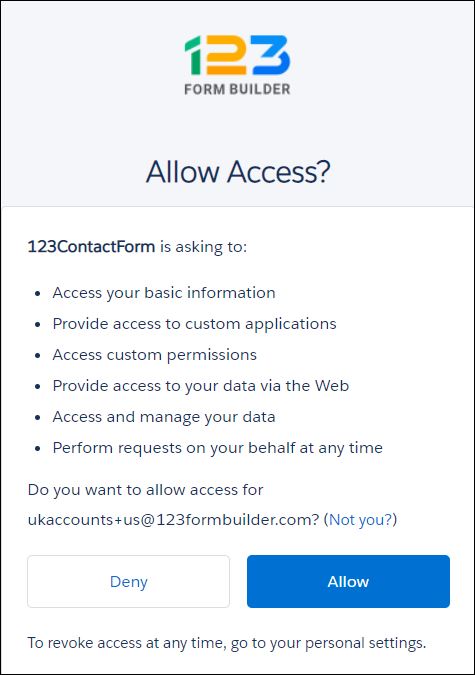
Related articles
Similar Articles
Frequently Asked Questions
Here is a list of the most frequently asked questions. For more FAQs, please browse through the FAQs page.