[AppExchange – 123FormBuilder] How to map form fields with Salesforce fields?
To map form fields with Salesforce fields, make sure you are on the Object mapping section of your Salesforce integration. Then choose a Standard Object or a Custom Object from the searchable dropdown menu (this is where the records will be sent in Salesforce).
For each Salesforce field, you will have on the right side only the form fields that have a validation matching the Salesforce data type.
Important Note
You will also see that some of the Salesforce fields within specific objects are required. This doesn’t mean that the form fields have to also be required, however it is highly recommended to be mandatory to make sure the users will complete them. Otherwise, the data submitted won’t be sent to Salesforce.Usually, the required fields are those that appear automatically when you choose an object. If you want to associate more fields, just click the Add new mapping button.

If you want to send form data to different objects just apply the same configuration accordingly. Map the Salesforce fields with their corresponding form fields and you’re all set!
Now you will receive the form data directly into your Salesforce account.
Related Articles
4 comments
Leave a Reply
Your email address will not be published.
Similar Articles
Frequently Asked Questions
Here is a list of the most frequently asked questions. For more FAQs, please browse through the FAQs page.
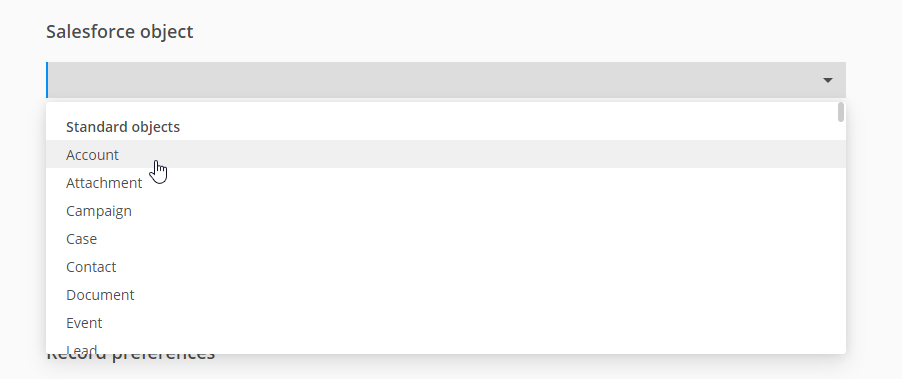
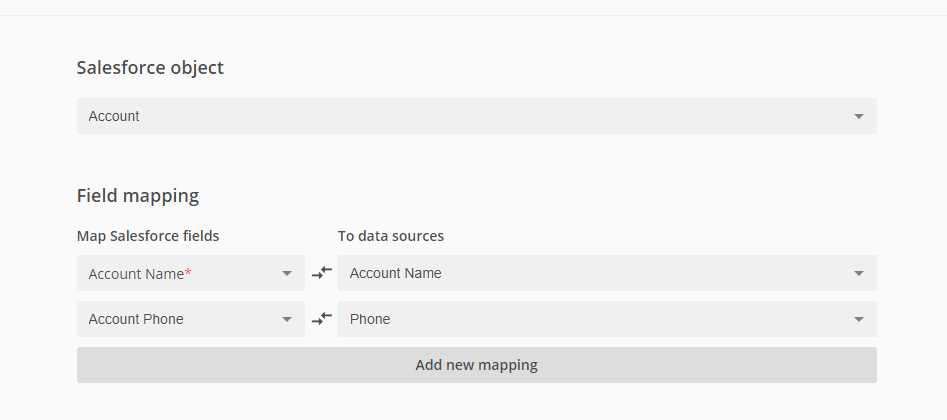
How to map 123 forms “File/image upload” field in salesforce?
Hello Karthik, please visit this article for instructions on how to send files in Salesforce. If you need any assistance, please contact us at customercare@123formbuilder.com.
Which Salesforce field type would match to a Multiple Choice form element?
Hi Chris, a multiple-choice 123FB field needs to be mapped with a multipicklist field in SF. Have a lovely day!