[AppExchange – 123FormBuilder] Send data to Files object
Besides the Attachments object, the Files object can receive data sent through the form as well. To set it up, just follow the steps below:
1. In the Object Mapping section of your Salesforce integration, add the Content Version object as a related object to your primary object.
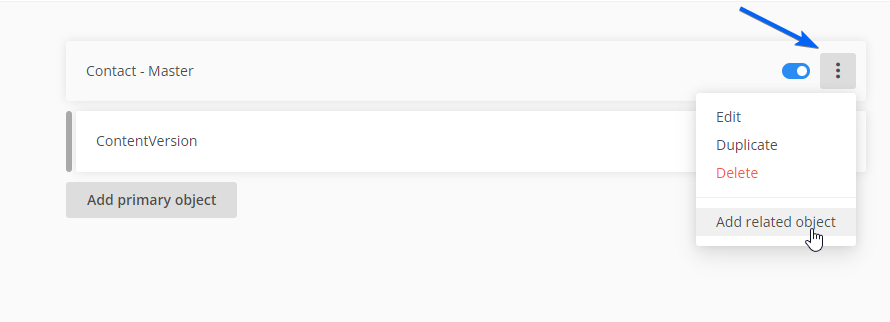
2. Afterward, associate the Salesforce fields with the fields indicated in this image:
You can map the Path On Client field to any input field. However, you must associate the Content Origin and Content Location fields with Chatter and Salesforce, exactly like in the example above, while Version Data has to be mapped to a File upload field.
Related articles
2 comments
Leave a Reply
Your email address will not be published.
Similar Articles
Frequently Asked Questions
Here is a list of the most frequently asked questions. For more FAQs, please browse through the FAQs page.
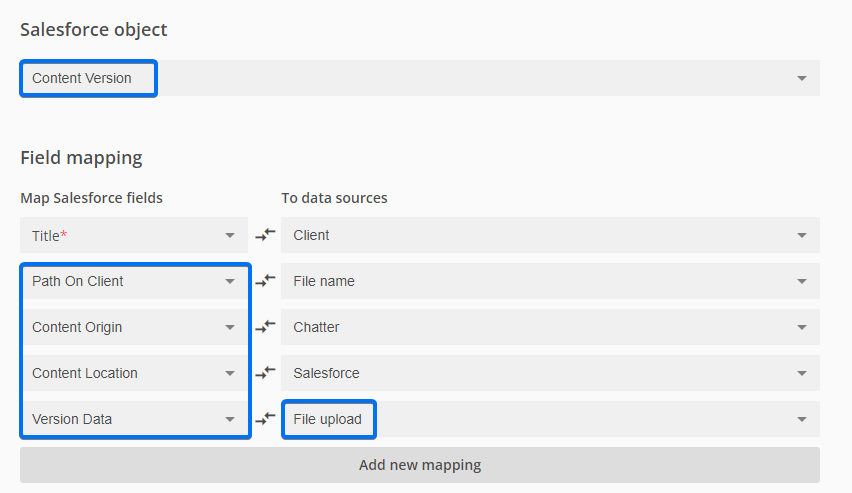
For those curious, this documentation should also tell you to set “First Publish Location ID” to the ID of the record you want to relate the file to
Hello Andony, you will need to add the ContentVersion mapping as a related object in order to send the file and after that, it’s no longer necessary to map the record ID. I updated the article. Thank you so much for pointing this out. Have a lovely day!