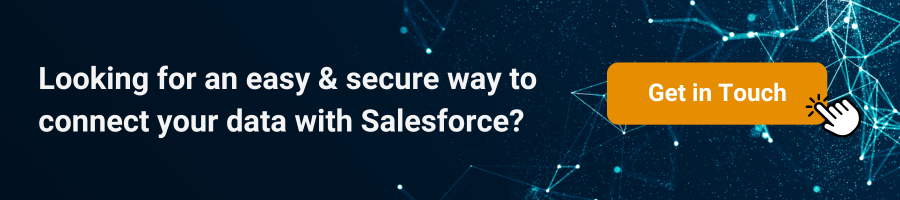Send Mass email in Salesforce
Efficiency, personalization, and relevance are essential qualities that organizations strive for to enhance communication with their audience, whether it’s a lead, customer, or partner. Sending personalized emails to multiple contacts, leads, or campaign members simultaneously is an effective method to achieve these objectives. While this functionality is referred to as “Send mass emails” in Salesforce Classic, it is termed “Send list emails” in Salesforce Lightning.
This article delves into the steps required to send mass emails in both Salesforce Classic and Salesforce Lightning, along with providing practical use case ideas.
Steps to Send mass emails in Salesforce Classic
Prerequisite
- Create a list view with the Contacts / Leads / Person Accounts that you want to email;
- Create the email template that you will use (Setup → Quick Find search for Classic templates)
- Go to Contacts, Person accounts or Leads tab and click the Mass email Contacts / Leads option in the Tools section
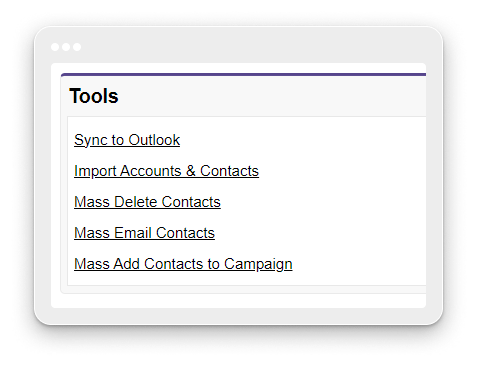
2. Select a list view that contains the recipients you want and click Go!. Please note that you can Edit the list and add filters to narrow down the list.
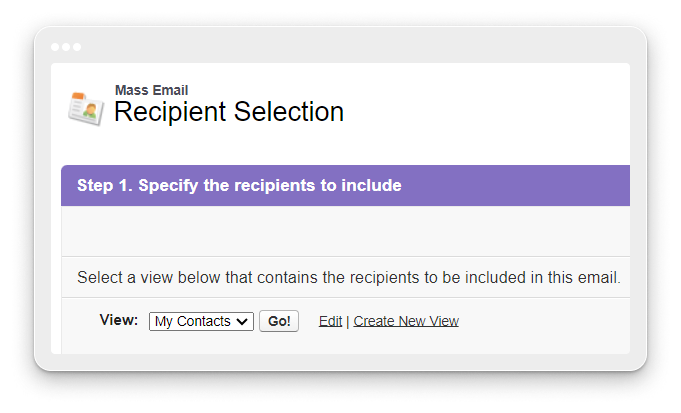
3. The recipients list will be displayed and all Contacts are selected by default. To remove some, just deselect them. Once you’re done with the list click Next.
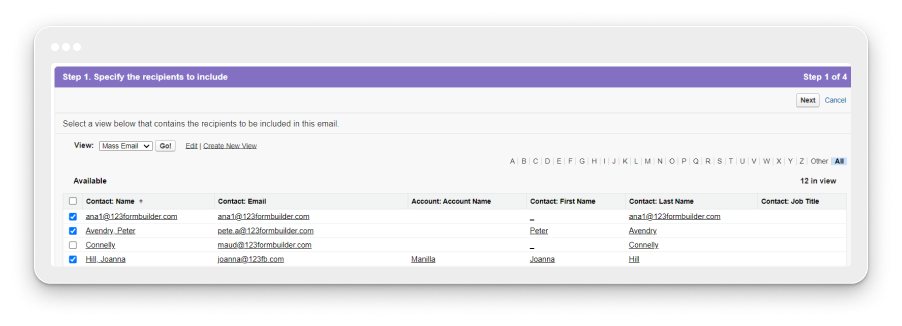
4. Select an email template that you want to use (Preview is available, to make sure the intended template is selected)
Please note: Email template should have been created before (Setup → Quick Find search for Classic templates)
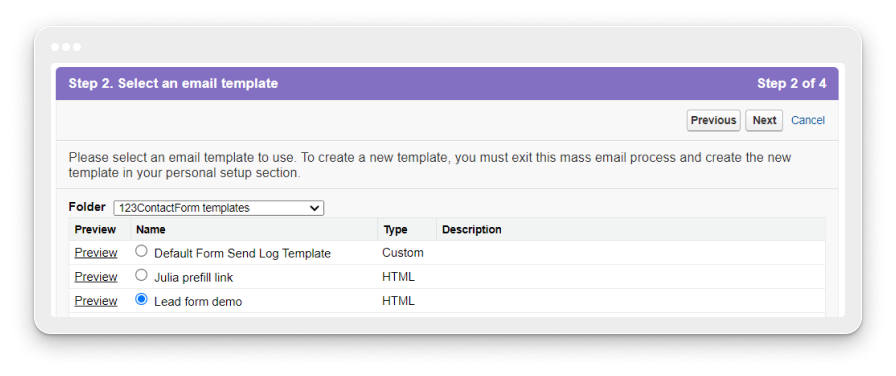
5. Select the Processing and Delivery options and click Send
Please note: Mass Email Name is the one that appears in the queue and status messages that you receive from Salesforce, it does not appear in the message that you send.
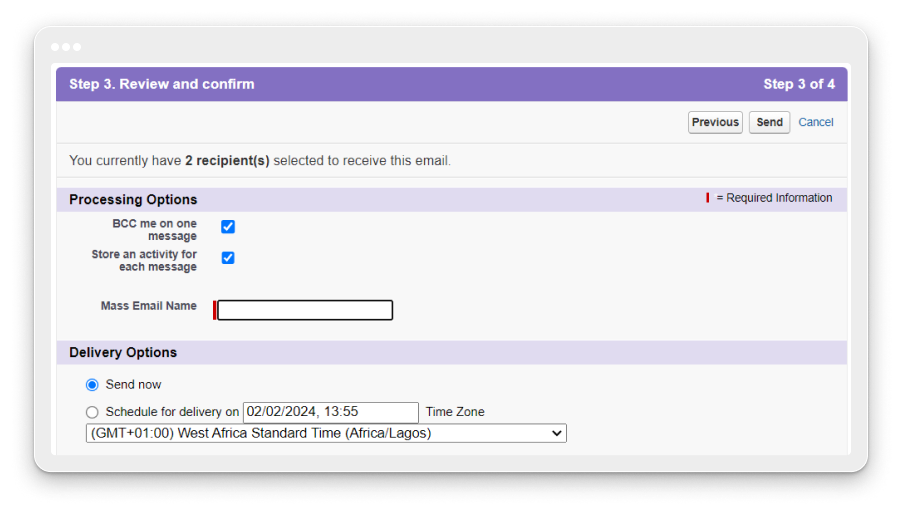
Steps to Send list emails in Salesforce Lightning
Prerequisite
- Create a contact/lead list view, or a campaign, with the recipients you want to email
- If you’re going to use an email template from Salesforce Classic, please make sure to create it first (Setup → Quick Find search for Classic email templates)
- Go to a contact/lead list view, or a campaign member view and select the records you want to email or select all records on the page (by clicking the checkbox from the list header)
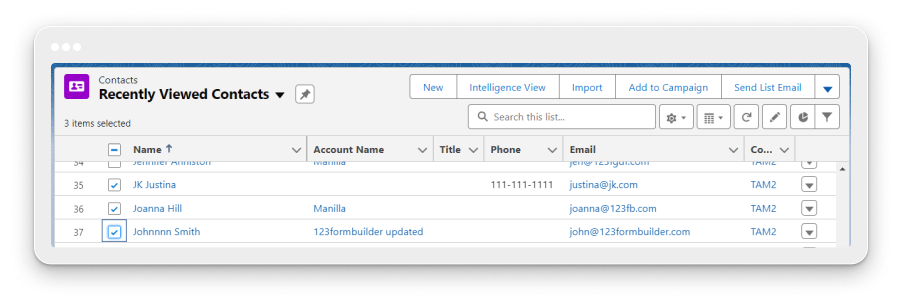
2. Click Send List Email and a pop-up will show up
- Recipients – will already be completed with the contacts/leads/campaign members you selected;
- Subject and Content will be automatically filled in if you choose to use a previously created template. Otherwise, you can just type in the content and use Merge fields to make the email personal
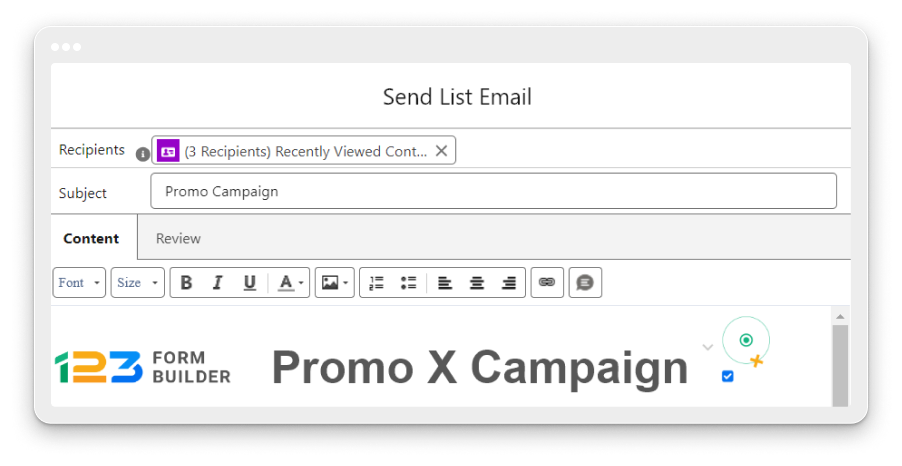
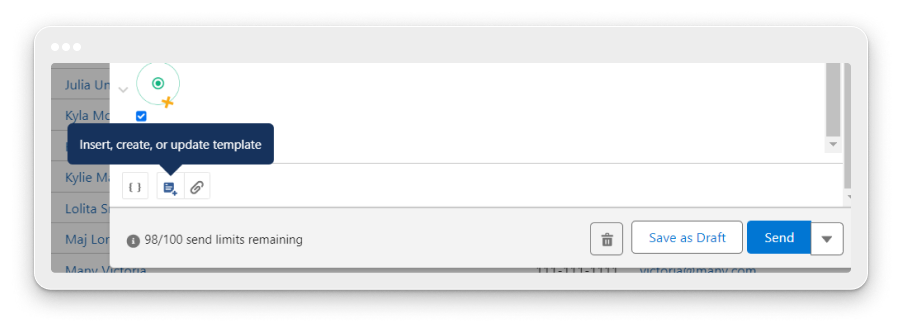
3. Once you’re done with the Content, click the Review tab to check the final email and make sure you’ve used the correct merge fields.
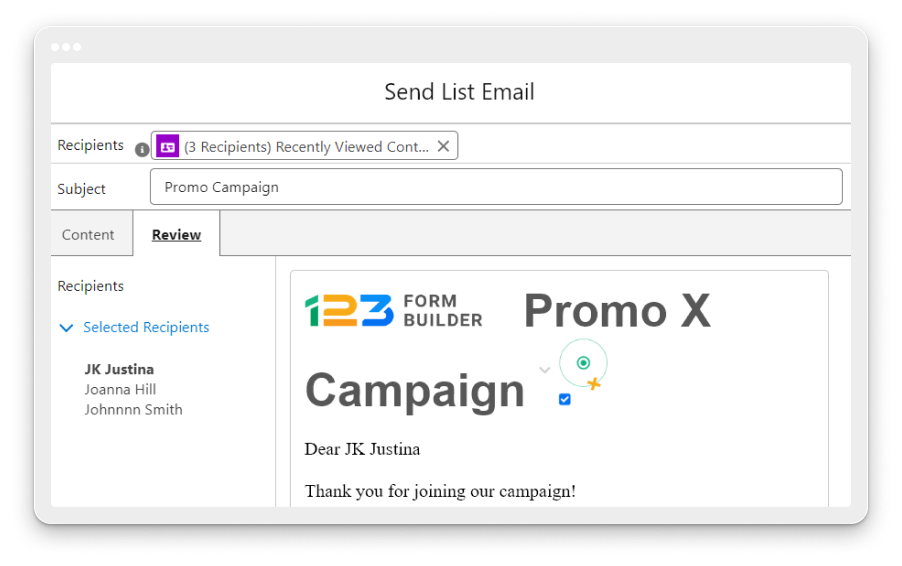
4. Click Save as Draft, Send, or Send Later.
Use Case ideas for send mass/list emails from Salesforce
- Gathering Feedback on New Products/Services:
- Identify contacts interested in a new offering.
- Send a mass email with a link to a feedback form.
- Upon form submission, automatically create an opportunity linked to the contact and log the feedback.
- Updating Client Details:
- Compile a list of contacts/accounts with outdated information.
- Send a mass email prompting them to update their details.
- Use a pre-filled form to simplify the update process, allowing clients to only change information that has changed.
- Surveying for New Ideas:
- Before rolling out a new idea, decide to gauge interest or gather suggestions.
- Create a questionnaire and distribute it through mass emails to selected contacts/leads.
These are just a few examples, but the list is long and besides the List emails, you can implement automatic emails that get sent to Contacts/Leads when certain conditions are met. For example, once a case is closed, you can automatically send an email to ask clients to rate the experience they had and link that to the Case and/or Case owner.
123FormBuilder for Salesforce can address all form related needs by offering you the possibility to ask the questions you want, create multiple records in different object with a single submit, prefilling the form to make the process faster and easier for your respondents.
In conclusion, mastering the art of mass and list email sending in Salesforce Classic and Lightning can significantly enhance organizational efficiency, personalization, and relevance in communication with end-users.