How to use record types in Salesforce
In the dynamic world of Salesforce management, effective data organization is key to success. At the heart of this lies record types – a standard feature offering versatile grouping capabilities for different types of records within Salesforce.
This article explores the significance of record types and how they revolutionize data management and user experience within the Salesforce ecosystem. Additionally, we’ll introduce a powerful tool, 123FormBuilder for Salesforce, which simplifies record creation and enhances data accuracy. Let’s uncover how leveraging record types can transform your Salesforce operations for the better.
What are Salesforce record types?
Record type is a standard feature offered by Salesforce and it’s a way of grouping multiple records of a specific object.
Record types can be created for any standard or custom object and are used to determine the business processes, page layouts, required fields and picklist values users have access to.
Using record types you can reduce the number of fields displayed on a page, you can apply multiple page layouts per object, per user profile, you can improve data quality & speed of creating records (by showing and asking only what’s needed, without loading the interface with unnecessary fields) and finally – build better processes and automations.
Examples of when Record types can help you:
- In your business, you operate through both direct sales and partnerships, necessitating a diverse network. For direct sales, you must monitor customer data and renewal dates, while with partners, you track sales enablement sessions and the number and value of referred clients. Moreover, the sources of clients and partners may vary. By utilizing two record types in Salesforce—one for clients and one for partners—you can tailor picklist values for the “Source” field to display only relevant options based on the record type. Additionally, specific fields, such as the number of referred clients, may be unnecessary for direct clients but mandatory for partner accounts, allowing for customized page layouts.
- Your business model revolves around subscriptions, entailing two primary revenue streams: new business opportunities and renewals. While both are considered opportunities, distinct business processes are likely in place for each. For instance, renewal opportunities should automatically trigger when new business closes, with stages such as Prospecting, Discovery, Proposal, and Negotiation. Conversely, renewals may involve stages like New, Prepare Renewal, and Meeting. Furthermore, renewal opportunities may require retrieving annual revenue and subscription details from the related account, whereas new business opportunities are discovered through the sales process.
- With a dedicated customer care department, clients reach out with various needs, such as technical issues, sales inquiries, or marketing opportunities. For technical issues, screenshots may be required, while inquiries about marketing opportunities may necessitate website information. Despite all inquiries resulting in a Case record in Salesforce, different teams handle them based on the subject, requiring distinct details on the records. By employing record types, your customer team can prioritize tasks, make specific fields mandatory for particular record types, and easily automate processes based on the inquiry type.
How to Create Record Types in Salesforce
Figuring out whether you need or don’t need record types it’s a first step. Once you’ve decided to implement record types – you’ll need to spend some time thinking about specifics and documenting them.
Let’s take the 2nd example: new business opportunities and renewal opportunities. Think of the different stages each should have, when they enter/exit a stage, what are the mandatory fields and picklist values for each record type, for which user profiles should they be available, what the page layout should be for each, what the business process should be.
Creating the record type is a breeze after you’ve addressed the above questions. Here are the steps:
- Go to Salesforce Setup → Object Manager tab and select the object (eg.: Opportunity)
- Click Record types and then New
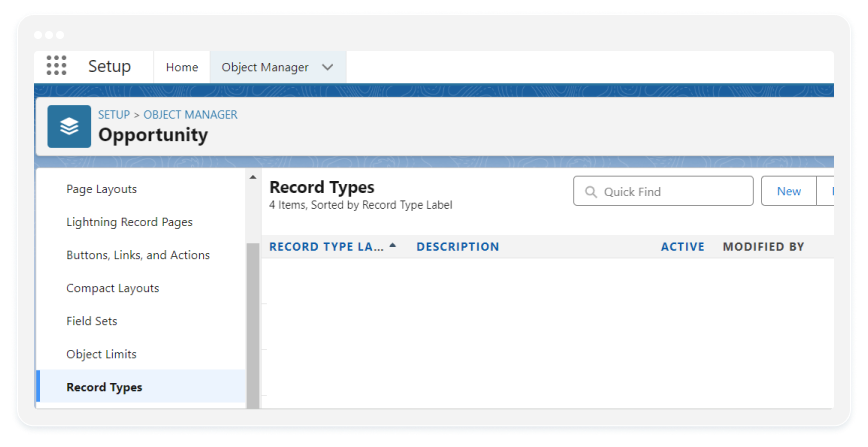
- For the Existing Record Type – select Master to copy all available picklist values, or choose an existing record type to clone its picklist values.
- Enter a Record Type Label – should be unique per object and the value provided here will be copied over to the Record Type Name (but then you can change it)
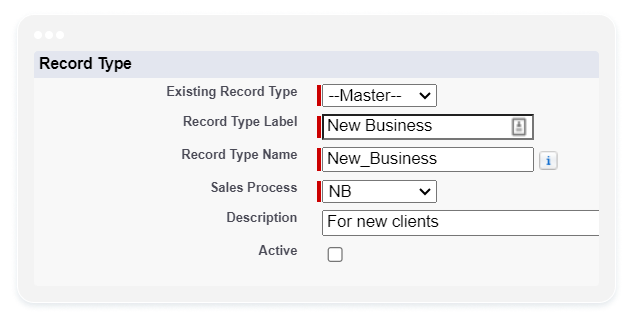
- Sales Process – it’s mandatory for opportunity, case, lead, and solution record types;
- Enter a description and check Active to activate the record type
- Select Make Available to give users assigned to this profile the ability to create and clone records of this record type, or assign this record type to existing records. To make the new record type the default for a profile, select Make Default. Users assigned to this record type can still view and edit records associated with record types not available for their profiles. Select the checkbox in the header row to make it available/default for all profiles.
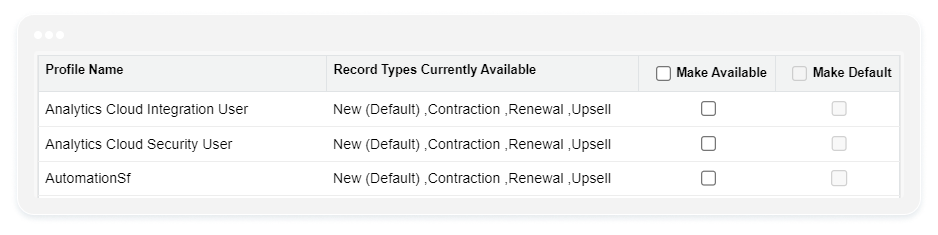
- Then click Next and Choose a page layout option to determine what page layout displays for records with this record type
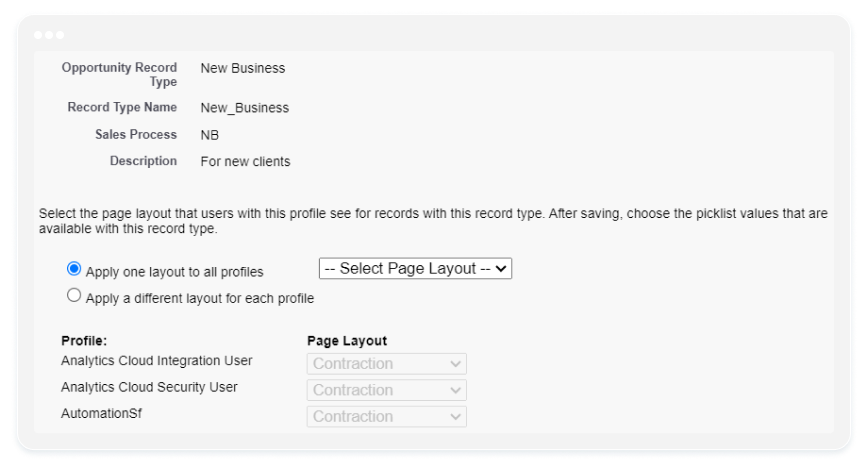
- Click Save
123FormBuilder for Salesforce
Congratulations! You’ve successfully set up the processes, record types, and page layouts. The next step is to create the records. You can do this manually or utilize a data collection tool. That’s why we’re excited to introduce the 123FormBuilder for Salesforce app, now available on AppExchange.
With 123FormBuilder you can actually build a single form that can create the record type that you need, as opposed to creating a form for each record type. For example – you just created a couple of Record types for Case and you need to make sure that the correct record type is selected when a new case is created. So you can build a form, use conditional logic to show only the relevant fields, map that to Salesforce and then publish it onto your website. When someone accesses the Support form, the first question will determine what record type should the created record be:
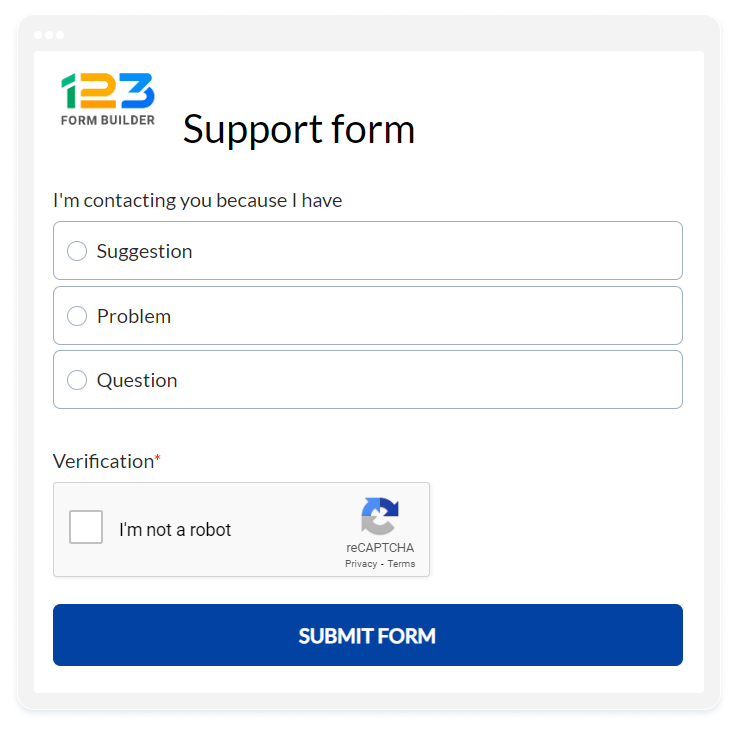
Then, based on the selection you can show the relevant fields, using Rules/Conditional logic:
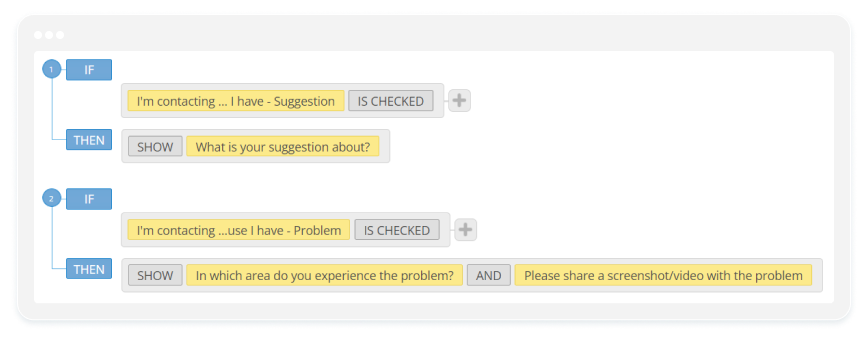
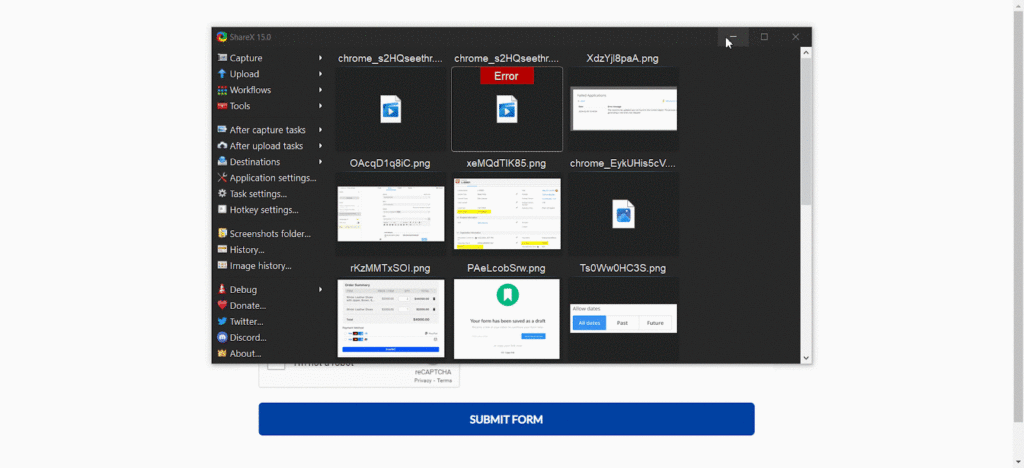
On the mapping side, you’ll create a Case – Record type Suggestion, if Suggestion was selected on the form:
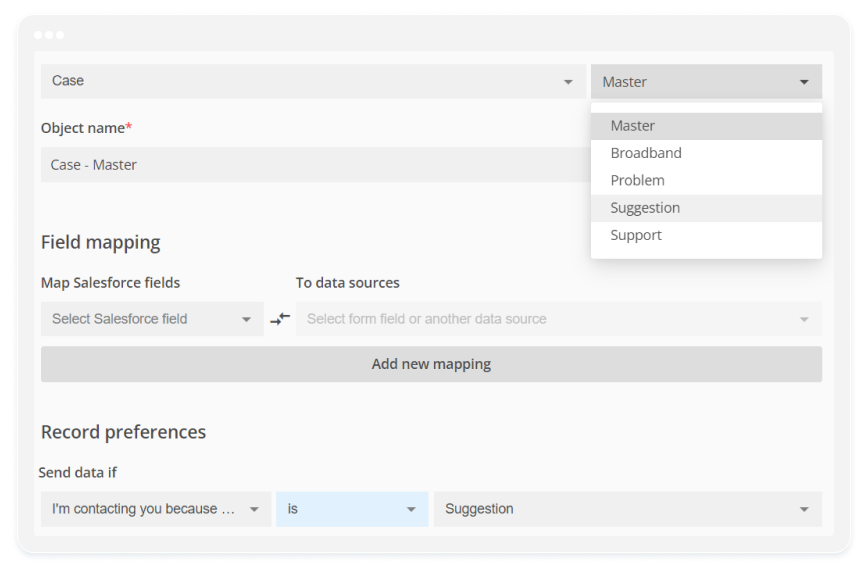
Then you add another mapping for the Case, but this time it’s gonna be Record type – Problem when Problem is selected on the form:
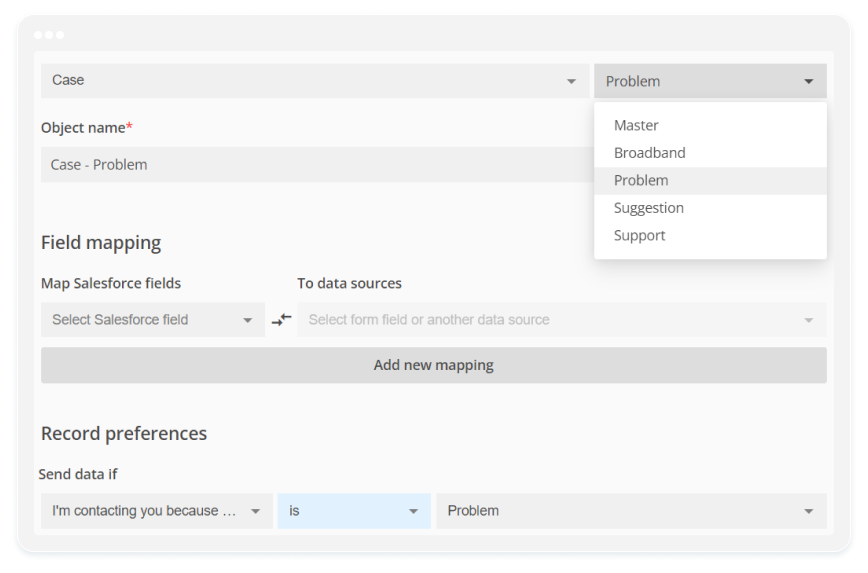
All you have to do now is make a couple of submits to test the form and then get the JavaScript code from the Publish section and just paste it in your website Editor.
Conclusion
In summary, understanding record types in Salesforce is crucial for optimizing organizational workflows. By grouping records based on specific criteria, businesses can customize processes and layouts to meet diverse needs. Utilizing tools like 123FormBuilder for Salesforce simplifies this process. With the right approach and tools, organizations can enhance data management and workflows for improved productivity and efficiency.
Load more...