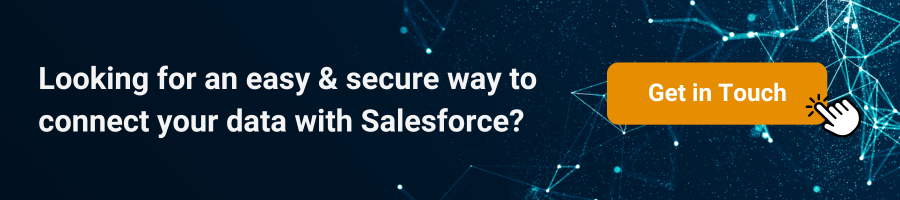Forms for Salesforce: How to use Dynamic Prefill
In today’s fast-paced business environment, tools that enable efficiency and customization are both an advantage and a necessity. By leveraging the power of 123FormBuilder, businesses can truly harness the capabilities of Salesforce, offering a seamless and efficient CRM experience.
Whether dynamically adjusting forms, prefilling data, or ensuring two-way data sync, 123FormBuilder’s integration with Salesforce is undoubtedly a game-changer. Let’s examine this integration in detail.
Dynamic Forms for Salesforce: The New Norm
The term’ dynamic forms for Salesforce’ has become a buzzword recently, and rightfully so. These forms can change based on the user’s interactions, offering a more tailored and efficient data entry experience. However, creating them should be a simple process. With tools like 123FormBuilder, creating dynamic forms is now a swift, hassle-free experience.
Dynamic prefill is a feature in many online form builders that automatically populates fields in a form based on predefined criteria, user interactions, or data sources.
Benefits of Dynamic Prefilling
Dynamic form prefilling offers numerous benefits for both businesses and users. Here are some of the key advantages:
- Personalized User Experience: Dynamically prefilling forms ensures that returning users or leads don’t need to fill out the information repetitively, creating a smoother and more user-centric experience.
- Accuracy & Efficiency: Reducing manual data entry minimizes the risk of human errors, ensuring more accurate data collection. It also speeds up form completion, boosting overall efficiency.
- Higher Conversion Rates: Faster and error-free form completion can directly translate to increased conversion rates, especially in lead capture, event registrations, or e-commerce checkouts.
- Real-time data updates: The seamless integration between Salesforce and 123FormBuilder allows for real-time customer record updates. When a user submits a form, the integration can automatically update the corresponding Salesforce record, ensuring that your data is always up to date. This is particularly useful for maintaining accurate contact information or tracking changes in customer preferences.
How to Dynamically Prefill Forms with Salesforce Data
Here’s a step-by-step explanation of how dynamic prefill works:
Existing Contact in Salesforce: Start with a contact that is already stored within Salesforce. This contact has various data fields associated with them, such as name, email, job title, address, employee ID, and more. See an example below:
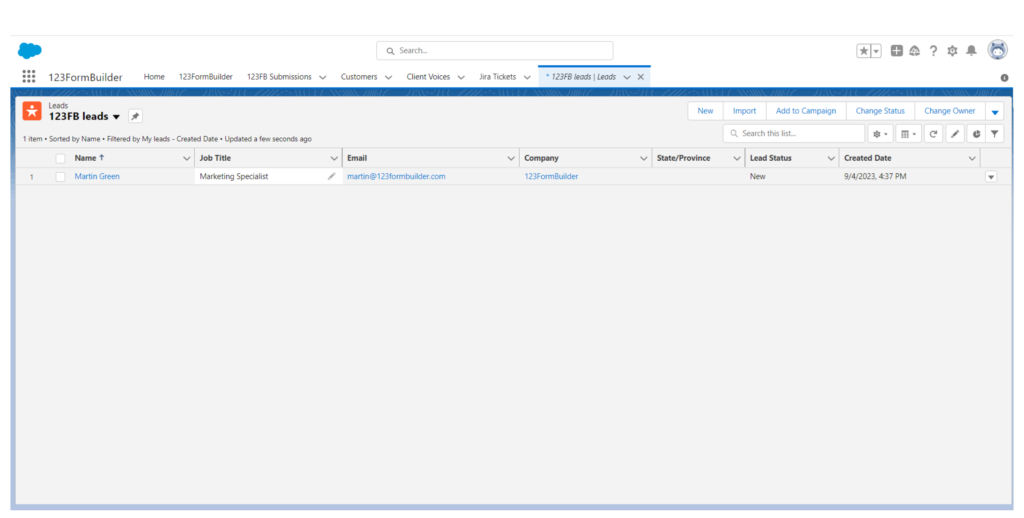
Initiate Form with Prefill Feature: When a user (or the contact themselves) initiates a form with the dynamic prefill feature enabled, the system can auto-populate fields based on predefined criteria.
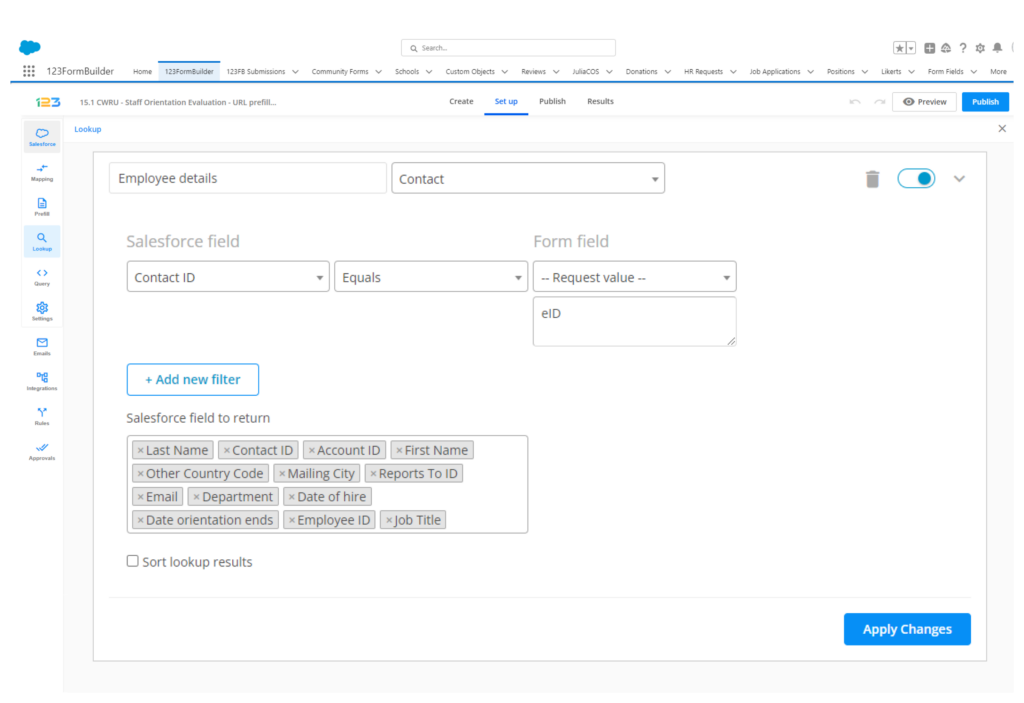
Input Criteria – Employee ID: As the user begins to fill out the form, they’ll enter various details. The critical piece of information here is the “employee ID.” This unique identifier is what the system will use to search for corresponding data within Salesforce.
Trigger Prefilling: The system triggers the dynamic prefill feature once the employee ID is entered into the form. It uses the entered employee ID to look up the corresponding contact within Salesforce. In the example below, we fill in only the Employee ID – CWRU# 00000828
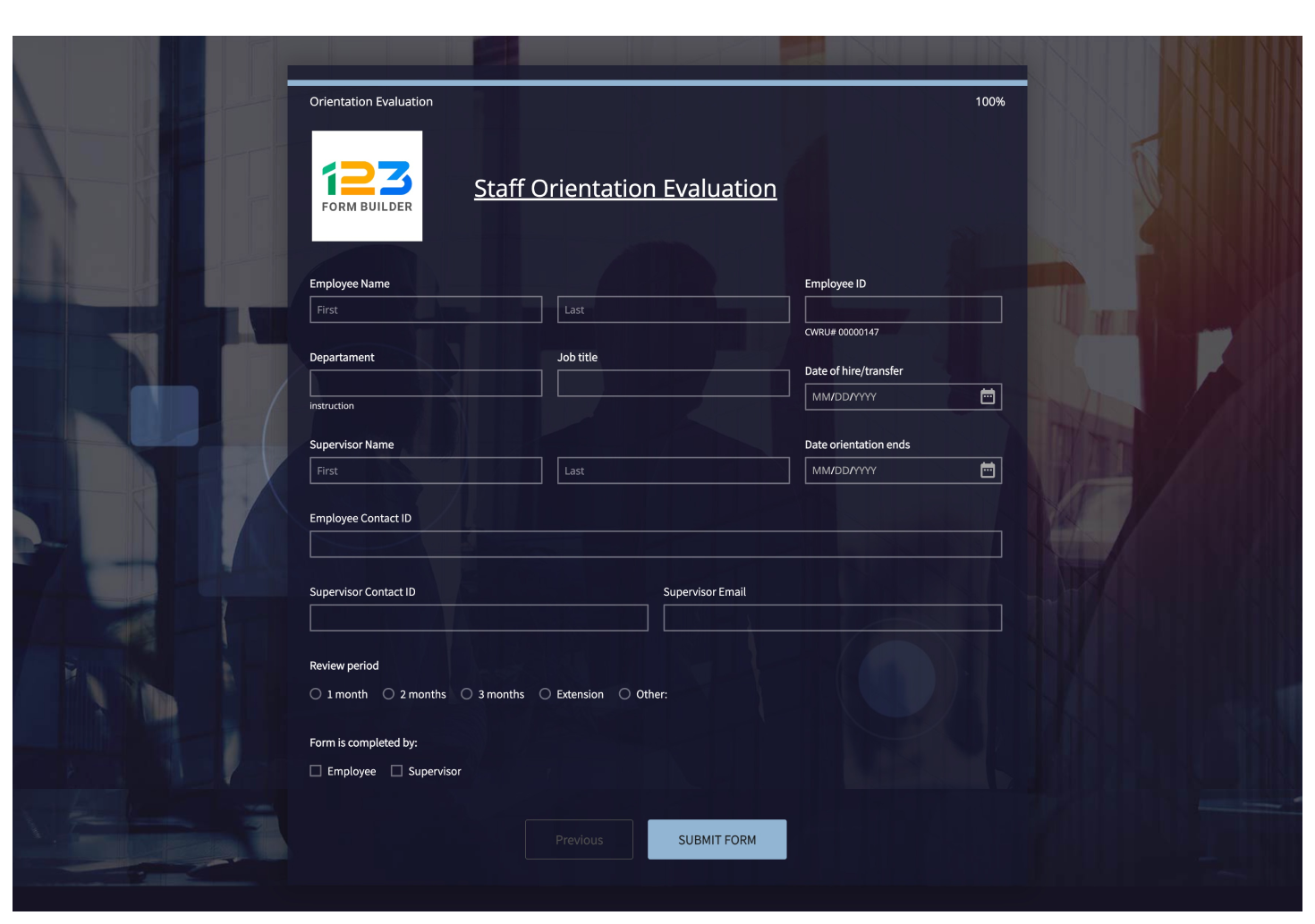
Data Retrieval and Form Population: The system fetches the relevant data for the contact associated with the employee ID provided by Salesforce. It then automatically fills in the other form fields using this data. For instance, if the form has fields for name, email, and job title, they will be populated using the information stored in Salesforce for the given employee ID.
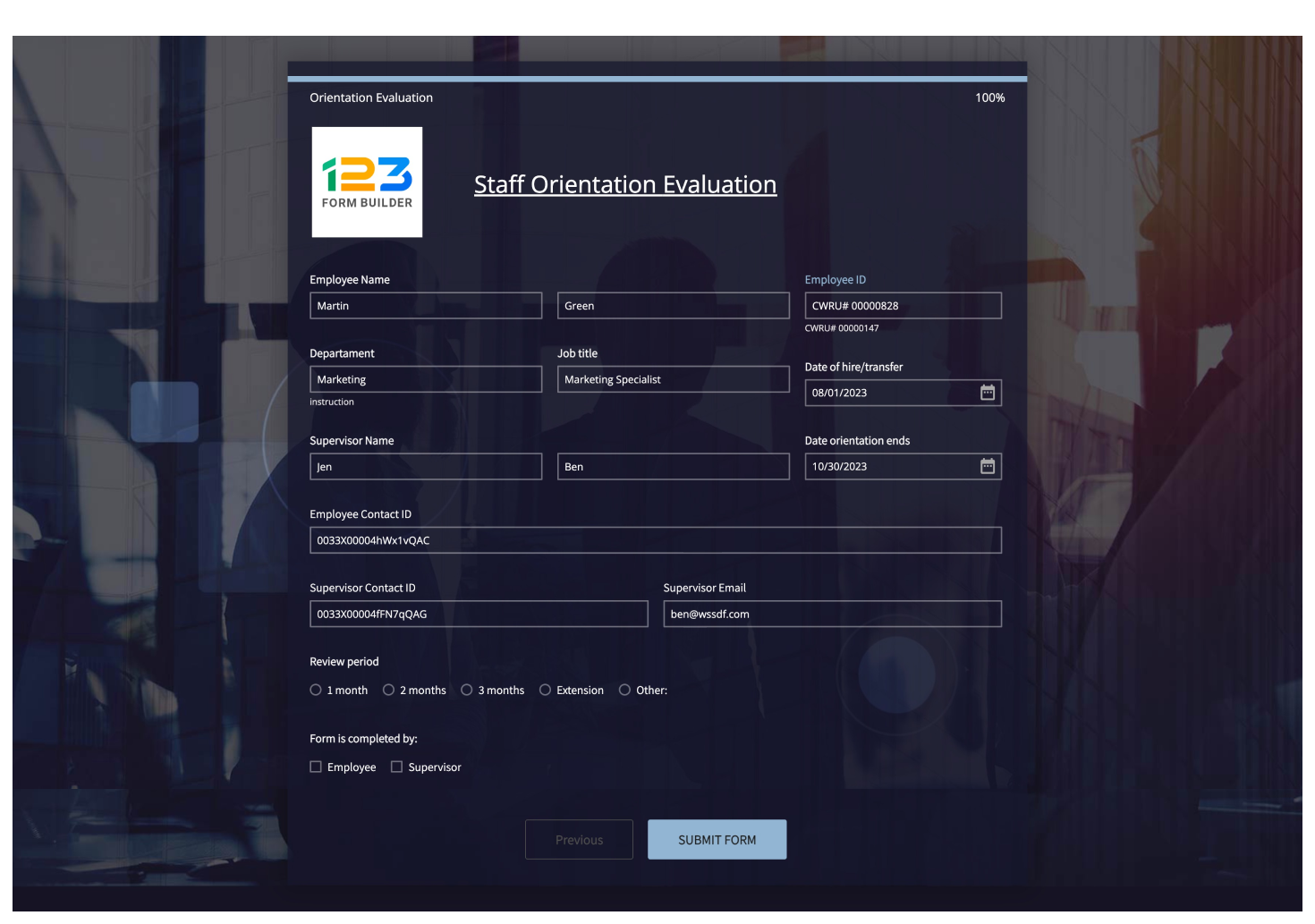
Completion and Submission: The user can then review the prefilled information, make any necessary changes or additions, and submit the form. The process ensures that consistent and accurate data is captured, reducing manual entry and potential errors.
Customizing your dynamic form prefills
123FormBuilder provides various options for customizing your dynamic form prefills.
Here are some key features you can take advantage of:
1. Conditional prefilling: With conditional logic, you can define rules that determine when and how form fields should be pre-populated. For example, you can set up a rule to prefill a specific field only if another field meets certain criteria. This allows for more flexibility and control over the prefilling process.
2. Field mapping customization: In addition to mapping standard fields, you can also map custom fields between 123FormBuilder and Salesforce. This enables you to capture and populate additional data points that are specific to your business needs.
3. Data transformation: Sometimes, the format or structure of the data in Salesforce may differ from the format required by your form. 123FormBuilder allows you to transform the data before it is populated in the form fields. You can apply various transformations, such as formatting dates or converting values to uppercase.
These customization options give you the flexibility to tailor the dynamic form prefilling process to your specific requirements, ensuring a seamless and personalized user experience.
Best practices for using dynamic form prefilling
To make the most out of dynamic form prefilling and ensure a smooth user experience, consider the following best practices:
1. Keep forms short and simple: While dynamic form prefilling can save users time and effort, keeping your forms concise and easy to complete is still important. Avoid asking for unnecessary information and only request essential details. This improves the user experience and increases form completion rates.
2. Clearly communicate the prefilling feature: Make sure to inform your users that the form fields will be automatically prepopulated with their existing data. This helps set the right expectations and reduces confusion. You can include a brief explanation or a tooltip near the form fields to indicate that the data is being prefilled.
3. Provide an option to edit prepopulated data: While prefilling can significantly improve the user experience, users may still want to review and edit the prepopulated information. Ensure to include an option to edit the data if users need to make changes or updates.
4. Regularly update and maintain your Salesforce data: To ensure the accuracy of the prepopulated data, it’s important to regularly update and maintain your Salesforce records. Keep track of any changes or updates in customer information and ensure that your data is up to date. This will help provide the most relevant and accurate data to your users.
By following these best practices, you can optimize the use of dynamic form prefilling and provide a seamless and user-friendly experience for your audience.
Examples of successful implementations
Dynamic form prefilling with Salesforce integration has been successfully implemented by numerous businesses across various industries. Here are a few examples of how organizations have leveraged this powerful feature:
1. E-commerce checkout: Online retailers can use dynamic form prefilling to streamline the checkout process. The form submission becomes faster and more convenient by prepopulating the customer’s shipping and billing information. This reduces cart abandonment rates and improves the overall shopping experience.
2. Event registration: Event organizers can prefill registration forms with attendee information. By syncing with Salesforce, the registration form can automatically populate fields such as name, email, and company affiliation. This saves time for attendees and ensures accurate data collection.
3. Customer support ticket submission: Support ticket submission forms can be prepopulated with customer information, such as account details or previous interactions. This helps users avoid redundant data entry and provides support teams with contextual information, enabling faster and more personalized responses.
These examples demonstrate how dynamic form prefilling with Salesforce integration can be applied to various use cases, providing tangible benefits for both businesses and users.
Two-Way Salesforce Integration with 123FormBuilder
The two-way Salesforce integration offered by 123FormBuilder ensures seamless data flow. Not only can you push data from your forms into Salesforce, but you can also pull data from Salesforce to your forms. This two-pronged approach ensures that your data is always synced, up-to-date, and accurate.
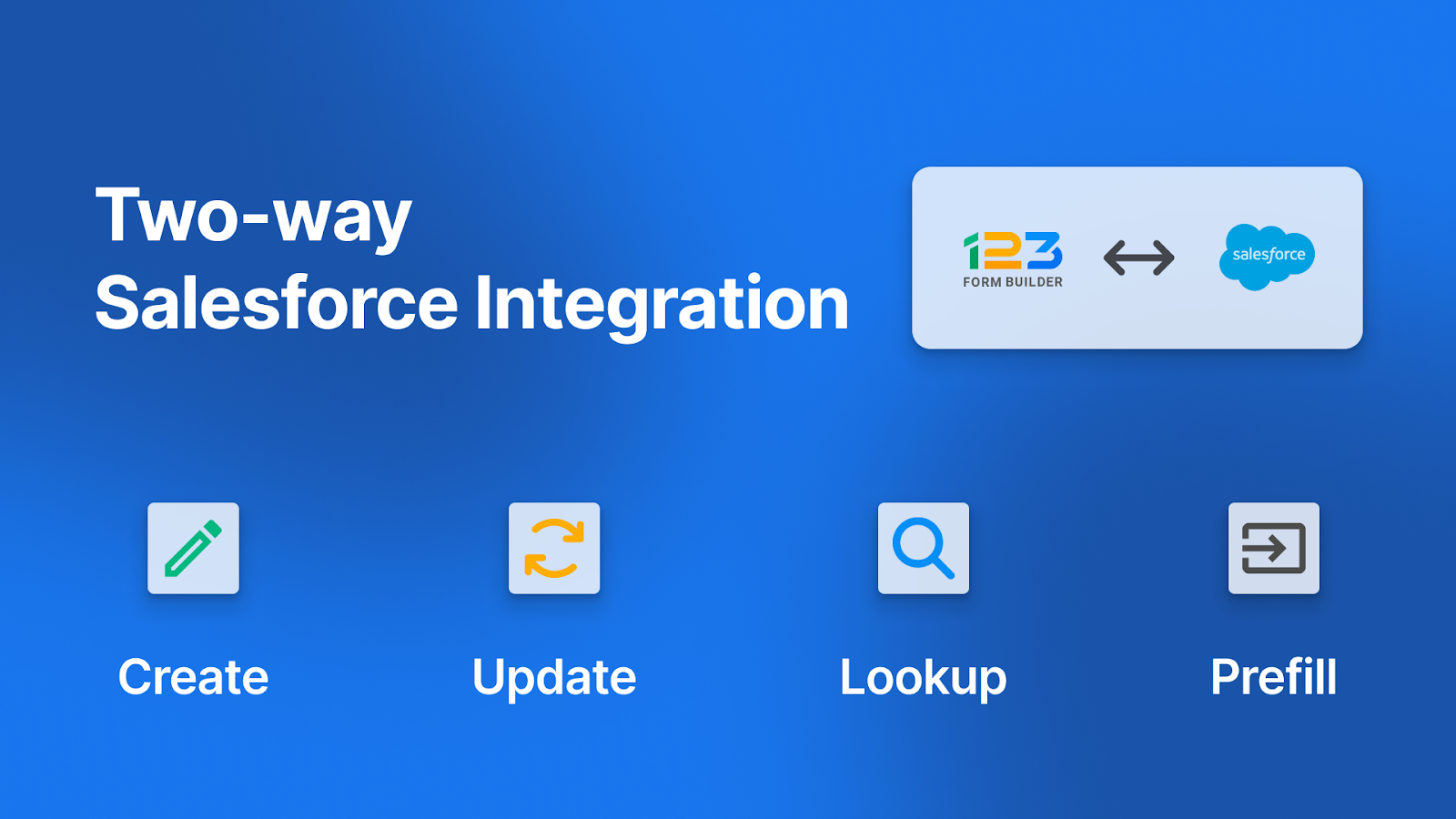
Key Features: Create, Update, and Lookup Seamlessly
123FormBuilder’s integration brings the following options to the table:
- Create: Easily design new records in Salesforce straight from the form entries.
- Update: Modify existing Salesforce records using the data entered in your forms.
- Lookup: Fetch and display data from Salesforce based on the inputs or choices made in the form, offering real-time data retrieval.
How to set up Salesforce integration with 123FormBuilder
Setting up Salesforce integration with 123FormBuilder is a straightforward process. Here’s a step-by-step guide to get you started:
1. Create a Salesforce account: If you don’t already have a Salesforce account, you’ll need to sign up for one. Salesforce offers different editions and pricing plans, so choose the one that best suits your business needs.
2. Go to Salesforce AppExchange and download the 123FormBuilder app.
3. Click on the 123FormBuilder Tab and create a new form or choose an existing form that you want to integrate with Salesforce. Customize the form fields according to your requirements.
3. Map form fields to Salesforce fields: Once the integration is set up, you’ll need to map the form fields to the corresponding fields in Salesforce. This ensures that the data is correctly populated in the Salesforce records. Use the mapping tool provided by 123FormBuilder to specify the field mappings.
5. Test the integration: Before deploying the form, it’s important to test the integration to ensure that the data is being synchronized correctly. Fill out the form and submit it to see if the form fields are prepopulated with the Salesforce data. Make any necessary adjustments if the mapping is incorrect.
6. Publish the form: Once you are satisfied with the integration, you can deploy the form on your website or share it with your audience. Users will now be able to enjoy the benefits of dynamic form prefilling.
By following these steps, you can quickly and easily set up Salesforce integration with 123FormBuilder and start leveraging the power of dynamic form prefilling.
Dynamic form prefilling, powered by Salesforce integration with 123FormBuilder, is a game-changer for streamlining the form submission process and improving the user experience. Automatically populating form fields with existing customer data saves time, increases form completion rates, and ensures data accuracy.