How to use linear scale questions in Google Forms
Surveys are an easy way to elicit feedback on any topic, product, service, or statement. In today’s world of limitless possibilities, feedback is essential to help us stir our activity in the right direction. This right direction can be considered an objective materialization of all subjective opinions. Learn how to leverage Google Forms linear scale questions for more insightful survey responses.
There are many things to discuss around surveys. Do people like to fill them out? Do they believe there is just too much time invested in filling out a survey or do they feel like their opinion is being valued? How long or short should a survey be? Should you go just for the essence to stimulate a higher completion rate or should you go into detail in order to obtain a holistic picture?
The answers to these questions definitely vary from case to case, but one thing is certain. Surveys are more efficient when the appropriate types of questions are used. There can be choice fields that accept a single answer. There can be choice fields that accept multiple answers. And there can be linear scales, which are the topic of this article.
Understanding Linear Scales in Survey Design
Linear scales are essentially visual elements that contain a number of degrees, ranging from one extreme to another. For example, they go from “Completely agree” to “Completely disagree” or from “Very much” to “Very little”. Linear scales usually have an uneven number of degrees (five are very common), so that there is a neutral option in the middle.
It is also common for these scales to have numbers instead of qualifiers, ranging from 1 (which expresses a very poor opinion) to 10 (which expresses a stellar opinion). This type of survey is also called an NPS survey (which comes from Net Promoter Score). Respondents who give high ratings are called “promoters” and those who give low ratings are called “detractors”, while those who are neutral are not counted in either of the two categories. The Net Promoter Score
When linear scales are used on a survey, there are multiple aspects or statements to be rated, which are displayed one below the other, with the same scale applying to all of them. This makes it easy for people to rate the items and also to compare one to another, in order to bring more clarity for themselves with regards to how they are feeling about each.
With Google Forms, you can easily set up a survey that contains linear scales. You just need to add a “Linear scale” field, specify the number of degrees your scale is going to have and provide the names for the scale extremities (e.g. from “Not at all” to “Very much”).
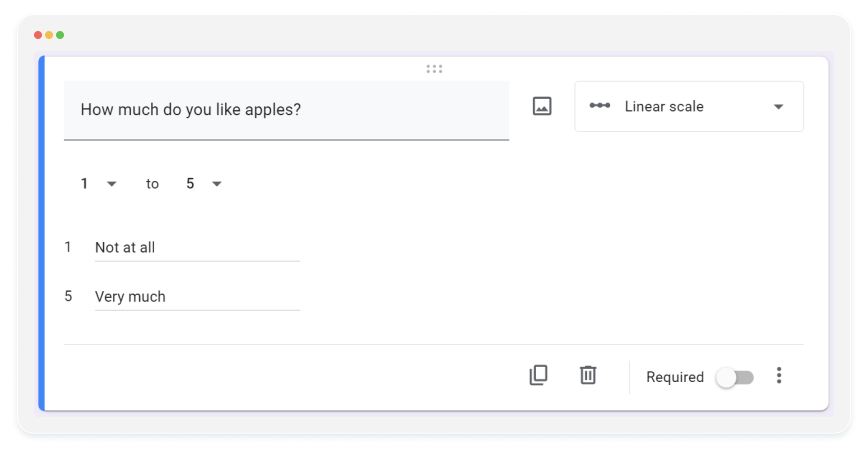
Google Forms display the question or statement to be rated and the rating scale in a very user-friendly format. You can also easily duplicate a field, in order to generate multiple questions or statements.
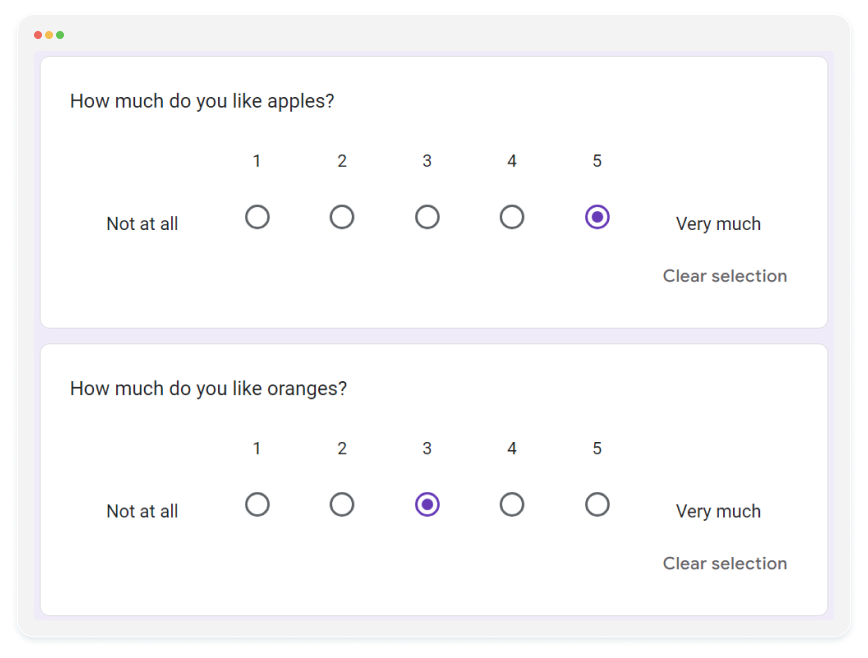
Once respondents start filling out the Google Form and data is collected, you can view the results. You can both analyze each respondent’s opinions individually and look at all data as a whole. The individual assessment allows you to take action when you deem appropriate. For example, you can get in touch when a customer or an employee is particularly happy or unhappy.
Looking at data as a whole allows you to generate statistics and extract action points of strategic importance. When something is rated very high or very low by the greater part of the respondents, that is clearly a sign that you should be capitalizing more on the good parts and working to improve the bad parts.
How to use linear scales in 123FormBuilder
In 123FormBuilder, linear scales are called “Likert scales”. They are very much similar with the linear scales from Google Forms, but have more customization options in terms of layout and functionality.
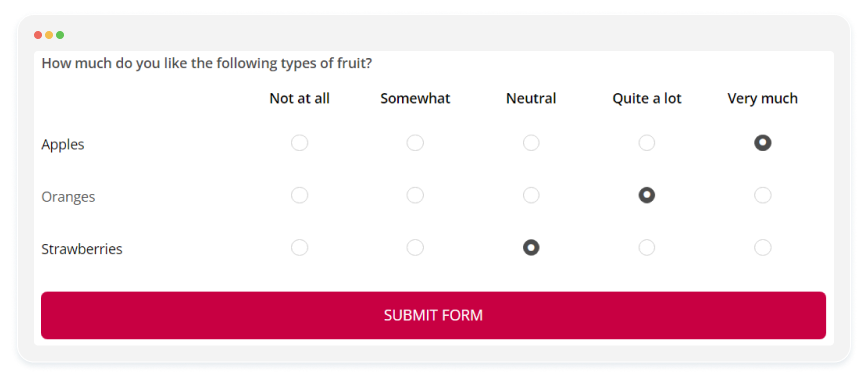
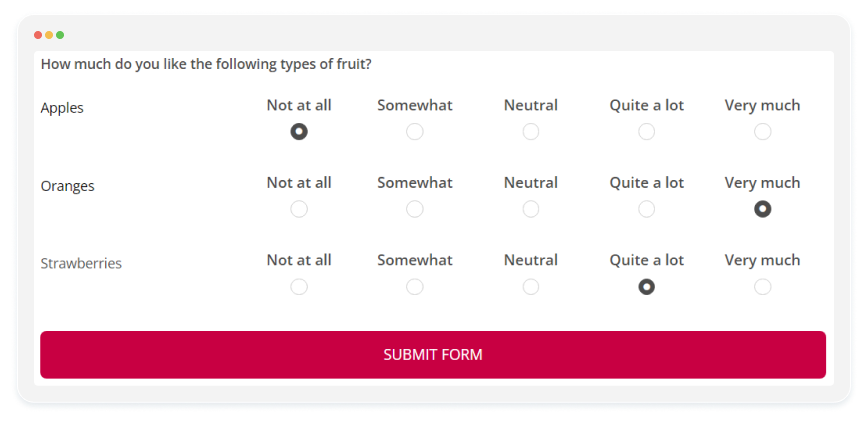
Customization Options Available in 123FormBuilder
- Define the labels for each degree on the scale (“Very good,” “Good,” “Fair,” “Poor,” “Very poor”), not limited to just the endpoints.
- Incorporate multiple questions or statements within the same Likert scales field.
- Implement randomization of questions or statements to vary their order each time the survey is accessed, particularly useful for assessments or quizzes.
- For assessments or quizzes, specify the correct answer for each question or statement, assign points, and activate scoring functionality.
- Select from various display formats for the values on the scale (adjusting alignment, bold formatting, inline display, etc.).
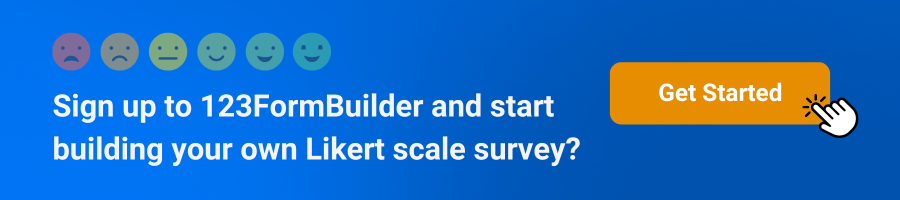
In conclusion, leveraging linear scale questions in surveys, whether through Google Forms or 123FormBuilder, offers valuable insights to guide decision-making. These scales facilitate easy customization and efficient data collection, enabling organizations to gauge opinions on various aspects effectively.
Load more...