How to Set Event Registration Limits in Google Forms
Event planning and management demand meticulous effort, especially when handling attendee registrations. Streamlining this process and maintaining accurate record-keeping are crucial for the success of any event. While Google Forms is a popular choice for creating event registration forms, limiting the number of attendees is essential to avoid overbooking. Here’s everything you need to know about implementing event registration limits in Google Forms.
Why Limit Event Registrations in Google Forms
This is particularly useful when you have limited seating or capacity for your event. By specifying a maximum number of responses, you can prevent over-registration and ensure that only the desired number of participants can sign up. Additionally, you can set a time frame for registrations, allowing you to close the form after a specific date or time, ensuring that registrations are received within the desired timeframe.
Steps to limit event registrations in Google Forms
Google Forms offers users two distinct methods for implementing response limits, each serving specific purposes. The first method focuses on restricting the number of responses each individual can submit. By toggling the “Limit to 1 response” option, respondents are prompted to log in to their Google accounts, ensuring that each account is limited to providing only one response to the form.
- Open Google Forms and select the form you want to edit.
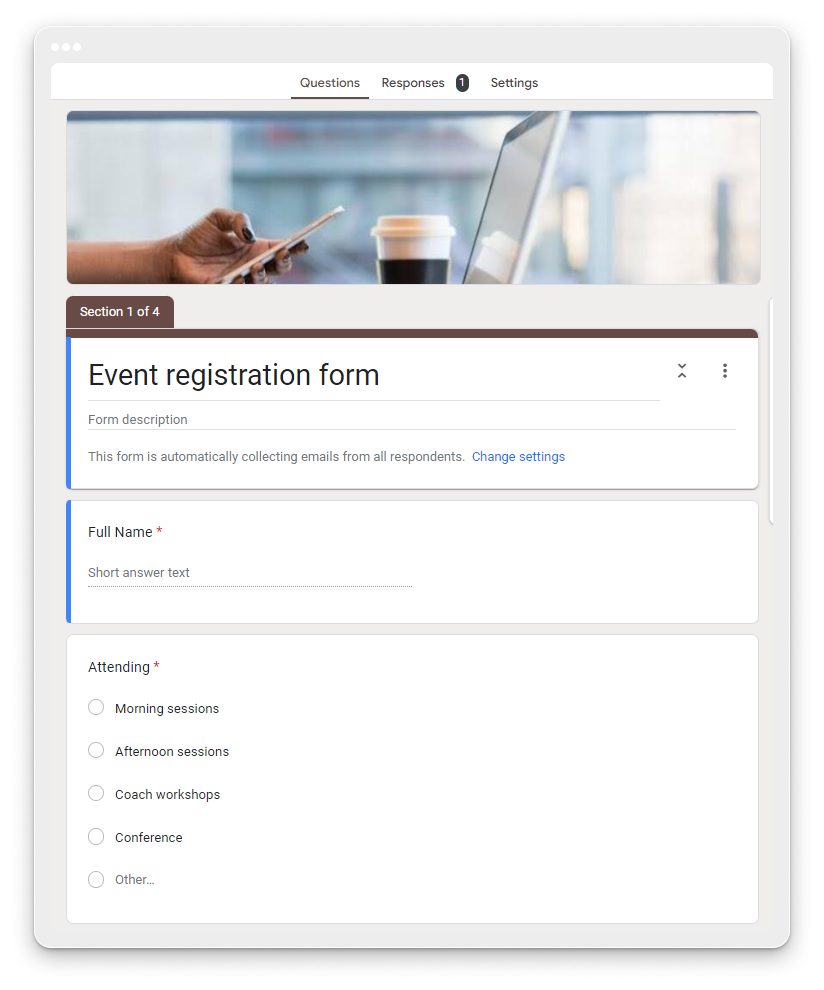
2. Click the Settings tab.
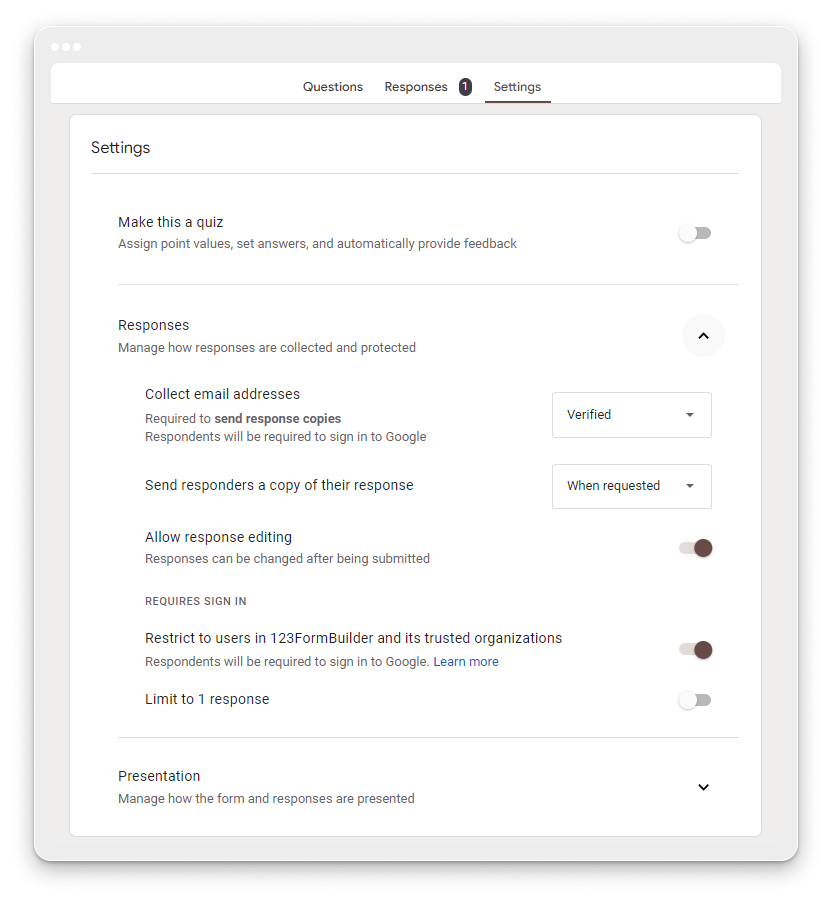
3. Click the Responses dropdown
Find the “Limit to 1 response” option and toggle it on
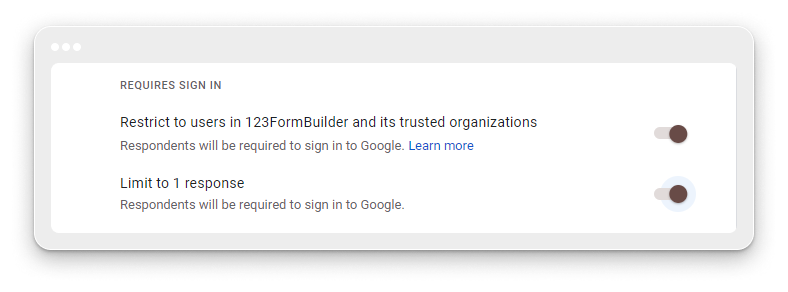
While this method addresses the need for individual limitations, it falls short in establishing an overarching cap on the total number of submissions, potentially leading to inefficiencies in managing the overall response volume.
method to establish event registration limits in Google Forms involves disabling response acceptance. Follow these steps to implement this method:
- Open Google Forms and select the desired form for editing.
2. Go to the Responses tab and check the current status of response acceptance.
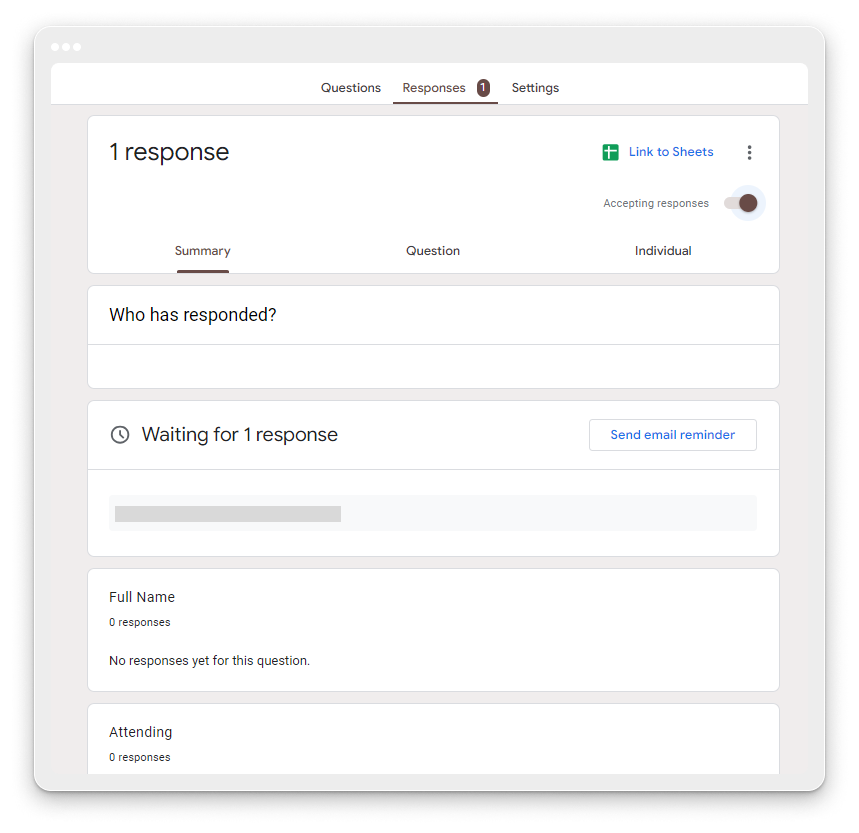
3. Toggle off the Accepting responses option to halt further submissions.
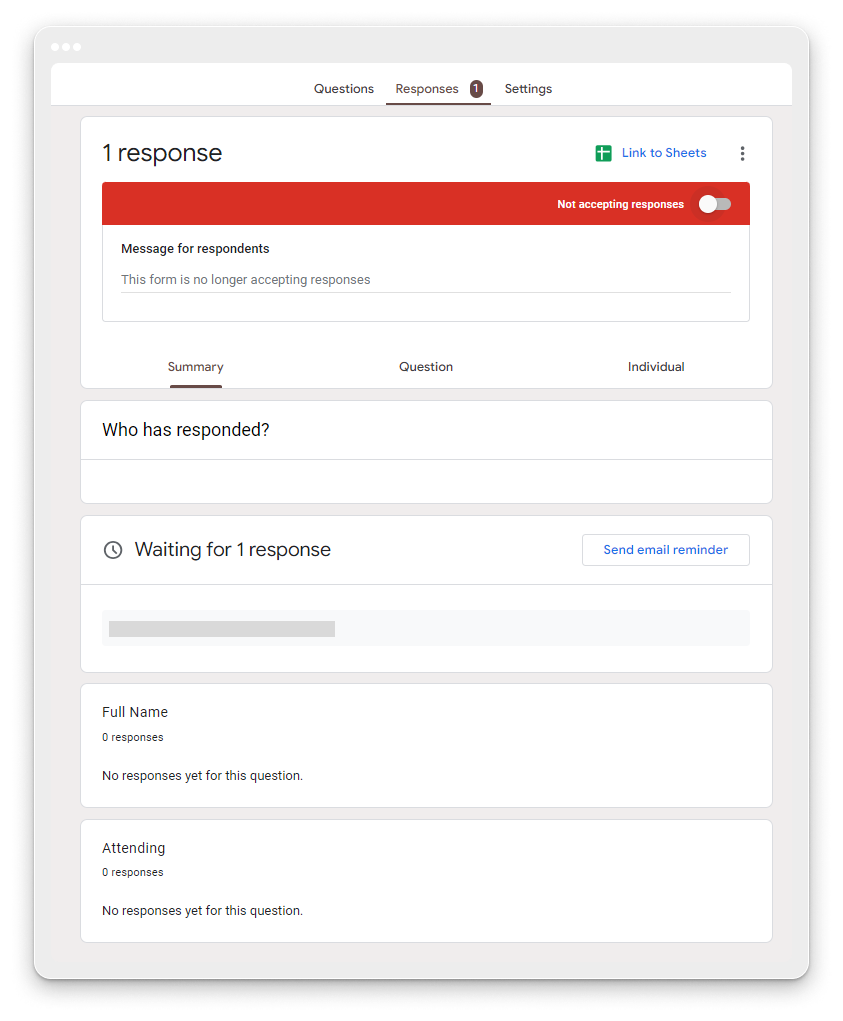
Now, Responders attempting to submit an event registration will be notified that responses are no longer being accepted.
Manually turning off form responses poses challenges, potentially allowing excessive registrations even after reaching event capacity. The automated option relies on third-party add-ons like formLimiter, but these can be complex and unreliable without regular updates. You might want to explore other free tools such as 123FormBuilder a user-friendly solution that allows for seamless event registration limits without requiring additional extensions or enhancements.
How to Restrict the Number of Guests at an Event Using 123FormBuilder Forms
- To get started, create a free account on 123FormBuilder.
- Grab an Event Registration form template, tailor it to your preferences, and then incorporate a Number field using the drag-and-drop feature
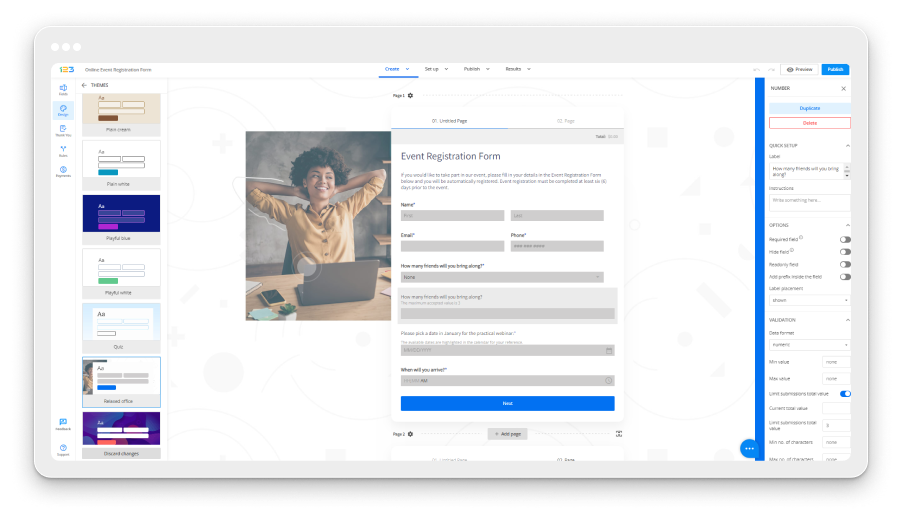
3. In the Edit Field panel on the left, check the Limit submissions total value box and enter the maximum number of seats available at the event.
Once the maximum number of participants is reached, users won’t be able to add new attendees to the event.
Explore the video tutorial to learn more about efficiently managing and limiting the selection of options on your form.
