How to embed Google Forms in Wix
Introducing our guide on embedding Google Forms in your Wix website! If you’re looking to seamlessly integrate forms into your Wix site for collecting payments, signatures, or valuable data from your users, you’re in the right place. While embedding Google Forms is straightforward, we’ll also explore alternative form-building solutions that can offer even more value. Let’s dive into how to embed a Google Form in your Wix website and discover a better alternative to enhance your form-building experience.
Publishing your form on a Wix website is a quick and easy process, and any Wix user can do that in a few minutes. With the right form tools you can collect payments, signatures and valuable data from your users.
How to embed a Google Form in a Wix website
Google Forms is one of the most popular form building tools due to its accessibility. It only takes a few steps to embed a Google Form in your Wix website:
- Access your Google Forms and open the form you want to embed.
- Click on the Send button from the to-right corner:
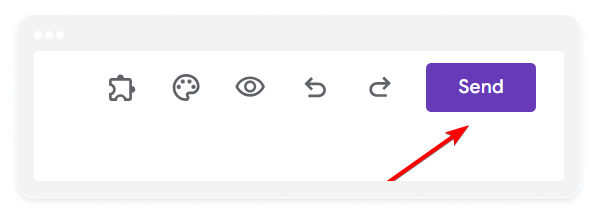
3. From the Send menu, select the embed option (<>) from the Send via tab.
4. Adjust the width and height of the form if necessary.
5. Click on the Copy button from the bottom-right corner to copy the embed code:
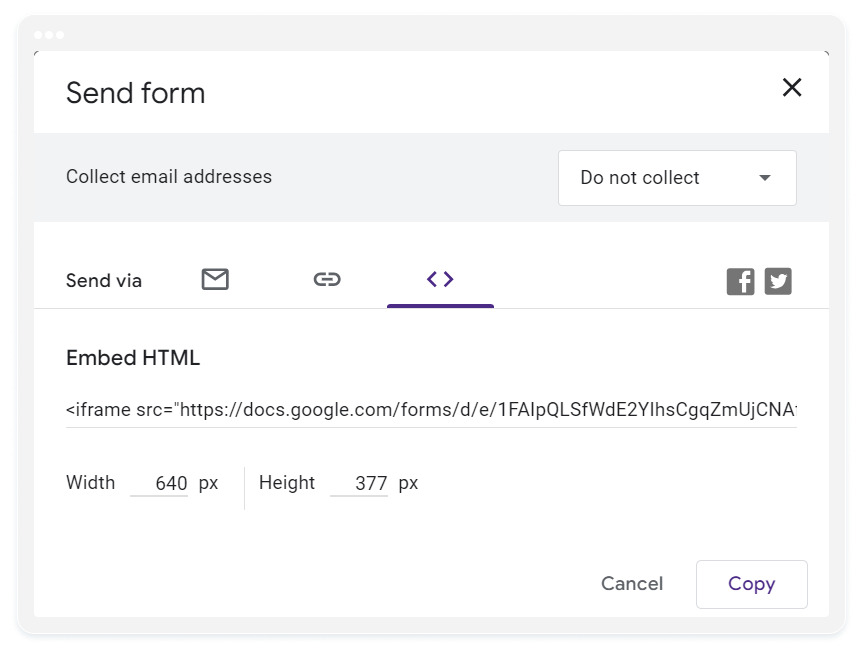
6. Access your Wix site.
7. Open the Add elements menu from the left side of your Wix site editor and select Embed code from the list of options.
8. Click on Embed HTML and Add to site button:
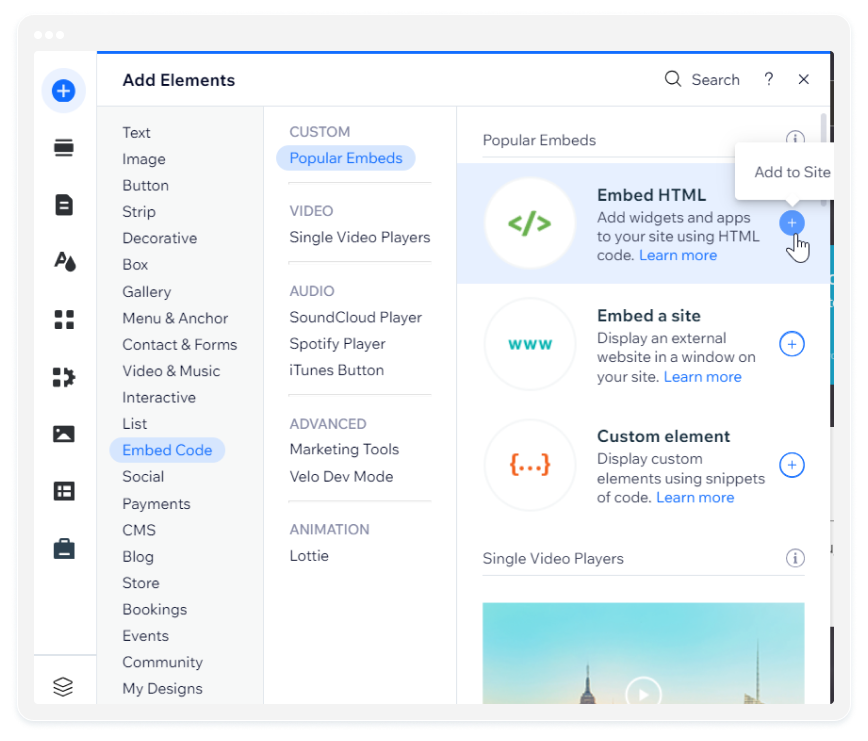
9. Make sure Code is selected within the block and paste your Google Form embed code.
10. Click on Apply to save the changes:

Once your Google Form is embedded in your Wix site, you can adjust the dimensions of the embed block with the cursor of your mouse to fit your form. Make sure to save the changes along the way so that nothing is lost.
The form is ready to collect responses from your users and as you could see, it’s a very simple process. But although this is easy to use, you might miss out on the full form-building benefits other alternative tools offer. This is where 123FormBuilder comes in.
How to embed a 123FormBuilder form on your Wix website
Embedding your 123FormBuilder form on Wix is simpler than using a Google Form, thanks to the native Wix app provided by 123FormBuilder. The process involves just a few straightforward steps:
- On the Wix webpage where you need to publish the form, go to the Add Apps tab and search for 123FormBuilder. Click on Add to Site.
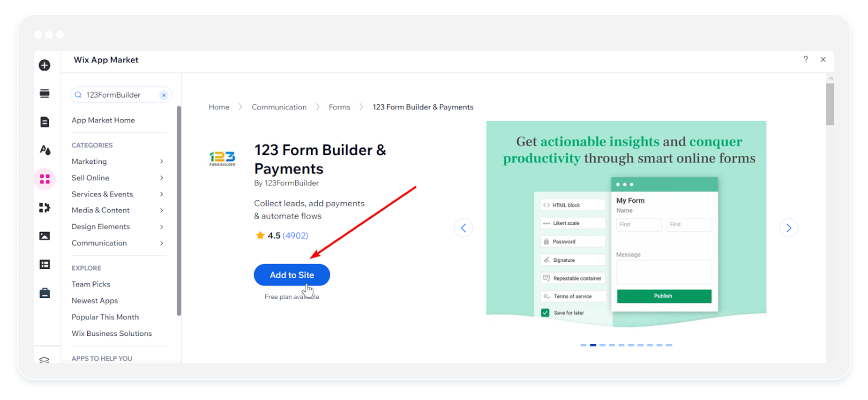
2. Double-click on the default template to open the app menu and connect your existing 123FormBuilder account. If you don’t have an account yet, an account will be automatically created for you, using the email address associated with your Wix account.
3. Once connected, go to Main ⇾ Manage forms within the app window.
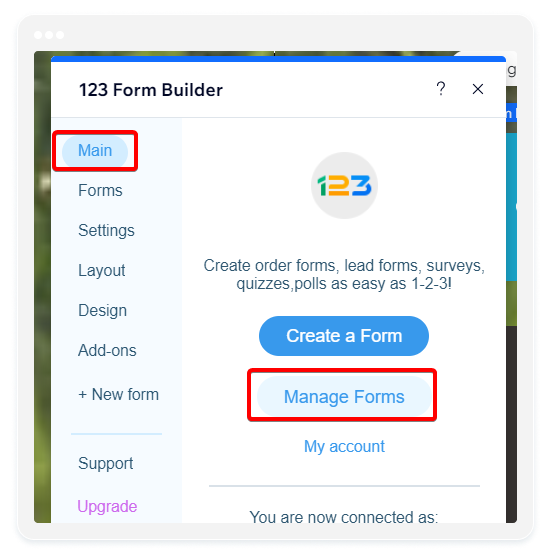
4. In My Forms section of your 123FormBuilder account, you can start creating your form from blank or using one of the available templates, which you can modify as you see fit.
5. All you have to do afterward is to click the Publish button.
While Google Forms offers a simple method for embedding forms in Wix, exploring alternatives like 123FormBuilder can add more value and functionality to your website. With its seamless integration and user-friendly interface, 123FormBuilder simplifies the process of creating and publishing customized forms on Wix.
Elevate your form-building experience and explore the possibilities with 123FormBuilder today!
Load more...