How to export 123FormBuilder form submissions to Excel?
With our form builder, you can manage your submissions as you see fit in the Submissions section and export them to CSV or Excel (.xlsx format). Exporting your submissions to CSV is explained in this article. Below we will explain how to export your form submissions to Excel, as follows:
1. Once logged in to your 123FormBuilder account, select the desired form to open its Form Editor. Afterward, click on the Results button to access the Submissions section.
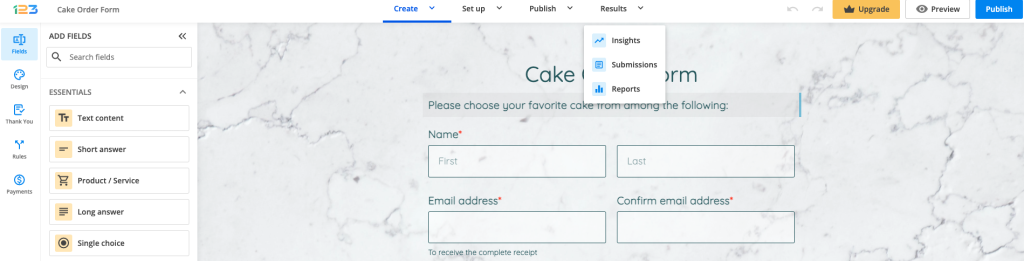
2. Use the dropdown on the top right side of the submissions table and select Excel.
3. A lightbox will pop up on the screen where you can type the email address where the download will be sent to. By default, the email address associated with your 123FormBuilder account will receive the download. You may opt to include or exclude the table header by checking the box.
We do not send the excel file in the content of the email, but the link from where you can download it. This is a measure to secure your data.
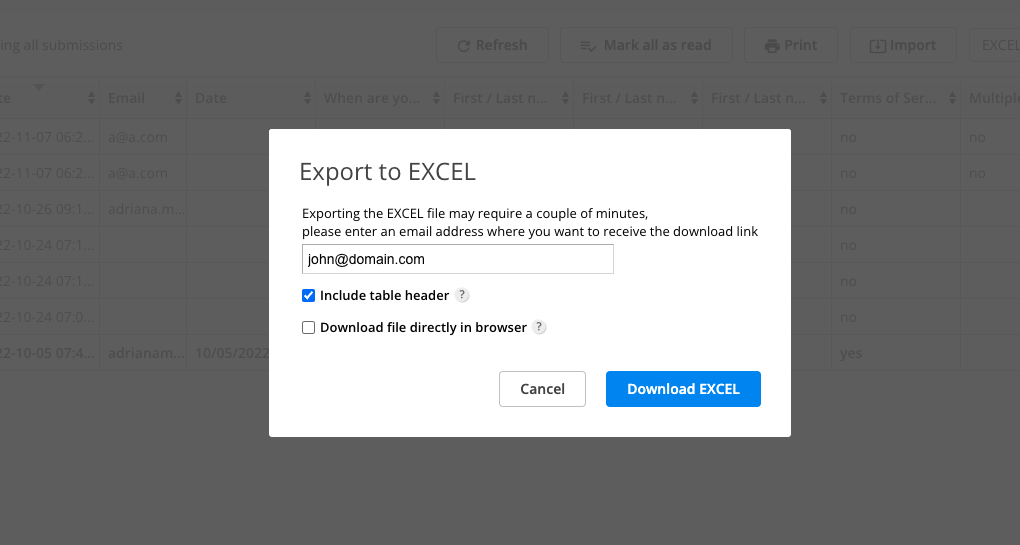
Another option of exporting your Excel/CSV file is to Download file directly in browser. If you check this option, your file will be downloaded directly in browser and not sent via email.
4. Press Download EXCEL and wait for the email that contains the downloadable link. If you checked Download file directly in browser, then a banner will be shown at the top of the page and the file will automatically download in that page.
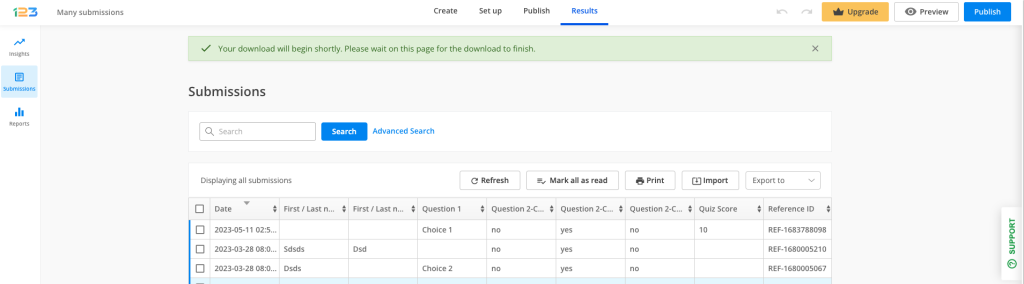
If you have problems receiving emails from 123FormBuilder, try creating a whitelist in your email client, as explained in our documentation here.
Finally, the email with your Excel export will look as in the image below.
Important Note
In order to be able to download the .xlsx file, you need to be logged in to your email account and 123FormBuilder account in the same browser.23 comments
Leave a Reply
Your email address will not be published.
Similar Articles
Frequently Asked Questions
Here is a list of the most frequently asked questions. For more FAQs, please browse through the FAQs page.
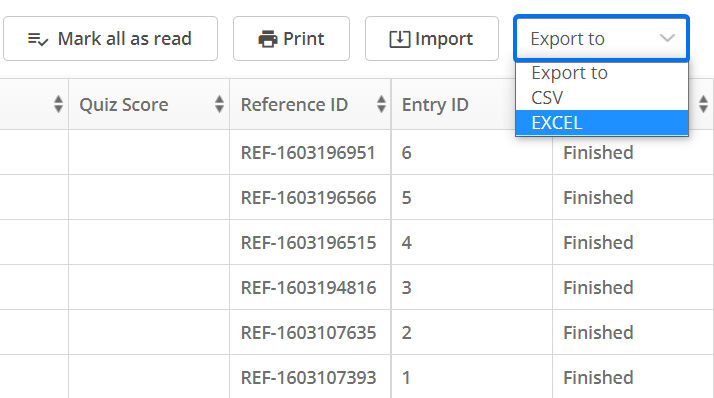
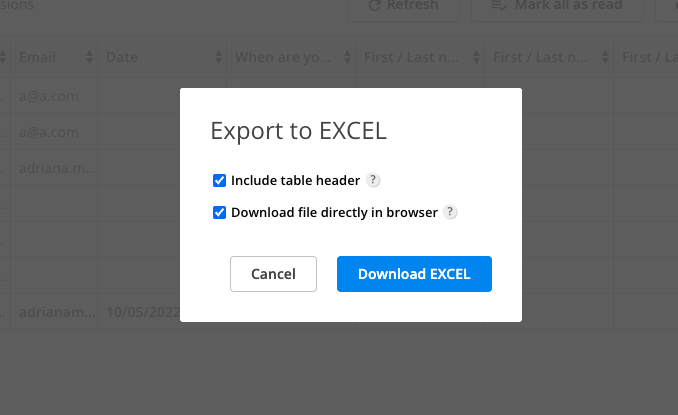
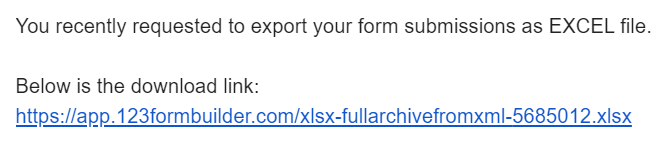
Do I know have to have a paid version in order to download to Excel? It has worked in the past but now all I get is an upgrade screen.
Hi David! That is correct, for quite a few years now the option to export submissions to excel or CSV has become available starting from the Gold plan. Please feel free to contact us if you need any help finding the plan that best suits your needs.
I have been using a starter plan and all of a sudden export to excel no longer functions, and I am asked to upgrade to a Gold Plan before exporting is available again. This is totally not acceptable as I am already using a paid-plan. Please fix it and allow the old function of exporting to excel via email again at once, or I have to stop paying for the starter plan immediately. After all, I have not seen a notice from your company about changing the contents of my plan.
Hello, on our Wix Starter plan you can connect your forms with Google Drive and export the spreadsheet entries from there. Please email us to talk and to check your account subscription details. Thank you and looking forward to hearing from you.
123 export to excel is not working. it has worked before. please advise
I keep getting the following message?
“You must log into your account before exporting the message archive to EXCEL. Make sure you access the EXCEL archive in a browser where you are already logged in.”
I am logged into my 123 account and email on the same browser.
Hi Sara! This happens when you access the download link from a different browser than the one in which you are logged in to you 123FormBuilder account. For example, let’s say that you normally use browser A when working with your forms. But browser B is set as default for opening email links. The download link will not work, because it will open up in browser B, whilst you are authenticated on 123FormBuilder account in browser A. Please set that your download links are opened in that browser as well. If you still encounter that error, please drop us a line here.
Can you exclude entrys from the download. I would be running reports weekly and do not want to include entries from a previous week. It would be nice to be able to use the checkbox to indicate whether you want to include that entry in the Excel or CSV download
Hi Anne! You need to apply a filter to your entries. Click on Advanced search at the top of your submissions table and used the data filter (submissions from X date to Y date) to show the relevant data for your reports. After that, select them all and hit Export – Excel/CSV. In the spreadsheet you will see only the filtered entries. Here is a screenshot to guide you.
Why am I getting the following message?
“You must log into your account before exporting the message archive to EXCEL. Make sure you access the EXCEL archive in a browser where you are already logged in.”
I am logged into my 123 account.
Hi Aaron, ensure that you access the download link from the same browser as the one in which you are logged in to your 123FormBuilder account. Here is our article about this subject: https://www.123formbuilder.com/docs/i-get-an-error-when-i-open-the-csv-file-why/
hello, can i link submissions to online excel document? for example zoho sheets?
Hello! We do not have at the moment a direct integration with Zoho Sheet, only with Zoho CRM. However, you can connect your form with Google Drive and by using Zapier, establish a zap/connection between Google Drive and Zoho Sheet.
This option to export to an Excel document is available to those who have purchased the program correct?
Hello Cindy,
Yes, that is correct. The export as Excel or CSV feature is available on our native paid plans.
Thanks.
I keep trying to export submissions to excel. When I get the email with the link, the link sends this message:
You must log into your account before exporting the message archive to EXCEL. Make sure you access the EXCEL archive in a browser where you are already logged in.
I don’t understand what this is asking me to do? I am logged in to my account and following all the instructions exactly. Please explain?
Hi Amy,
When downloading submissions as an Excel or CSV file, you need to be logged into both your 123FormBuilder account and your email account, in the same browser session. This requirement is an additional security feature.
Thanks.
Can I exclude certain columns from the download? I’m not interested in columns like IP address, browser, referrer and so on.
Hello Michele.
When downloading submissions columns cannot be excluded. You can, however, manually delete the respective columns from the spreadsheet. You will be able to select a whole column containing multiple data and after pressing the Delete button, all the information from that column will disappear.
If you need further assistance, please do not hesitate to contact our Support team at support@123formbuilder.com, or, via our contact page.
Thanks!
I don’t receive the email containing the download link. Why is that?
Hello Adam.
If you are using a custom email address it is possible that the download link ended up in your Spam folder.
To make sure you receive all of our emails we recommend that you set up an email whitelist.
If you have any other questions, please contact our Support team at support@123formbuilder.com, or, via our contact page.
Thanks!
Can I automate form export downloads on an interval basis (say: daily)?
Hello Rachel,
Please note that exporting submissions can only be triggered manually. You can, however, integrate Google Drive on your form in order to have submissions directly sent to a spreadsheet. In this case the spreadsheet is automatically updated after each submission.
Please make sure to contact our Support Team at support@123formbuilder.com, if you need any further assistance.
Thanks.