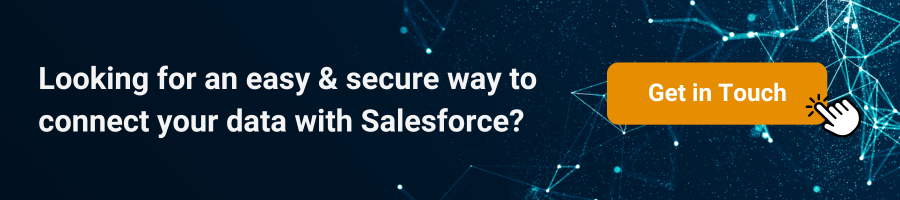How to set up a Google Forms-Salesforce integration
Google Forms, a part of Google Workspace, empowers individuals, businesses, nonprofits, and organizations to create forms for collecting responses, generating reports, and exporting data. Despite its versatility, seamlessly transferring data from Google Forms to Salesforce isn’t a built-in feature. This process often involves manual steps like exporting from Google Forms and importing an Excel file into Salesforce or utilizing a third-party app. In this article, we will outline the steps for the latter option, employing Zapier.
A powerful online automation tool, Zapier connects 6,000+ app integrations. It helps automate the process of moving data from one app into another, when no native integration is available. So, in order to have Google Form responses into Salesforce, we’ll need to create a Zap (an automation) that sends data into Salesforce each time a Google form is submitted.
A cloud-based solution, Salesforce offers personalized solutions for any industry and for all departments of an organization: sales, marketing, financial, HR, operations, customer service. Having the collected data in Salesforce helps paint a better customer profile or smoothly run your internal affairs.
Steps you need to follow in order to integrate your Google Form with Salesforce
- Create your Google form
- Signup for a Zapier account (or just login if you already have an account)
- Click the + Create button and choose Zaps
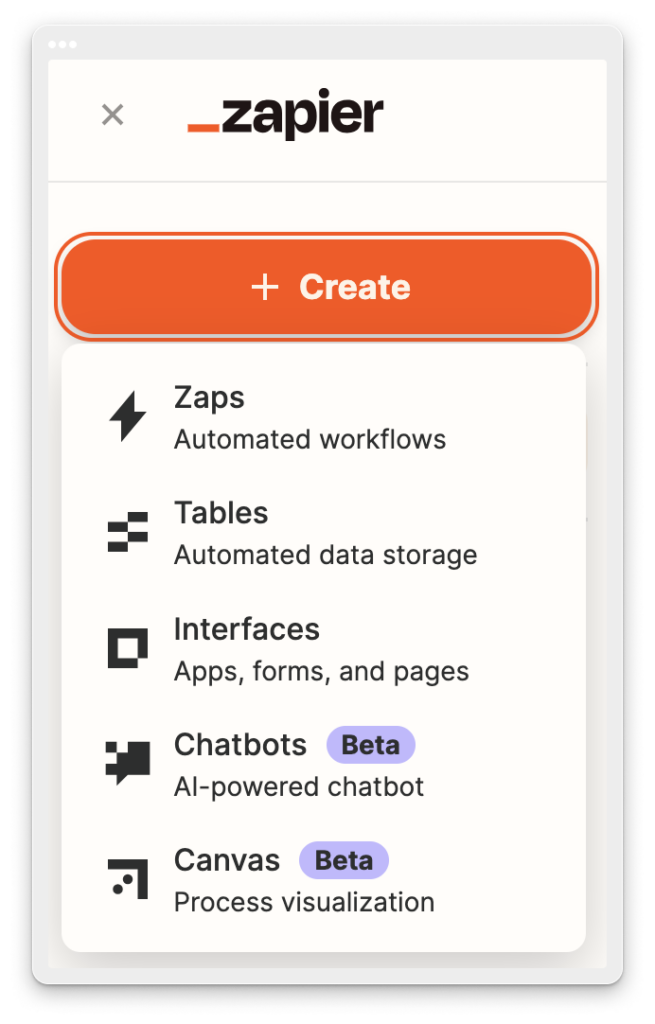
4. For the trigger app, select Google Forms
5. Choose an event for the trigger (usually New Form Response)

6. Click Continue, connect to your Google Forms account and follow the instructions
7. For the “Action” select Salesforce
8. Choose the action event to perform in Salesforce
9. Click Continue, connect to your Salesforce account and follow the instructions
10. Map the fields from your Google Form trigger
11. Test your setup with sample data from Google Forms to Salesforce.
12. Activate your Zap to run automatically when a new submission is made through your Google Form.
123FormBuilder Salesforce App: A Swift Solution for Form Data Integration with Salesforce
If you’re seeking a quicker method to transfer form data to Salesforce, consider the 123FormBuilder Salesforce app as a potent and efficient alternative to Google Forms. This app, available on App Exchange, eliminates the need for third-party applications like Zapier to create or update records from form responses in Salesforce. The app provides a two-way integration, enabling you to retrieve data from Salesforce to prefill forms and set up mapping to send form data into Salesforce. Simply install the 123FormBuilder app for Salesforce, allowing you to create customized forms with various options such as easy building and designing, conditional logic, notifications, approvals, and insights into form views and submission rates.
Steps to integrate 123FormBuilder with Salesforce
- Build your form
- Choose the SF object where you want to create records
- Map Salesforce fields with form fields to send data from the form into Salesforce
- Submit a test and publish your form to start collecting data in Salesforce
Once the form is built, head over to the Salesforce Integration – Mapping section and choose the object in which you want to create or update a record. You’ll find both standard and custom objects to choose from:
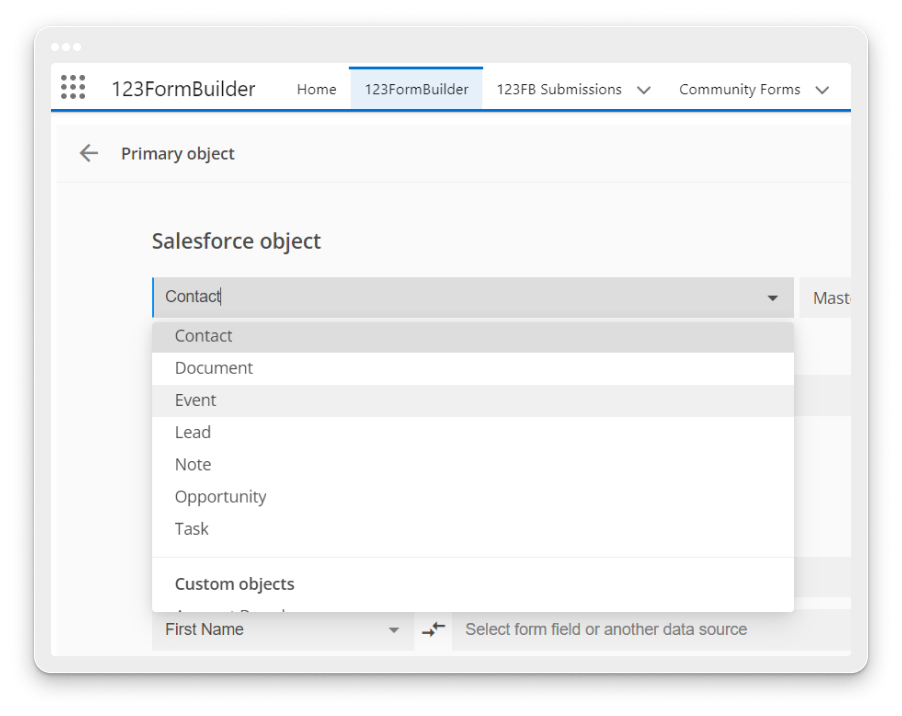
Next – setup your record preferences – should the form create a new record or update an existing one?
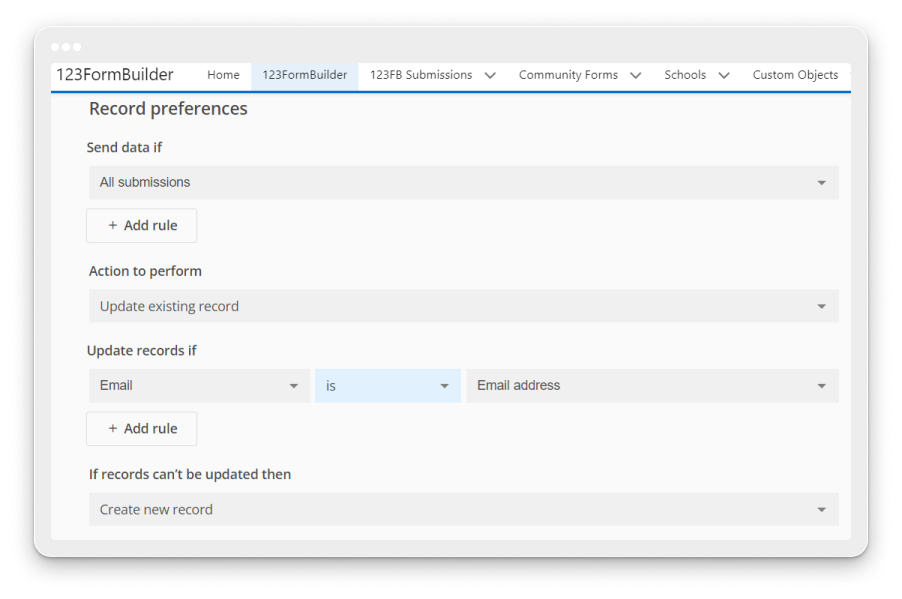
Save the mapping and Preview your form to submit a test. If everything goes well – just publish the form and you’re done: when the form is submitted, a record will be created/updated in your Salesforce org.
After selecting the object, you can choose the record type and the Salesforce fields where you want to send info:
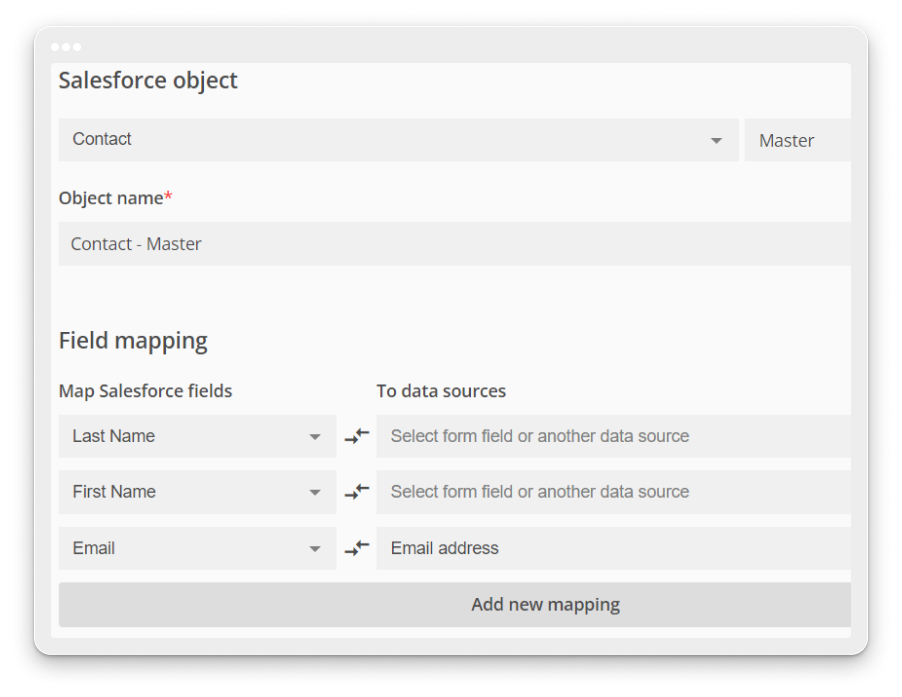
In conslusion, streamlining the integration between Google Forms and Salesforce enhances data management efficiency for individuals, businesses, and organizations. While Google Forms is versatile for collecting responses, connecting it seamlessly with Salesforce requires additional steps. For a faster alternative, the 123FormBuilder is a potent solution. With a two-way integration, it eliminates the need for third-party apps, allowing users to retrieve data from Salesforce and prefill forms. The steps for integration emphasize easy form building, conditional logic, notifications, approvals, and form insights.
Whether through Zapier or the 123FormBuilder app, users can choose the method that best suits their needs, ensuring a cohesive and efficient workflow, and enhancing overall data collection and management.