How to create a custom Google Forms confirmation message based on responses
Creating custom Google Forms confirmation messages based on responses is a powerful way to personalize your interactions and enhance the respondent’s experience. This guide will show you how to tailor confirmation messages to the specific answers provided, adding a personal touch that makes each respondent feel acknowledged.
Creating a custom Google Forms confirmation message based on responses can offer several benefits:
- Personalization: Custom confirmation messages can be tailored to the specific responses provided by respondents. This personalization can enhance the user experience and make respondents feel valued.
- Clarity: Custom confirmation messages can provide clear and specific feedback to respondents based on their answers. This can help confirm that their responses have been received and understood correctly.
- Reinforcement: Custom confirmation messages can reinforce key information or actions based on the responses. For example, if a respondent selects a particular option or provides specific information, the confirmation message can reiterate the next steps or provide additional resources related to their response.
- Professionalism: Custom confirmation messages can add a professional touch to your Google Forms. They can reflect your brand’s tone and style, enhancing the overall professionalism of your communication with respondents.
- Engagement: Custom confirmation messages can engage respondents by acknowledging their responses and providing relevant follow-up information. This can encourage further interaction and participation in future surveys or activities.
Google Forms does not natively support the ability to create custom confirmation messages based on responses. However, you can achieve a similar result using the Google Apps Script or Google Forms Add-ons.
Guide to Using Google Apps Script for Custom Forms
After creating your Google form, go to the “Responses” tab and click on the Sheets icon to create a linked Google Sheets spreadsheet to store your submissions.
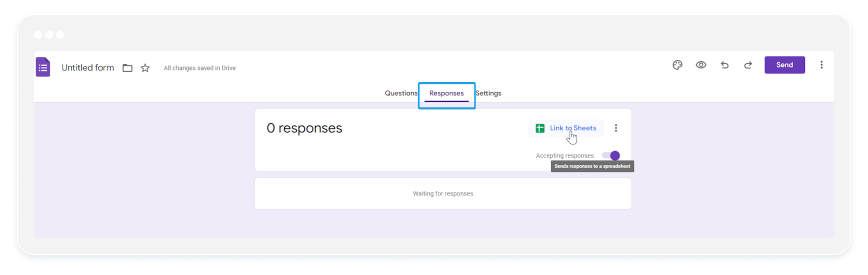
Open the linked spreadsheet and go to “Extensions” → “Apps Script”.
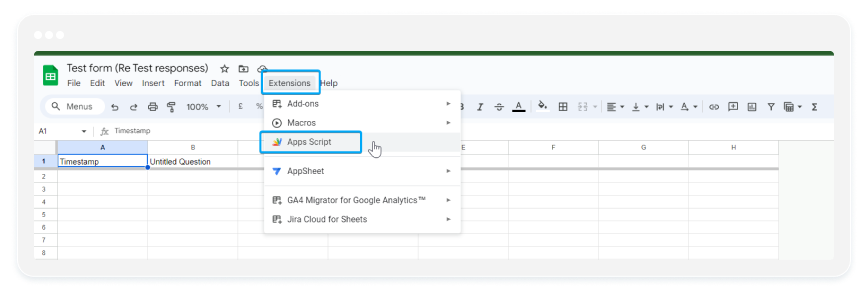
Write a script to change the confirmation message based on responses.
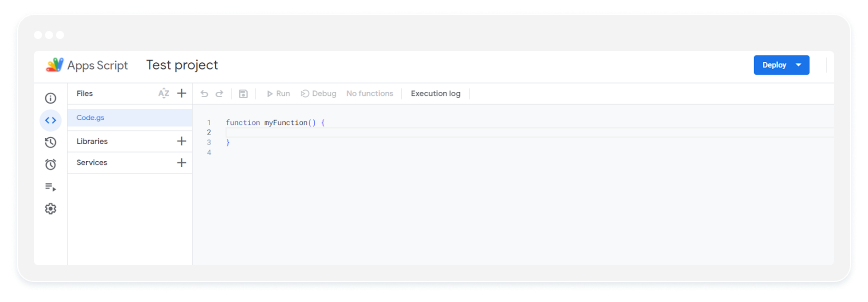
Afterward, save the script and authorize it. In the script editor, go to the clock icon (Triggers) and set up a trigger to run the ‘ onFormSubmit ‘ function when form responses are submitted.
Now, when a form is submitted, the script will run and change the confirmation message to the respondent’s response.
Custom Google Forms Confirmation Messages with Add-ons
You can use Google Forms Add-ons like “Digital Inspiration“, “Iorad”, “Formfacade“, Stack Overflow.
We will take Formfacade as an example.
After you create the form, install the Formfacade add-on.
- Go to Add-ons and select Formfacade
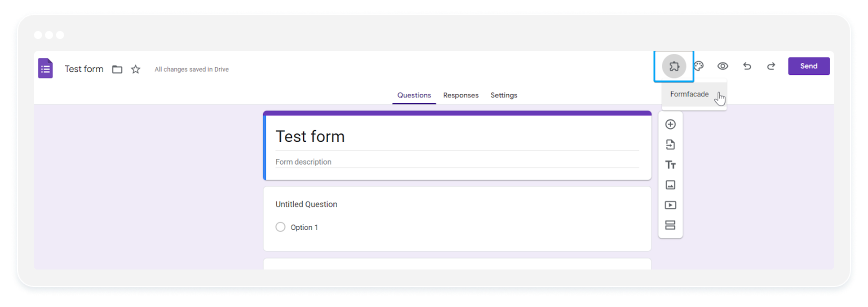
2. Select “Customize this form”
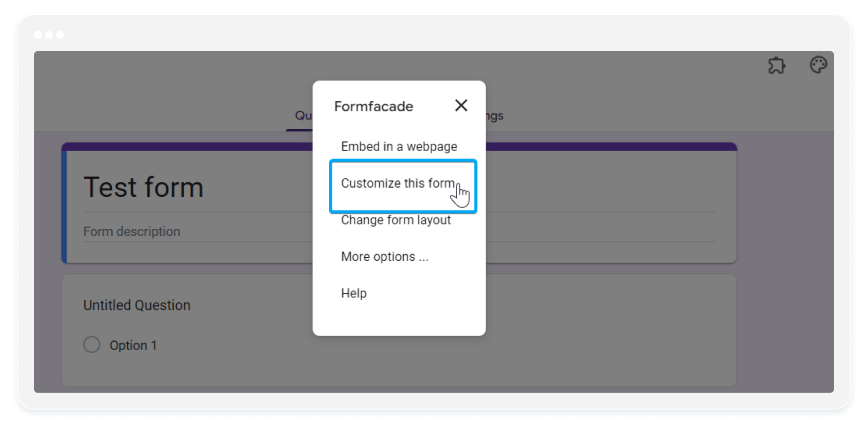
4. In the new opened tab, scroll down and click on the settings icon next to the Submit button
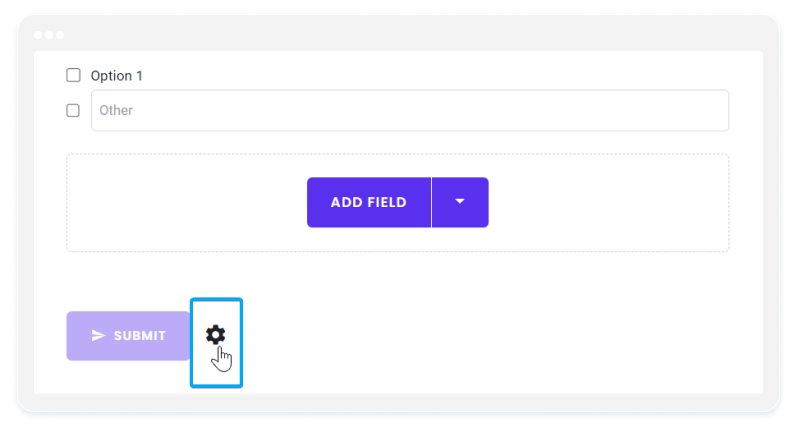
5. Select the “on submit” tab and enable the “Show customized message for this button” option
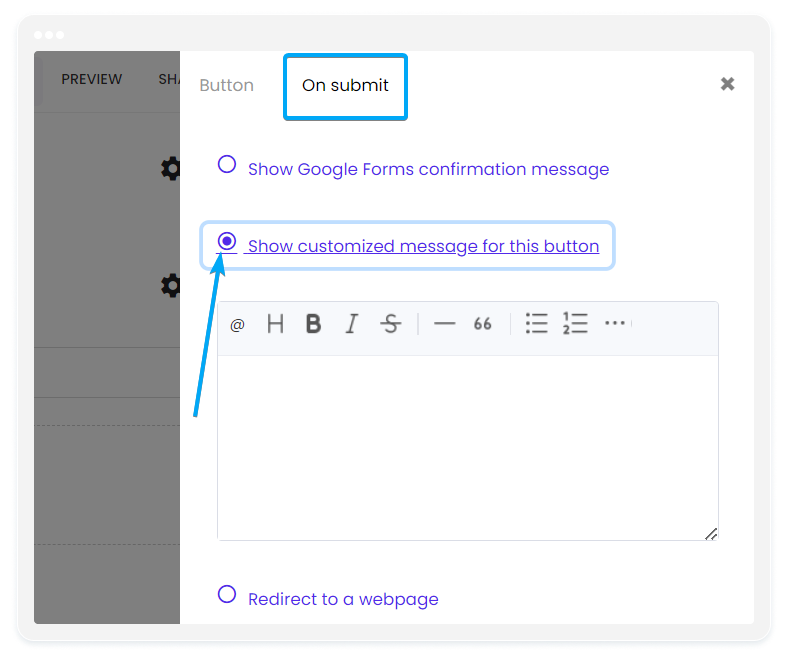
6. Use @ to add a field variable and write a customized message for each one
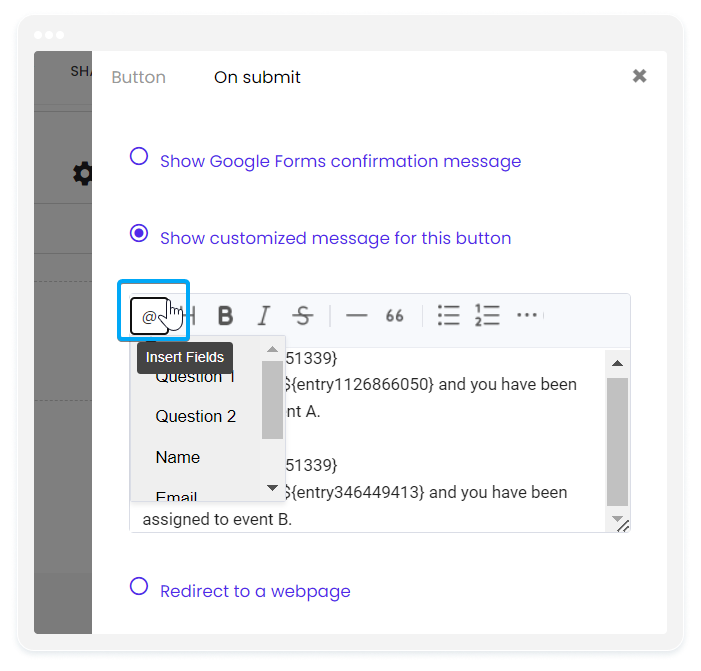
7. Verify that the messages are displayed correctly based on the chosen responses by submitting a test response via your form.
123FormBuilder: Simplify Creating Custom Response-Based Confirmation Messages
You can easily create Custom Google Forms Confirmation Messages with 123FormBuilder—no scripting or add-ons required. The built-in functionality allows you to seamlessly redirect users to various web pages based on their input, achieved in just two simple steps.
- Once you created the desired form, simply go to Create → Rules → Form Rules and enable the “Enable rules for this form” option
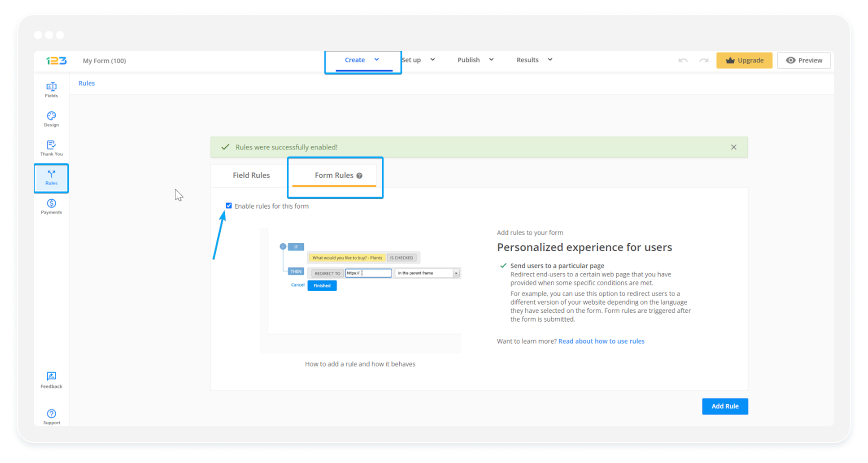
2. Click Add Rule and set the condition, then enter the URL of your page where you want to make the redirect
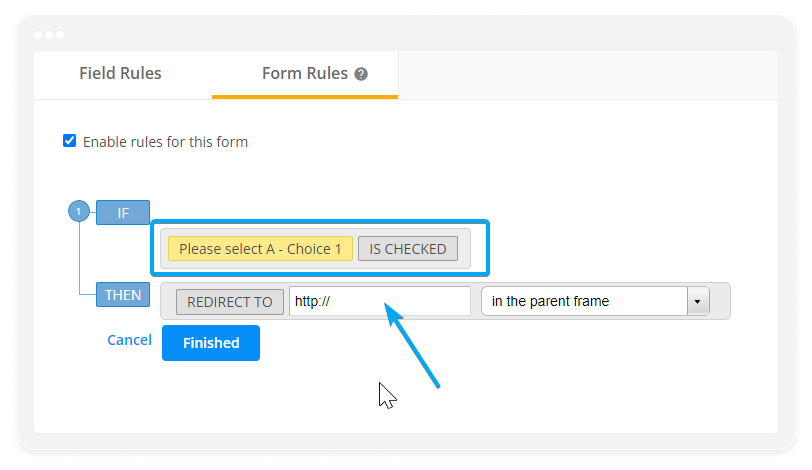
You can add multiple conditions, as seen in the example below:
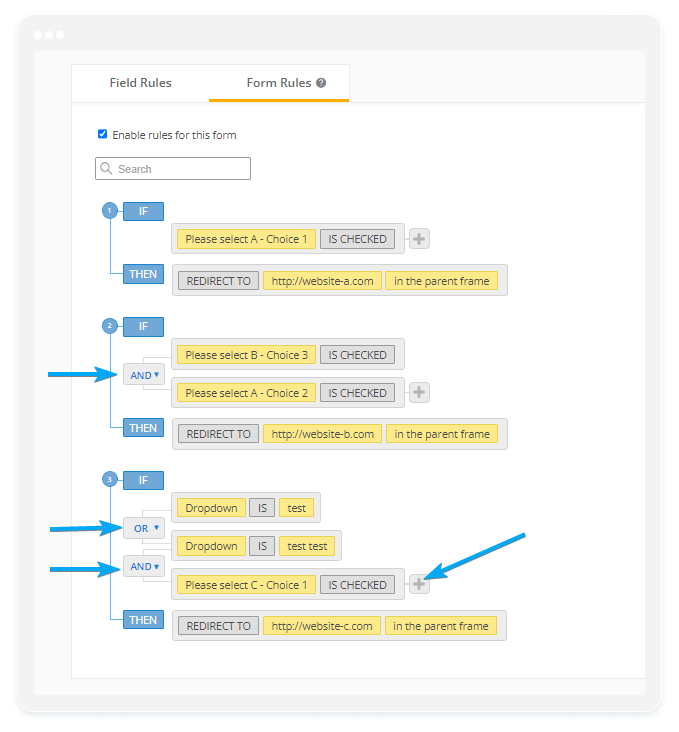
And that’s all! Create a form rule for each condition, and your users will be redirected to different pages based on their responses.
Conclusion
In conclusion, custom Google Forms confirmation messages based on responses offer numerous advantages, including personalization, clarity, reinforcement, professionalism, and engagement. While Google Forms itself does not natively support this feature, you can achieve it using Google Apps Script or various add-ons like Formfacade. Alternatively, with 123FormBuilder, creating custom confirmation messages is even simpler. With built-in functionality, you can easily redirect users to different web pages based on their input in just two steps. This streamlined process eliminates the need for scripting or add-ons, making it effortless to enhance your Google Forms experience.
Load more...