How to create an assessment in Google Forms
Assessments are crucial in today’s digital world, whether for education or business. While Google Forms excels with its user-friendly interface for online assessments, 123FormBuilder offers advanced features as an alternative. This article explores leveraging both platforms for Google Forms assessments, ensuring a seamless experience for creators and respondents alike.
In Google Forms, it is very easy to set up an online assessment. To start with the best part, these surveys belong to the online world, which means that you can easily disseminate them, collect data and analyze it.
In terms of building an assessment form, Google Forms provides choice fields that allow you to introduce a question and several possible answers, out of which one or more are correct. The experience of reading the questions and answering them will be a very user-friendly one for your respondents. Google Forms have an extremely clean look and work very well on any device.
Steps to create an assessment in Google Forms
- Use choice fields to structure questions with multiple possible answers.
In terms of building an assessment form, Google Forms provides choice fields that allow you to introduce a question and several possible answers, out of which one or more are correct. The experience of reading the questions and answering them will be a very user-friendly one for your respondents. Google Forms have an extremely clean look and work very well on any device.
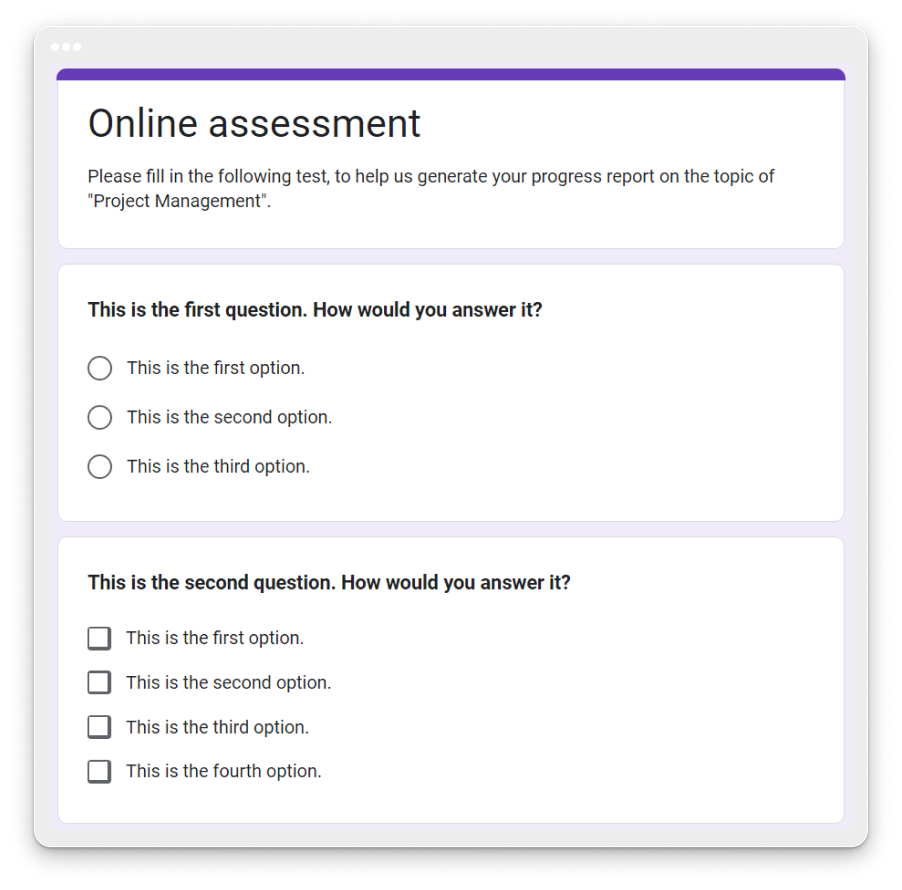
2. Enable quiz-specific options by accessing the Settings section and selecting “Make this a quiz”
In order to enable the quiz-specific options on a Google Form, go to the Settings section and enable the option “Make this a quiz”. From that point on, you will be able to define the correct answers and to assign point values to your questions.
3. Choose whether to provide instant feedback or require manual review before releasing grades.
Additional options allow you to control what respondents will see. You can choose whether the assessment will give them instant feedback or whether manual review from your part is needed before releasing the grades.
4. Decide whether respondents can view missed questions, correct answers, and their received points.
Furthermore, you can choose whether respondents will see the questions that they missed, the right and wrong answers, and the points received for each question.
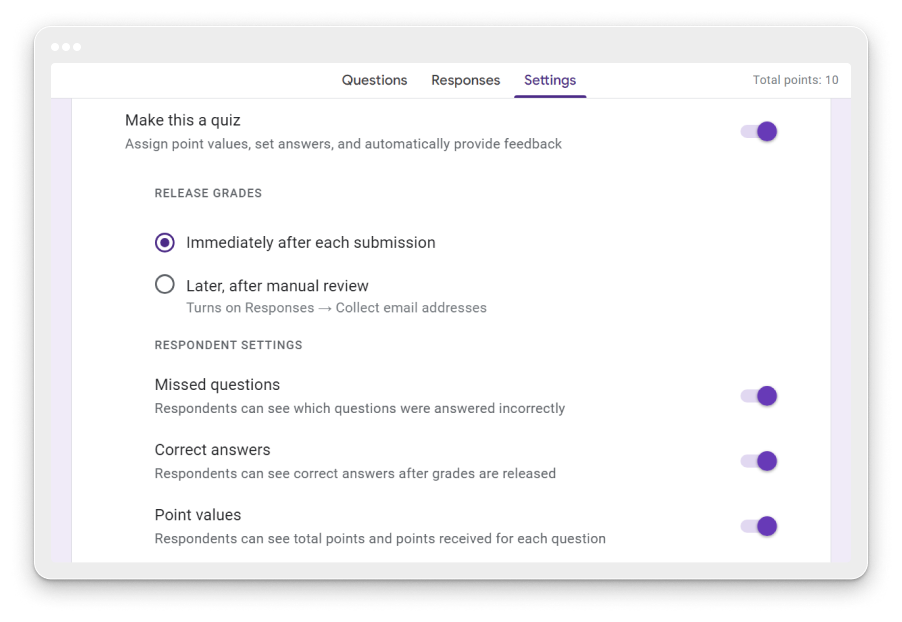
5. Customize feedback delivery based on assessment requirements
Through these very relevant configuration settings, Google Forms allow you to control granularly how the feedback received by the respondents is delivered.
In some cases, it will make sense to provide instant feedback on the assessment results. This is the case in which respondents can handle the results by themselves and know what to do further based on them.
In other cases, you will want to simply receive their answers, process them, and then deliver feedback that is more elaborate and specific to each individual.
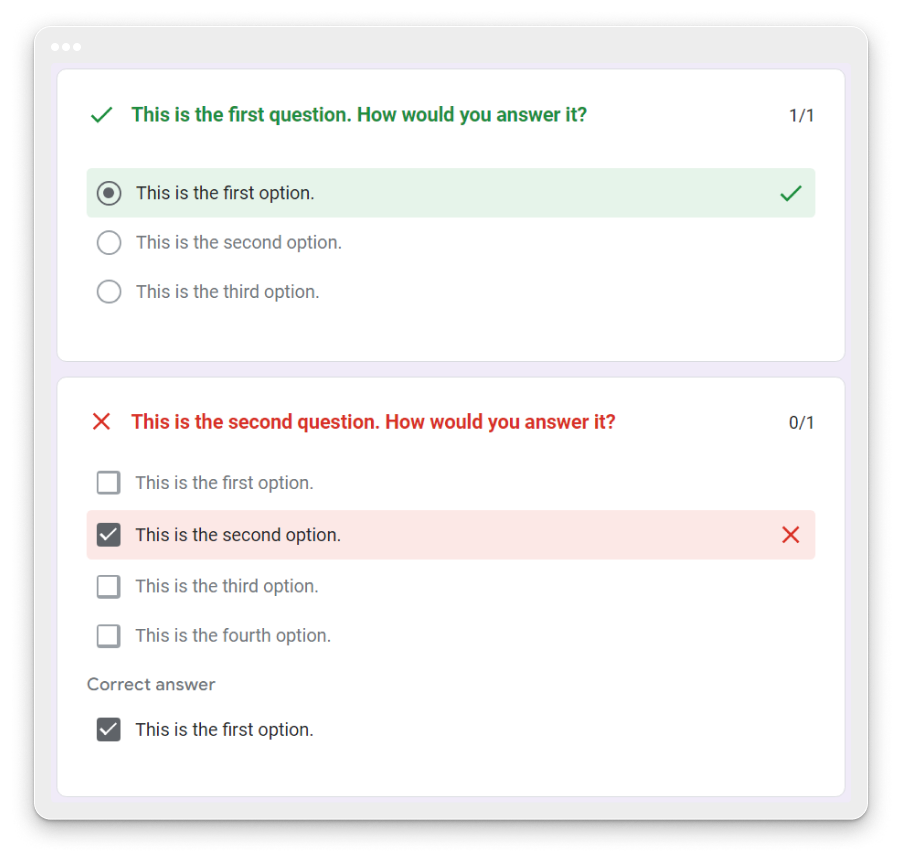
The screen of completion at the end of an assessment with instant results looks particularly nice and highlights very well the right and wrong answers and the score obtained.
The answers received by a Google Form arrive instantly in the tab labeled “Responses”, but can also be sent to other tools, such as Google Mail, Google Sheets, Google Docs, and also to non-Google apps.
For all of these reasons, Google Forms is a wonderful tool for building and managing assessments. There are other tools on the market for achieving the same purpose and one of them is 123FormBuilder.
How to create an assessment with 123FormBuilder
After exploring the fundamentals of assessment creation in Google Forms, you may be curious to delve deeper into the capabilities of 123FormBuilder. Much like Google Forms, 123FormBuilder offers a user-friendly interface for defining questions and correct answers. However, its wider variety of question types and additional quiz-specific options, such as countdown timers, provide creators with enhanced flexibility and customization. To learn more about crafting assessments with 123FormBuilder, check out our guide on how to create an assessment with 123FormBuilder.
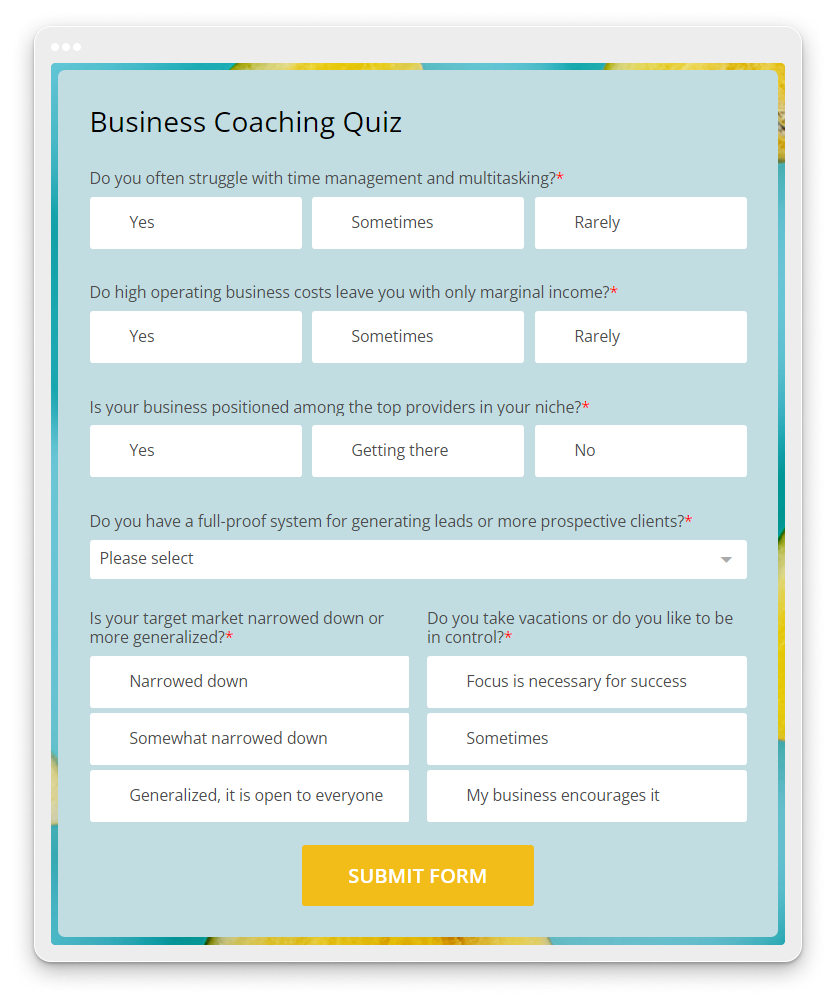
123FormBuilder simplifies the creation of assessments for various purposes. Choose from a range of templates such as performance evaluations, progress reports, and general assessments. With over 2,000 templates available, including quizzes and surveys, 123FormBuilder offers flexibility for different needs. Templates are customizable, or you can create assessments from scratch using the intuitive drag-and-drop form builder. Additionally, 123FormBuilder’s free online survey maker enables the creation of engaging surveys with branding options, progress-saving features, and progress bars for tracking completion.

Whether opting for the simplicity of Google Forms or the versatility of 123FormBuilder, both platforms empower creators to design assessments that effectively measure performance and drive progress.
Load more...