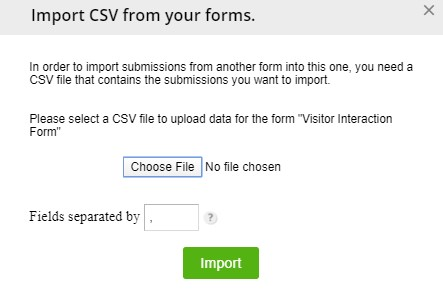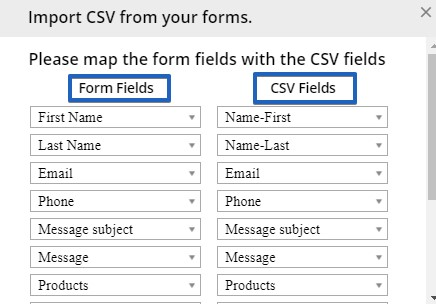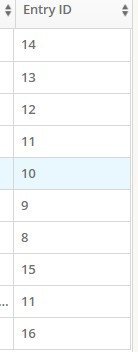How to import submissions on your 123FormBuilder form
Your form submissions are stored on our form builder servers and are available to you in the Submissions section. You are able to import submissions on your form from an external CSV file or use the CSV file exported from another form.
Before starting, it is important that the columns of your CSV file are named the same as your form fields. Also, the field types from your file (e.g numeric, alpha, alphanumeric) that you choose should be the same as your form fields. Matching different types of fields will not import the data.
In order to do this, click on Results and navigate to Submissions tab.
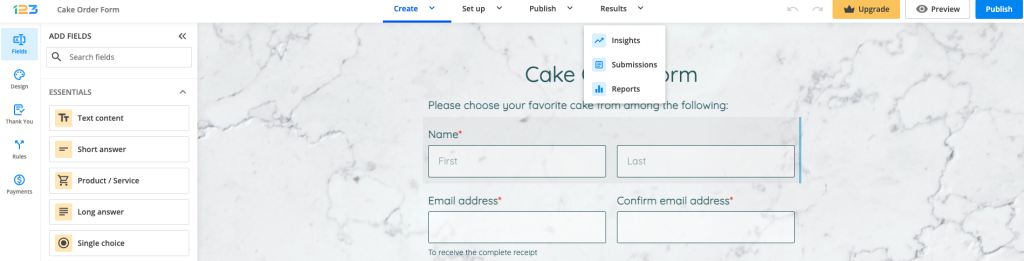
In order to import submissions on your form, click on Import button.
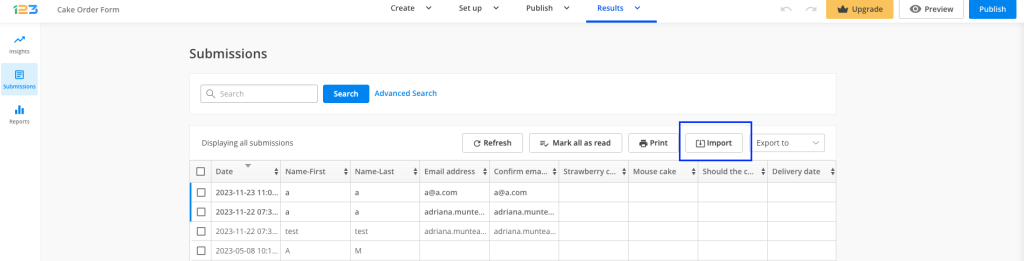
In the lightbox that appears, click on Choose File and select a CSV file to upload data for the form. Hit Import.
Map the form fields on the right side with your CSV fields on the left side. Once you finished mapping them click Ready and you’re done.
Importing form submission will disorganize the Entry ID numeration. To keep track of your submissions, enable the Reference ID option.
Related articles
- How to export form submissions to excel?
- How to export all of my submissions to CSV?
- Fixing CSV export in Microsoft Excel
Similar Articles
Frequently Asked Questions
Here is a list of the most frequently asked questions. For more FAQs, please browse through the FAQs page.