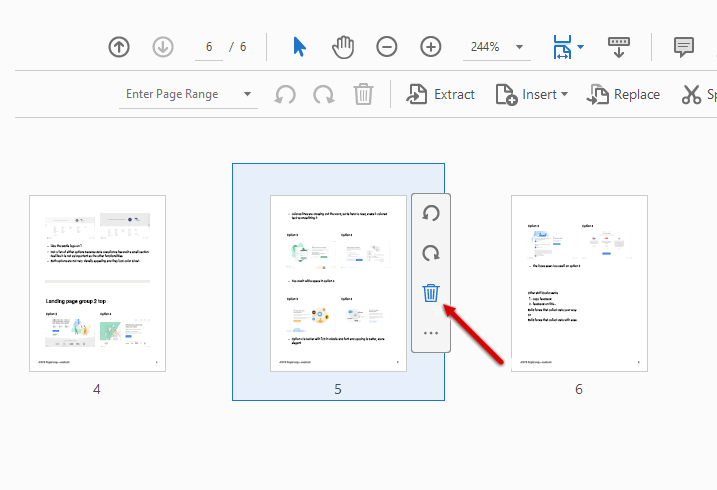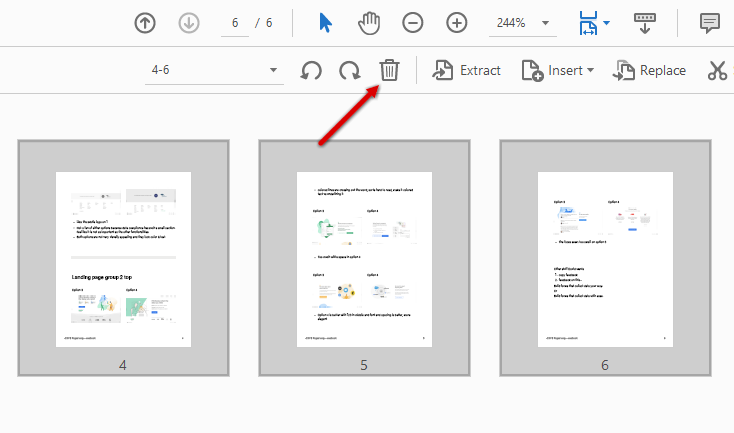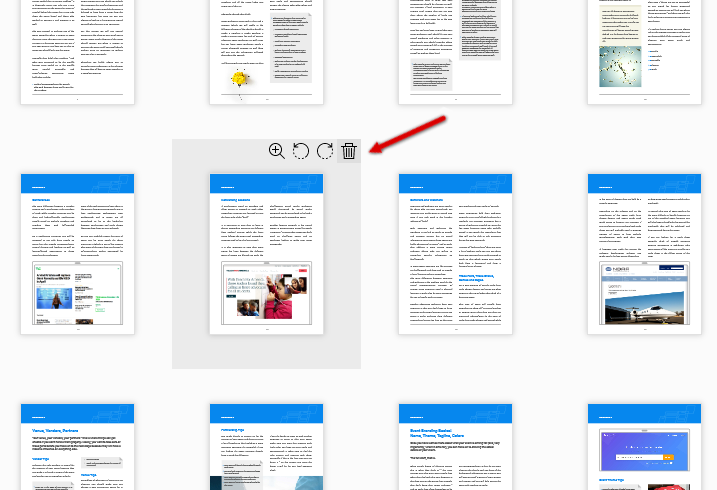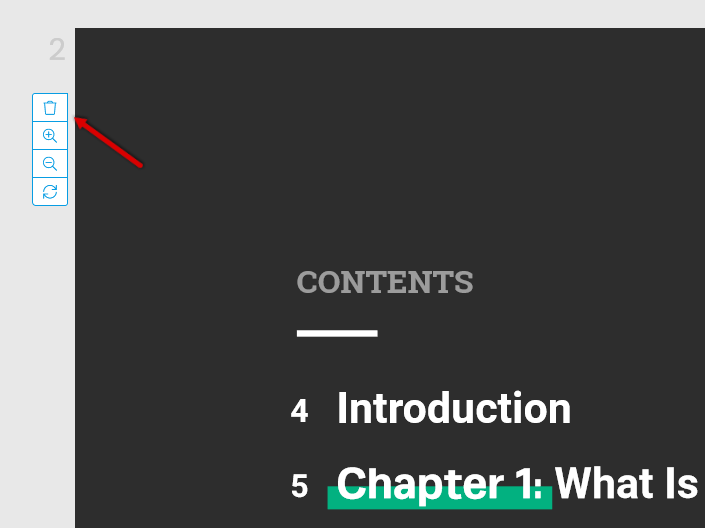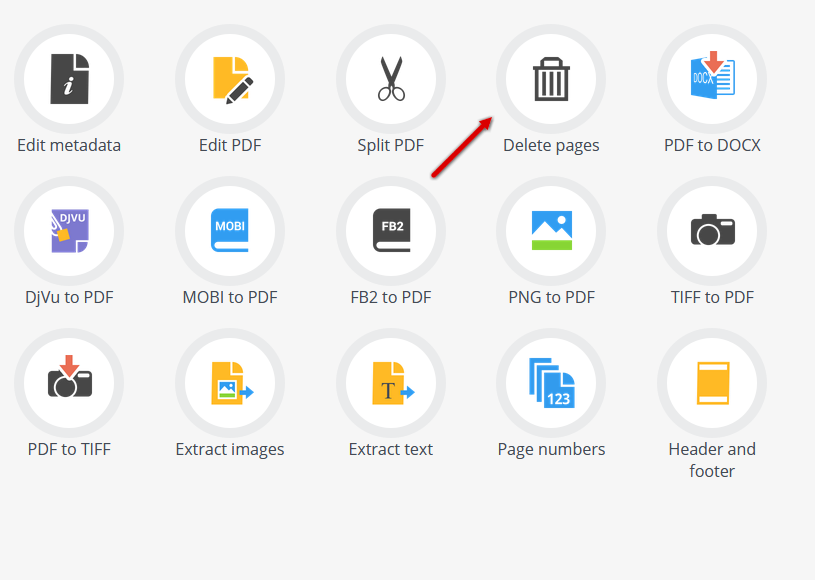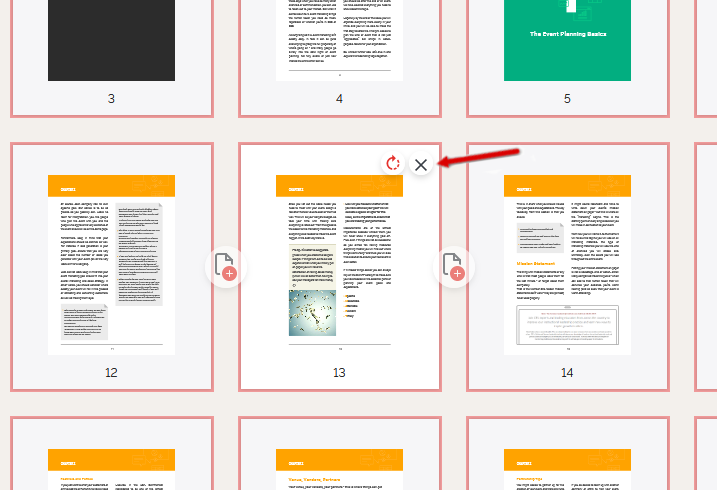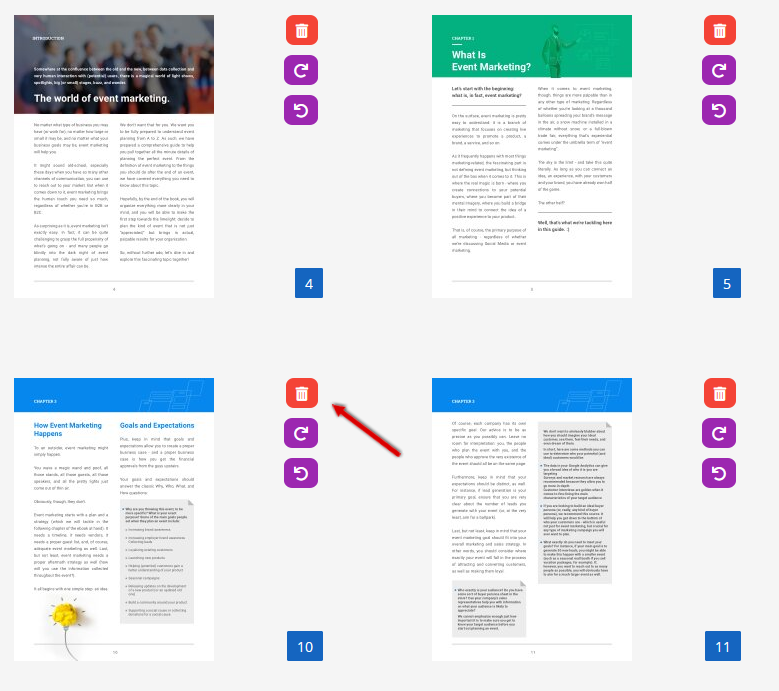How to Remove Pages from a PDF
If you‘re reading this page, it probably means that you too, like many others before you, are wondering how do I remove pages from a PDF?
Well, the answer is much easier than it might seem. In fact, you have quite a lot of options when it comes to removing pages from PDF files. Let’s take a look at some of the most tried, tested, and recommended ways to remove pages from a PDF.
How to Remove Pages from a PDF Using Adobe Acrobat
To remove pages from a PDF using Adobe Acrobat, you simply have to:
- Open your file in Acrobat.
- On the right-handed part of the screen, you will see a toolbar. If by any chance, the toolbar is not there, don’t panic, these things happen, you will first have to activate it by going to the bottom of the screen and clicking the Hide Right-Hand Panel button.
- Once you see the right hand-sided panel/ toolbar, click Organize Pages. This will give you two options to remove pages from your PDF file:
- Individually: by hovering your mouse over every page you want to delete and clicking on the recycle bin button

- Multiple pages: by clicking on Select Pages, then selecting the pages you want to delete from the drop-down menu, and then clicking on Delete.

That’s it, that’s how you delete pages from a multiple-page PDF file using Adobe. Easy-peasy, right? But you don’t have acrobat? Well, read on…
How to Remove Pages from a PDF File without Acrobat
Not everyone has access to Adobe Acrobat, and that’s just fine, it’s not essential like water, wi-fi, or every season of the Gilmore Girls.
If you want to easily and quickly delete pages from your PDF file without Acrobat, you can do so in multiple ways:
How to Remove Pages from a PDF File Using Foxit
Foxit is an alternative PDF editor you can get for Windows and Mac computers alike. Foxit is free to use during the trial period (14 days) and once that is over, you can upgrade to one of their packages ($139 being the lowest one). To delete pages off a PDF using Foxit, all you have to do is:
- Open your file in Foxit.
- Scroll down to the page you want to delete.
- Hit “Alt” + “Delete” buttons on your keyboard simultaneously.
Voila! PDF page gone! We got so excited we even used French!
How to Remove Pages from a PDF File Using Online Tools
If you want to delete a page from your PDF file, you can always resort to try using online tools. We have a few in mind here. To see how to use them for removing the pages from your PDF, just click on them below and you’ll jump right to the instructions.
Remove Pages from a PDF File Using SmallPDF
To remove pages from a PDF file using SmallPDF, follow these instructions:
Go to SmallPDF’s site.
- Click on Delete PDF Pages
- Upload your PDF file into the tool.
- Hover your pointer over the page you want to delete.
- Click the recycle bin button in the corner of the file.

- Click Apply Changes (bottom right-hand side of the screen)
- Download your new file.
While great, do keep in mind that SmallPDF will only allow you a limited number of PDF edits of any kind per day. After that, you will have to create an account on their site. Good news is that they do offer a free 14-day trial, so this might work out for you.
Remove Pages from a PDF File Using Sejda
- Go to Sejda’s site.
- Click on Edit a PDF document.
- Upload your PDF file into the tool.
- Scroll down to the page you want to delete.
- Click on the recycle bin button in the left-hand sided toolbar.

- Click on Apply changes at the bottom of the page.
- Download your new file.
Same as SmallPDF, Sejda will only offer you limited free access to the tool. However, pricing starts at $5/ week, so if you have recurrent PDF editing tasks, you might want to pick that option.
Remove Pages from a PDF File Using PDFCandy
To remove pages from a PDF file using PDFCandy, you will have to:
- Go to PDFCandy’s site.
- Click on Delete pages.
- Click on Add file and upload your PDF file.
- Manually click on each page you want to delete or enter their page number in the box below the page viewer.
- Click on Delete pages (again).

- Download your new file.
PDFCandy is free to use and it will also allow you to download an offline version – so this might be a good solution for anyone on a tighter budget.
Remove Pages from a PDF File Using ILovePDF
If you want to delete pages from a PDF file using ILovePDF, follow these steps:
- Go to ILovePDF’s site.
- Click on Organize PDF.
- Click on Select file and upload your PDF.
- Hover your mouse over the page you want to delete.
- Click the little “X” button in the top right corner.

- Once done, click Organize.
- Download your new file.
ILovePDF will allow you unlimited PDF edits if you register on their site, but the free version will be limited in terms of types of actions you can perform (page removal included), how many files you can edit per task, and so on. For $6/ month, you can upgrade to a more comprehensive version, though.
Remove Pages from a PDF File Using PDF2Go
To delete pages from a PDF file using PDF2Go, follow these steps:
- Go to PDF2Go’s website.
- Click on Sort and delete PDF pages.
- Upload your PDF file.
- Go to the page you want to delete and click the red recycle bin button. The page you want to delete will get a red layer over it.

- Click on Save as in the top right-hand corner of the screen.
- Click Save. Your new file will be automatically downloaded into your browser’s Downloads folder.
PDF2Go is free to use, but you might have to register on their website if you want to perform more than a limited number of actions there.
As promised, this was easier than activating a Netflix account, right? If only everything we ever have had to do was as easy as deleting pages from PDF files, life would be a lot simpler (hands up if you agree!).
For more information on how to edit a PDF, you can always check our ultra-comprehensive guide right here, as well as our article on how to merge PDF files and our article on how to split a PDF file.
When it comes to collecting data and data management, overall, a web-based form builder is a better solution during these harsh times.
Load more...