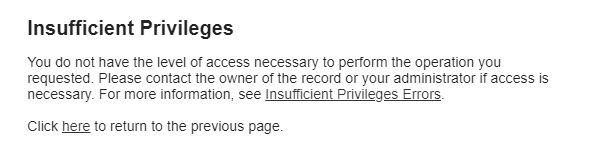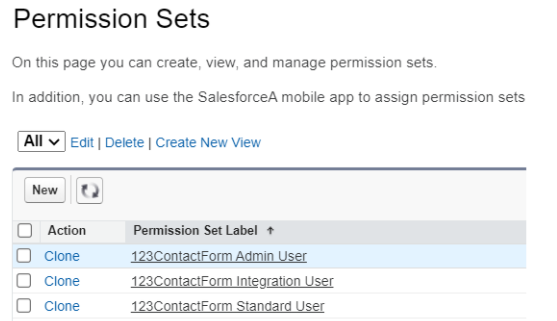Error: Insufficient Privileges: You do not have the level of access necessary to perform the operation you requested | 123FormBuilder
After installing the 123FormBuilder app and assigning the license, Salesforce users need to find our app in App Launcher and access the app in order to authorize it.
Some users may encounter the following error when trying to access the app:
This error shows up because of one of the following two reasons:
1. The user doesn’t have the 123FormBuilder Permission set assigned. When the app is installed, three Permission Sets are automatically generated:
Please make sure to assign them to the user that received the Insufficient Privileges error.
2. The Login As option was used. In this mode, the form builder app can’t be authorized and that’s why the Insufficient Privileges error shows up. Please ask the user to access the app after logging into Salesforce with the username and password.
Related articles
Similar Articles
Frequently Asked Questions
Here is a list of the most frequently asked questions. For more FAQs, please browse through the FAQs page.