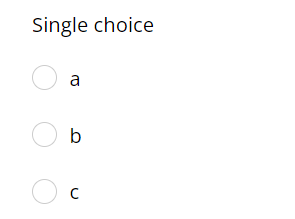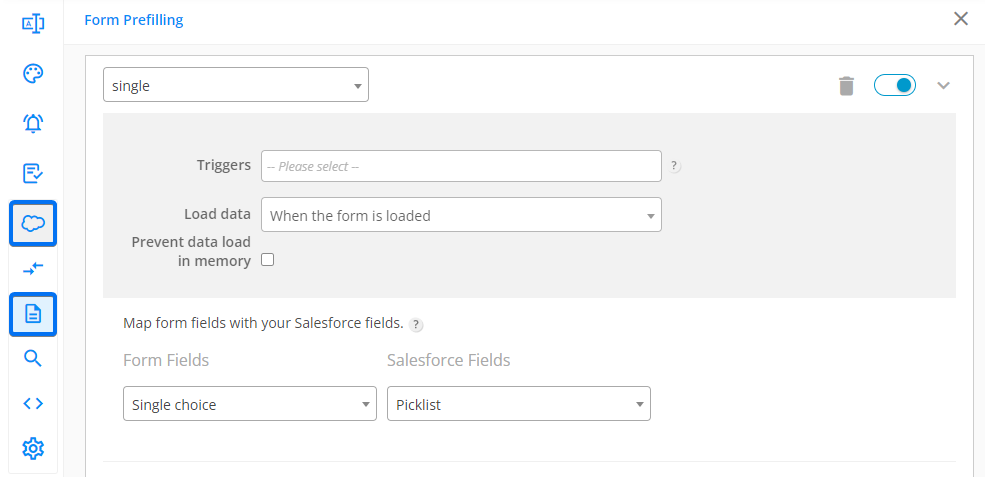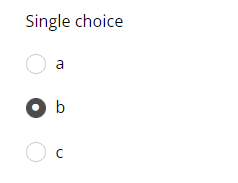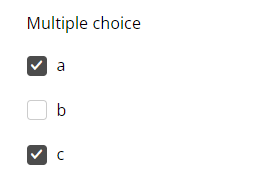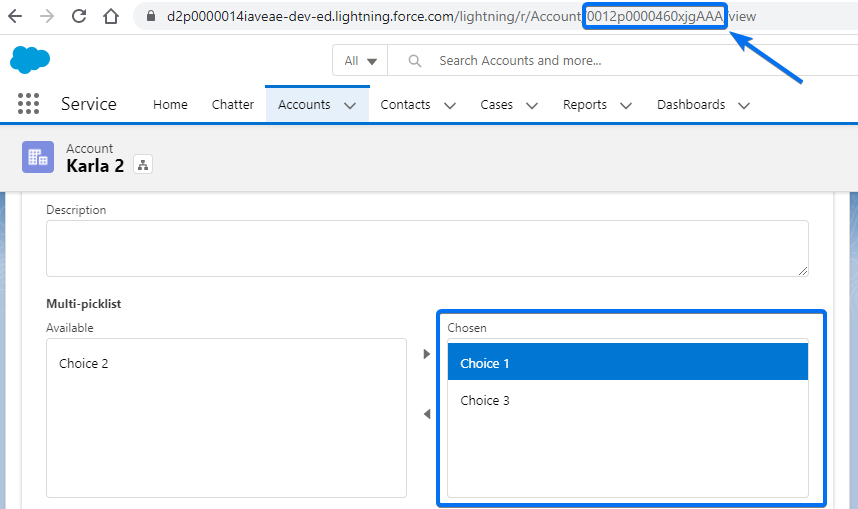[AppExchange – 123FormBuilder] Prefill single choice and multiple choice form fields
In order for the prefill to work on choice fields, the API Name of the Salesforce field values has to be identical to the form fields’ options, as you can see in the example below.
In Salesforce:
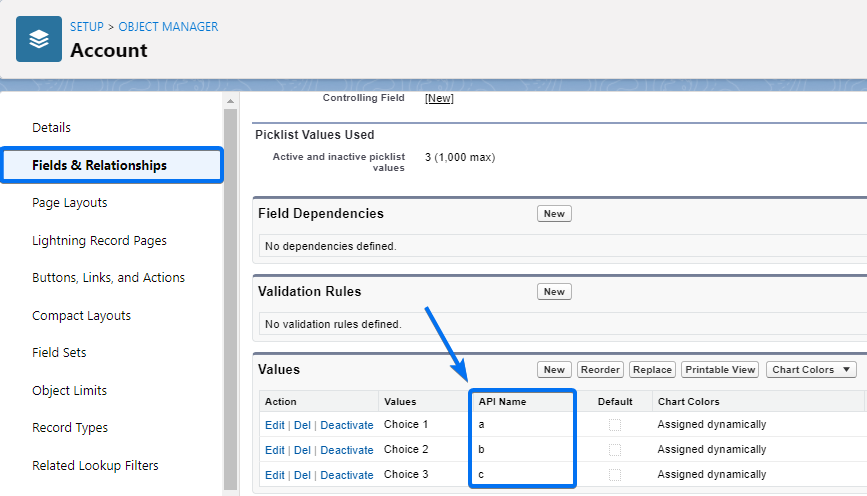
On the form within the form builder:
Also, each field from a Salesforce object requires a separate lookup. You cannot retrieve all of the fields from an object in a single lookup.
Prefill for single choice fields
Single choice fields can be prefilled from Salesforce picklists.
Form setup:
Once you access the Salesforce Integration → Lookup tab on your form, you will need to create one lookup for each Salesforce picklist, multi-picklist, or checkbox in order to retrieve its value on the form.
The setup should be similar to the one below. First, select the Salesforce object that you want to look up and add a filter (can be the record ID coming from the form URL). Then, select the Salesforce field that you want to map with your form field.
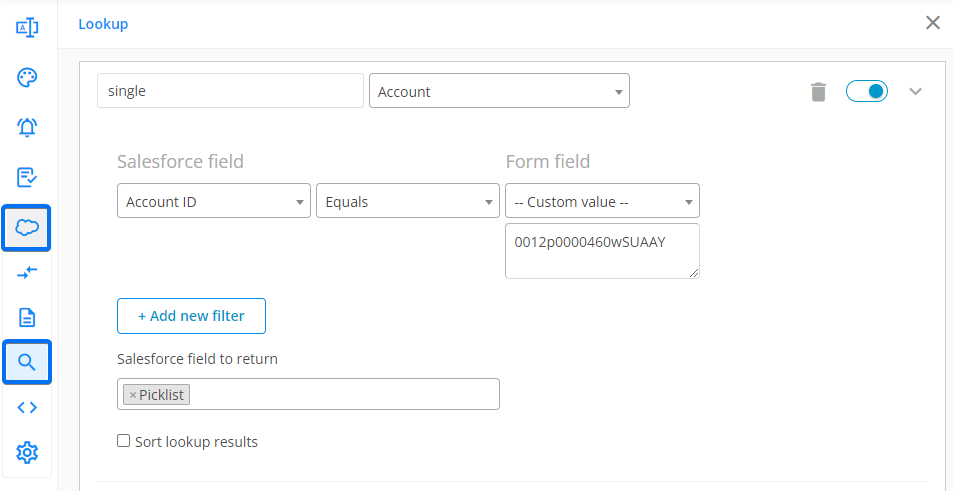
The next step will take you to the Form Prefilling tab in the Salesforce Integration section, where you will need to create prefill connector(s) for the lookup(s) you previously created in the Lookup tab.
After you select the lookup in the top dropdown, you just have to map the form fields to the relevant Salesforce fields in order to retrieve the value from the correct field.
Once the setup is complete and you preview the form, the single choice field should be prefilled, having the corresponding option from Salesforce selected.
On the form:
In Salesforce:
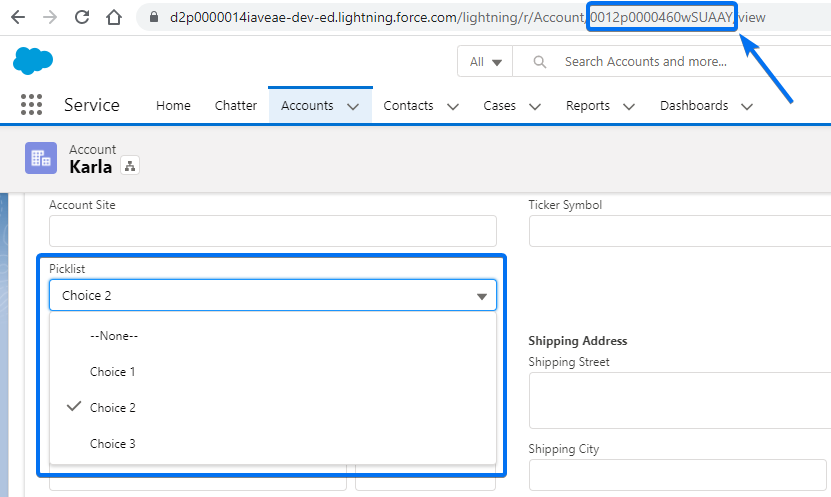
Prefill for multiple choice fields
Multiple choice fields can be prefilled from Salesforce picklists, multi-picklists, and checkboxes.
The form setup is identical to the one above.
On the form:
In Salesforce:
Related articles
Similar Articles
Frequently Asked Questions
Here is a list of the most frequently asked questions. For more FAQs, please browse through the FAQs page.