123FormBuilder for Salesforce
With our Salesforce forms builder, you can import form data from your submitters to your Salesforce account. You will find the integration in the Integrations section of your form within your form builder account on 123FormBuilder.
Type in your Salesforce email address, password, and authentication token. The Salesforce authentication token needs to be retrieved from your Salesforce account. Read here the instructions on how to do it.
Then, select in the Create Object dropdown any of the available object types, according to the type of object you want to create: Lead, Contact, Note, Case, Account, Document, Opportunity, Event, Task, Campaign, Custom Object, or Attachment.
Click on the Customize button to specify how to manage user input. For example, in the Company dropdown, choose the form field where users specify what company they represent. This way, the company name will be placed in the corresponding Salesforce field.
Press Save, then Save again in the main Salesforce integration box to enable the application.
If you use more than one-page layout on Salesforce, make sure you use the dropdown in the customization lightbox to select the layout that contains the fields you need. To see what fields each layout contains, select the layout in the dropdown and scroll down to see the fields.
Important Note! Salesforce provides API access, which is needed in order for the two apps to communicate, starting with the Salesforce Enterprise service plan.
10 comments
Leave a Reply
Your email address will not be published.
Similar Articles
Frequently Asked Questions
Here is a list of the most frequently asked questions. For more FAQs, please browse through the FAQs page.
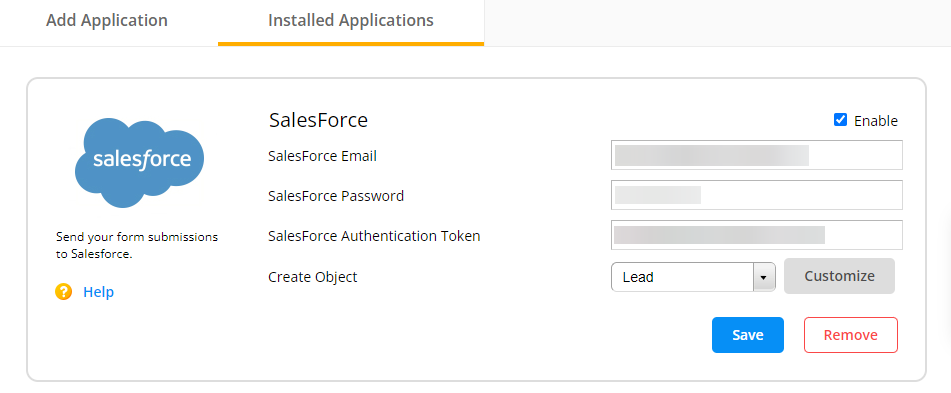
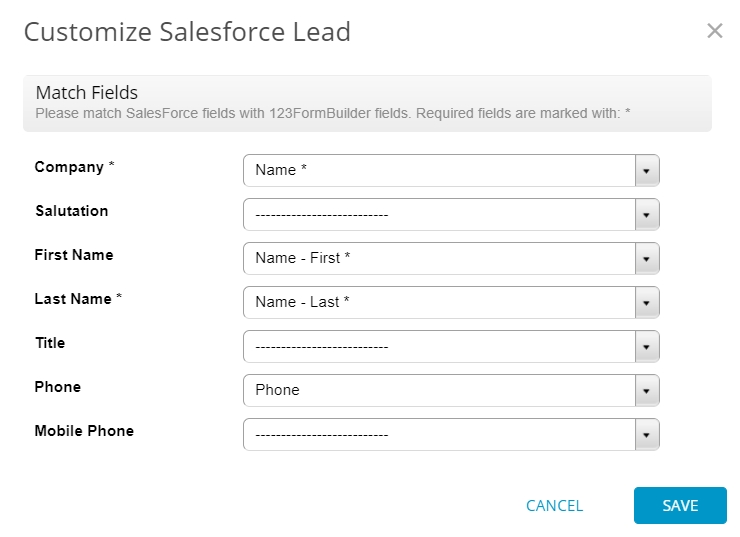
After the form creates the Lead, how can I handle the Redirect with custom variables so I can pass the LeadId into the redirection? is there any custom variables that does that?
Hi Miguel, you can perform a lookup where the LeadId is returned based on the given email address. To develop a lead, for example, you could ask your clients to complete the email field on the initial form. Then, you could push the email address to the second form, where you could use a lookup to get the LeadId based on the pre-filled email address.
I have Jungo, which is a Salesforce license. Which subscription plan do I need in order to have my 123Formbuilder data create/update records in Jungo? Also, is said feature on the same subscription plan that allows you to build Forms from within the Jungo Lightning Application?
Hi Kevin, we currently provide an integration only with Salesforce, not Jungo, therefore, you can only create/update records in Salesforce and forms can be managed via our application after you install it in your Salesforce account. The Salesforce integration is available on our Professional and Enterprise plans. If you have additional questions, please reach out at customercare@123fomrbuilder.com and we’ll gladly help!
I have a form from 123FormBuilder already set up on my website and it goes to my info email address. How do I send it to my salesforce.com instead? The Organization ID. is 00D2K00000ooph. Do I have to do a form specifically for that?
Hi Richard, you can integrate your form with our Salesforce up and all your form data will create records into your Salesforce account. More details you can find in this article: https://www.123formbuilder.com/docs/123formbuilder-installation/ and in this entire section: https://www.123formbuilder.com/docs/category/123formbuilder-appexchange/
Is there a free trial or anything where I can test the integration to 123 and Salesforce to see if it actually accomplishes what I need it do?
Thanks,
Kyle Brown
Peoplenet Inc.
Director of Client Operations
Hello Kyle!
I have just forwarded your request to our Sales Department. They will get back to you by email.
Thanks!
Hello, I was wondering, I would like atrial of this too if possible?
Cheers
Hello Richard!
If you want to request a trial account, please contact our business consultants at accounts@123formbuilder.com
They will get back to you as soon as possible.
In the meantime, feel free to consult our features matrix page to see what each plan has to offer.
Thanks!