Error: We couldn’t load the form controls – No match found
After installing the 123FormBuilder app and assigning the license, Salesforce users need to find our app in App Launcher and access the app in order to authorize it.
Some users may encounter the following error when trying to access the app: “We couldn’t load the form controls”
When does this error occur?
This error message appears when you are accessing Salesforce integration → Object Mapping section:
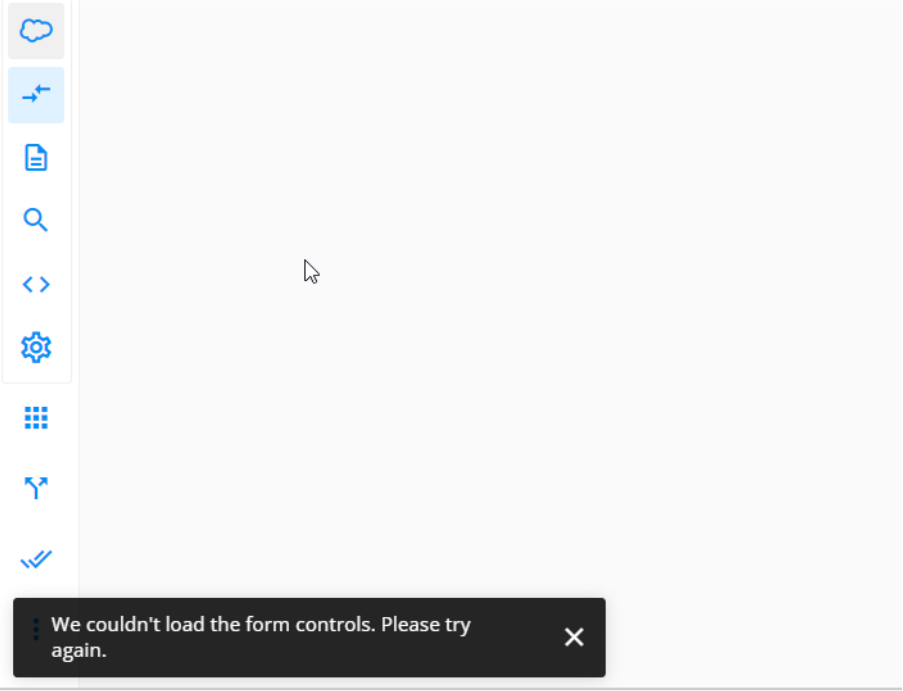
Also, when attempting to add a Primary Object in the dropdown menu – where your Salesforce objects should be displayed – the No match found message is displayed:
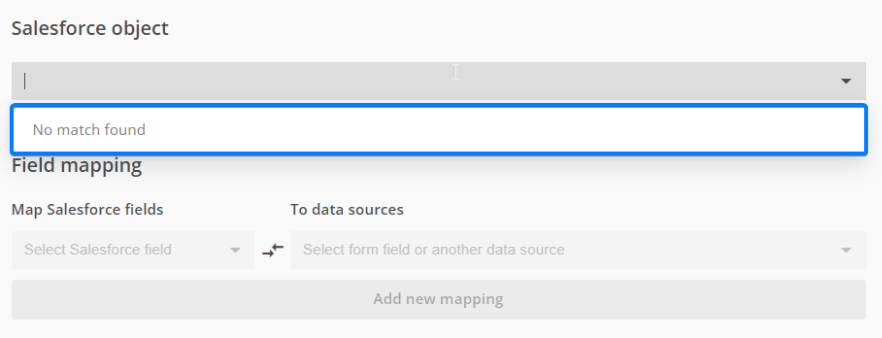
Why does this error show up?
API access is required for 123FormBuilder to pull data from your Salesforce ORG and list the objects. When a Salesforce user profile doesn’t have this permission called API Enabled you’ll receive those error messages.
How to solve this – Enable the API permission for the Salesforce user.
Follow these steps to enable the API permission:
- Go to Salesforce Setup – Users – Profiles
- Select your User Profile name
- Below the System category click on System Permissions
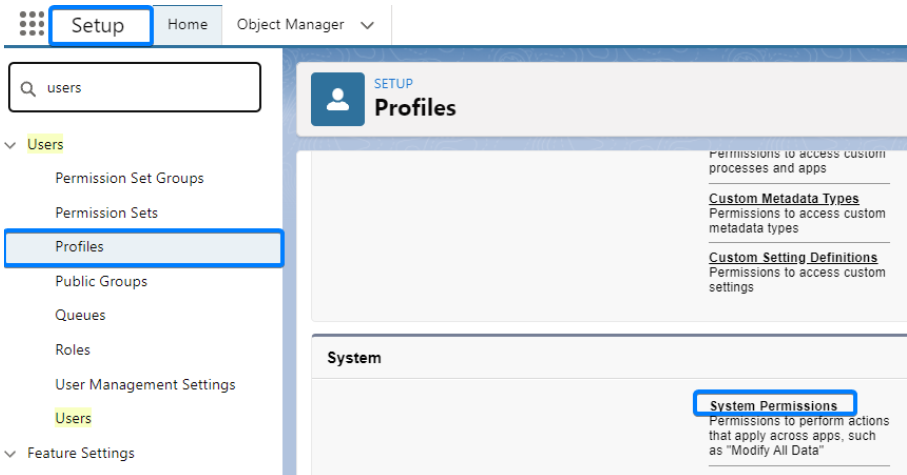
- Click on Edit. Tick the API Enabled permission.
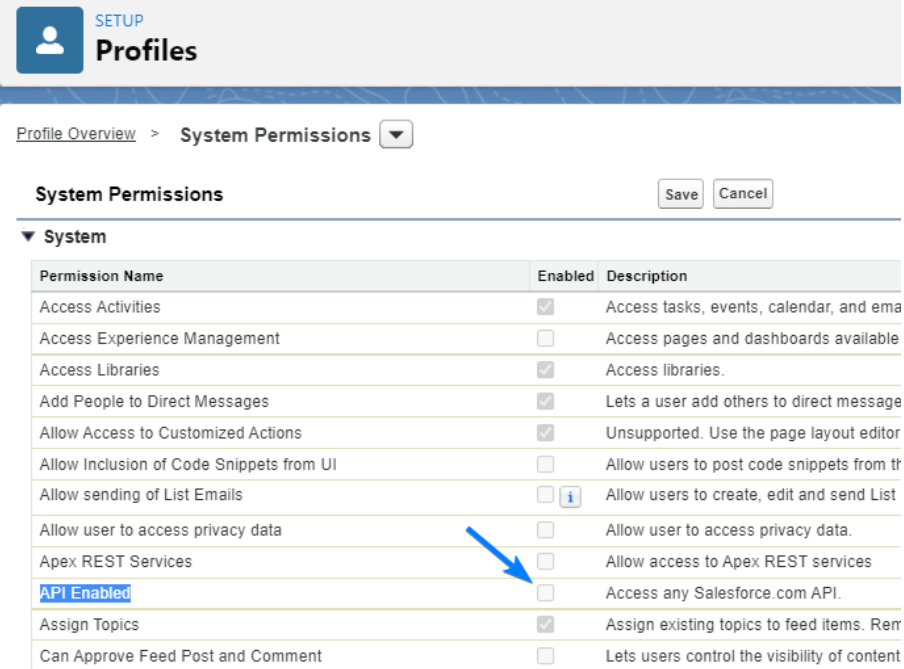
Looking for more information on our integration with Salesforce?
Similar Articles
Frequently Asked Questions
Here is a list of the most frequently asked questions. For more FAQs, please browse through the FAQs page.