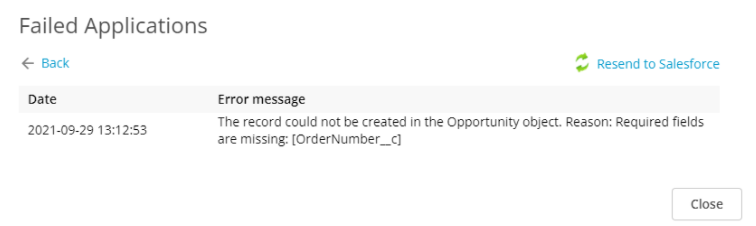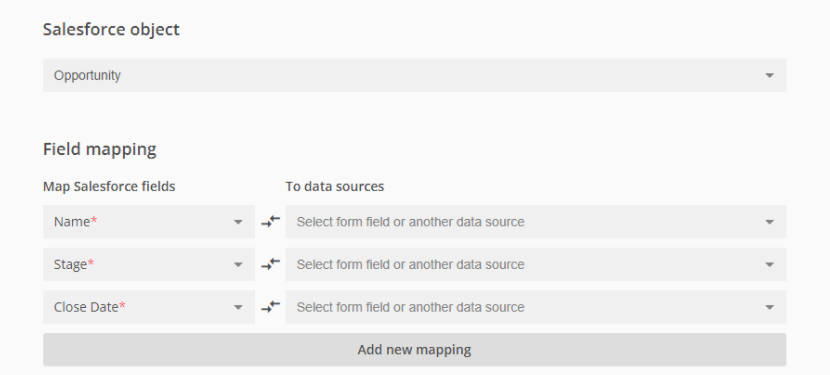Error: The record could not be created in the [ObjectName] object. Reason: required fields are missing: [Field name] | 123FormBuilder
The “required fields are missing” error indicates that there is a required field in your Salesforce object that has not been mapped or has not received a value.
Why does it show up?
There are two possibilities:
1. When a required field in Salesforce is not completed on the form.
To solve this, we suggest making the 123FormBuilder fields required as well. This way users can’t send the submission without the information requested by Salesforce.
2. When not all required Salesforce fields are mapped.
When you add an object, all the required fields pertaining to that object will be automatically loaded and showcased with an asterisk. Check your form’s Object mappings to make sure that all required fields are listed.
In the following example, the Opportunity object has 3 Salesforce fields required: Name, Stage, and Close Date.
If the form is not loading all your required fields, delete the mapping and add it again. Once you have all your Salesforce required fields displayed on the left side column, map them with your form fields.
We recommend creating the 123FormBuilder Object Mapping after you finish customizing your Salesforce fields.
Similar Articles
Frequently Asked Questions
Here is a list of the most frequently asked questions. For more FAQs, please browse through the FAQs page.