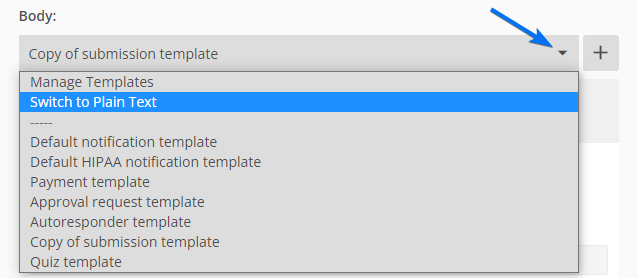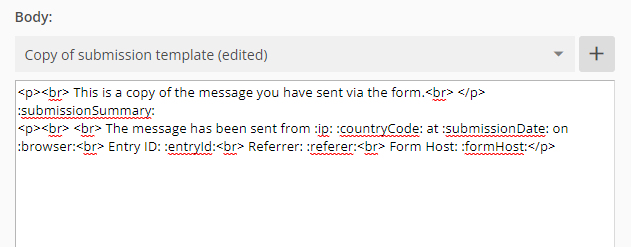How to send notifications in HTML format or as plain text on 123FormBuilder
You can set up all of your notifications to be sent in HTML format or as plain text in the form builder. This includes all of our available templates: default notification, HIPAA notification, autoresponder, copy of submission, payment notification, approval email, quiz template.
By default, all email templates will display in HTML format. To change the format, simply choose one of our available email templates that best suits your needs. Afterward, click the Body’s dropdown list and select the Switch to Plain Text option.
The plain text format will display all the HTML elements and attributes used in the HTML format. Delete them and start typing your message.
It’s important to mention that the Form Summary table will not display in the Plain Text format. If you wish to include the user’s input in your notification, you will need to add each field variable individually. Check out our Custom template variables article for more details.
Don’t forget to click Save at the bottom of the page once you’ve finished composing your message. If you want to switch back to the HTML format, click the Body’s dropdown list again and select Switch to HTML.
Related articles
Similar Articles
Frequently Asked Questions
Here is a list of the most frequently asked questions. For more FAQs, please browse through the FAQs page.