How to remove pages from your 123FormBuilder form
The single-page form is great, however, for longer forms, it’s best to create multi-page forms. Divide your forms into sections and this way users will not be intimidated by endless forms.
Having a multipage form is recommended for longer forms so that your respondents could stay focused and fill it in. However, if you decide to remove the multiple pages, here is how you can do it.
Removing a page
In the Editor, if you hover over the space between two pages, you will notice that a button appears with Merge pages. Click on the button and voila! Your pages have been merged and now you have a one single page form.
If you combine them by mistake, add a new page break field in the same place.
Related articles
4 comments
Leave a Reply
Your email address will not be published.
Similar Articles
Frequently Asked Questions
Here is a list of the most frequently asked questions. For more FAQs, please browse through the FAQs page.
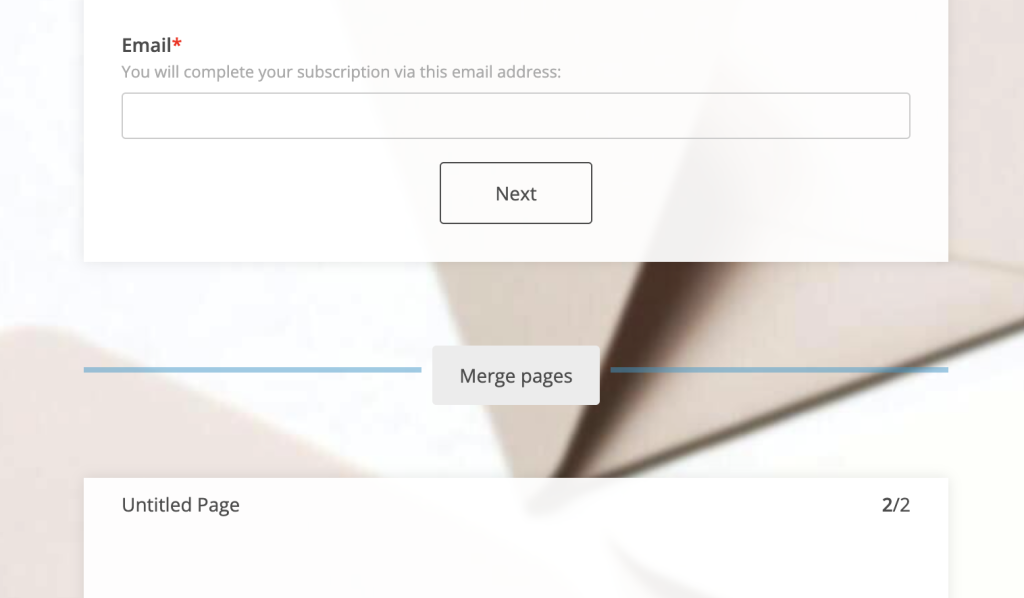
Can I change the order of my pages?
Hi Hamilton! I am afraid that it is not possible to change the order of the pages, but only move fields from one page to another until you achieve the desired layout. Please feel free to contact us if you have additional questions. Have a wonderful day!
But can you take a whole (already edited) page and move it to an entirely different form? My page 3 from one form needs to on a different form to be emailed at a different time.
Hi Rachel, unfortunately, it is not possible to move pages (or fields) to a different form, therefore you would need to recreate the page on the desired form. If you need any assistance along the way, please don’t hesitate to contact us at customercare@123formbuilder.com and we will gladly help out. Thank you and have a great day!