Estimated time to complete the form
We have a new feature available for you in order to make your forms more successful: Estimated time to complete the form.
You may have noticed that in Preview, near the Publish button, we are displaying an estimated time to complete the form. Let’s dive into what it means.
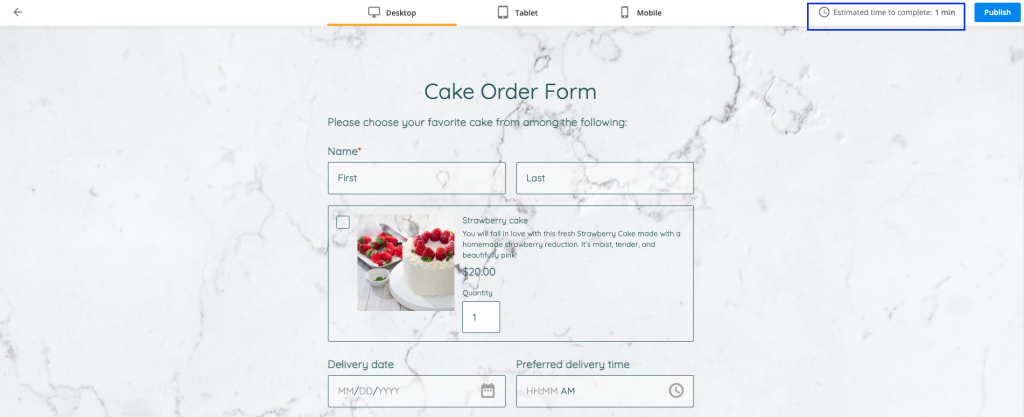
What is Estimated time to complete the form?
We are automatically calculating how much time it would take for a respondent to complete your form based on:
a. the type of fields on your form
b. the lengthy instructions that you have added for each type of field
c. if fields are read-only or require input from your respondents.
How do you calculate the estimated time to complete the form?
The formula we are using when calculating the estimated time to complete the form is based on a point system. We are taking into consideration the fields that you have added to the form and assigning points to each of them. Then, the total amount of points is divided by 8, getting the estimated time to complete the form. You might ask why divide everything by 8. Based on our research, it generally takes on average 1 minute for 8 simple questions to be answered.
We are assigning points as follows:
a. short/simple question → 1 point
b. grid format question → 1 point for each row
c. multichoice question → 0.5 points per answering option
d. mental calculation → 2 points
e. short open-ended questions → 3 points
f. lengthy instructions or questions that have a lot of words → 1 point for every 60 seconds.
Note: hidden fields and field rules are not taken into consideration when calculating the estimated time to complete the form.
How does the estimated time to complete the form help me?
According to our research, 27% of people abandon online forms because of their length. This is something that you might want to take into consideration when building up your form.
Also, research shows that the data quality tends to decline on forms that are longer than 20 minutes, so a good rule of thumb is to keep your form as short as possible, preferably under 20 minutes. A form that takes over 20 minutes loses more than 3 times as many respondents as a form under 5 minutes.
If you want to increase your chances of building a good converting form, the estimated time to complete the form comes in real help. When building up the form, always go to Preview to check how long it would take your respondents to complete the form, test out your form and you are ready to gather those submissions!
Analyse data and draw your conclusions
Let’s say you have published your form and gathered submissions. Now you can easily go to the Insights section and check out the average time to complete the form.
The main difference between the estimated time to complete the form and the average time to complete the form is that:
a. estimated time to complete the form shows you how long it would take a respondent to complete the form based on a predefined formula
b. average time to complete the form shows you the actual time it took your respondents to complete the form by calculating an average out of all submissions.
If you notice that your average time to complete the form is too high, you can always go back to your form to make the necessary adjustments and shorten the form in order to increase your submission rate.
Related articles
Similar Articles
Frequently Asked Questions
Here is a list of the most frequently asked questions. For more FAQs, please browse through the FAQs page.