Setup metadata
When sharing your link with anyone via social media platforms, your link has behind it some metadata information. This includes an image associated with the link, a title or a description. Also, this meta image is also displayed in My Forms, for each one of your forms in order for you to easily identify the form you are interested in.
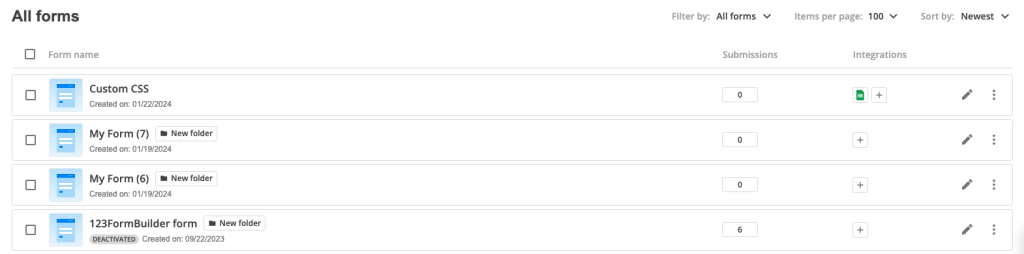
The default meta image & meta description can be customised in order for you to catch your respondents interest and collect more submissions easier.
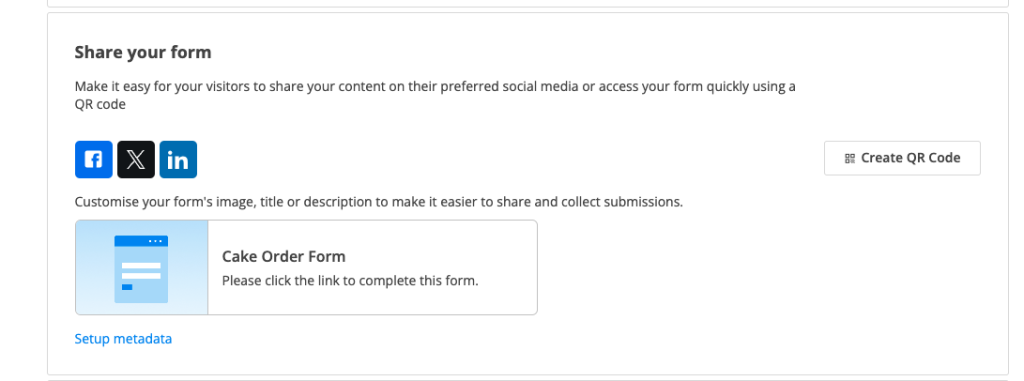
By default, the metadata of your form has a generic photo, the title of the form and a default description. You can customise all that by clicking on Setup metadata from Publish – Share form section.
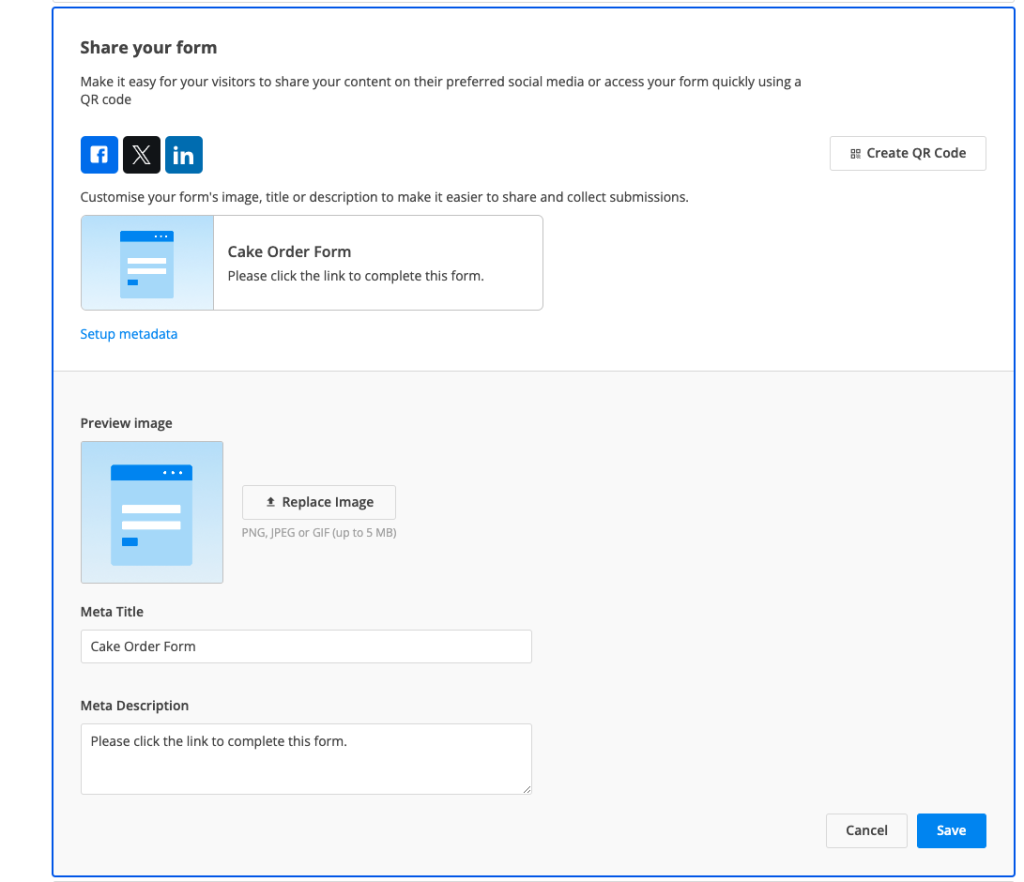
You can replace the image with anything you’d like. The file has to be PNG, JPEG or GIF and up to 5 MB. The Meta Title is by default your form name, but you can change it according to your needs. Last but not least, the Meta Description can also be customised.
Once you’ve made all the necessary changes, click Save. All your changes will be updated directly in Publish section so you could see what your respondents see when you share the link with them.
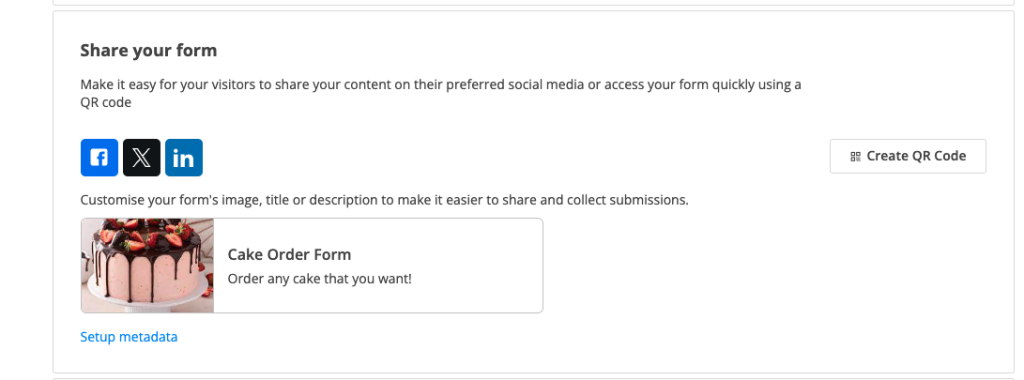
Note: setup metadata is available only for paying users. As a free users, you benefit of the default settings. If you want to change any of the metadata, all you need to do is click on Upgrade button and change your plan to a paying one.
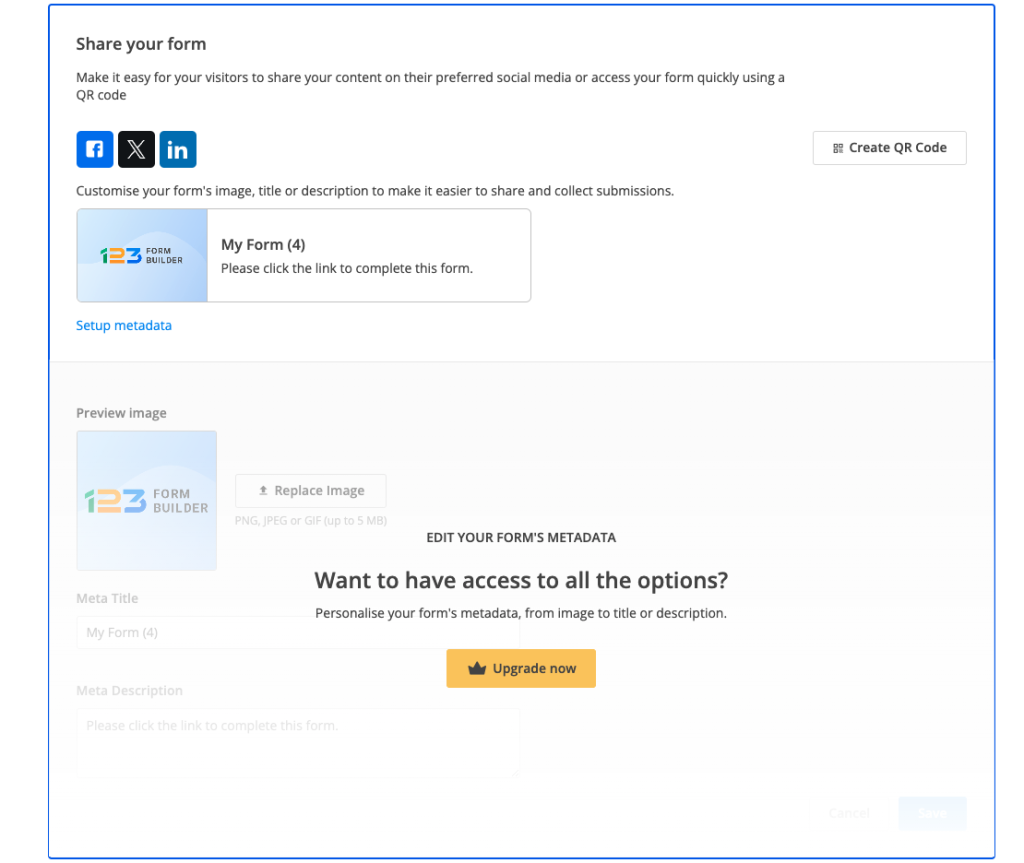
Related articles
Similar Articles
Frequently Asked Questions
Here is a list of the most frequently asked questions. For more FAQs, please browse through the FAQs page.