Payment Configuration on 123FormBuilder forms
Add items to the total price of your order form, multiple your items with quantity, add discounts, and also markups. The total that will be displayed in the Order Summary table represents the amount that your users will have to pay after submission.
To open the Order Summary, enable at least one payment processor in your form builder account and the Order Summary preview will appear on the form. Click on the Order Summary and its options will open in the righ-side panel.
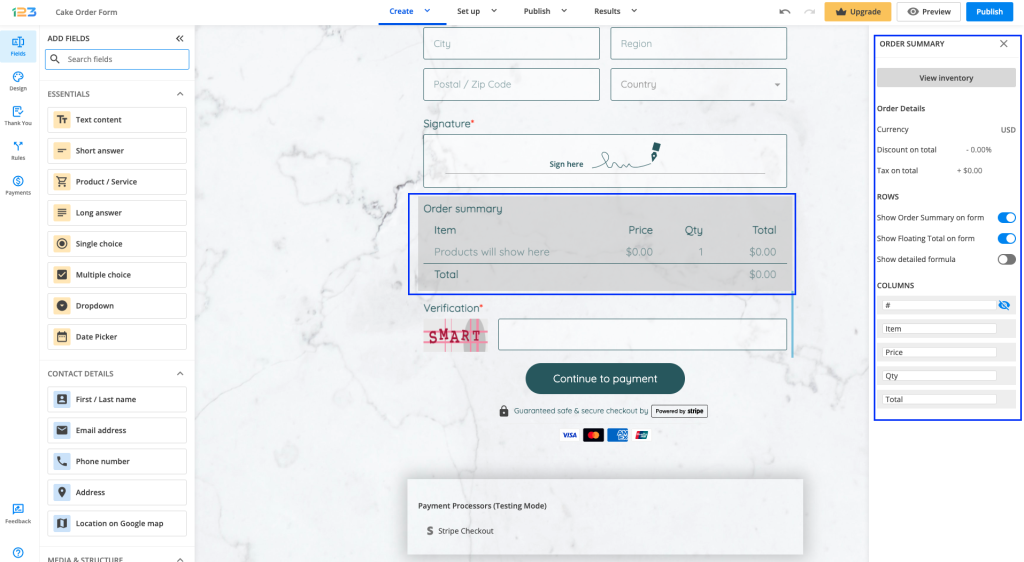
Click on View inventory to see all the fields. Here you can specify how to calculate the total price and assign the values.
In the pop-up window, there are 5 columns: Name, Price, Quantity, Discount, Tax. Check out our Products article for more details.
Finally, under Summary we have two options:
- Show summary
- on form. Form users will see the summary above the submit button.
- after submit. Form users will be redirected to a separate page where the payment summary is displayed with the available payment options.
- Show live order summary. Form users can view the amount they have to pay while completing the form.
For more details you can check out our short step-by-step tutorial on how to add payments to your forms:
Similar Articles
Frequently Asked Questions
Here is a list of the most frequently asked questions. For more FAQs, please browse through the FAQs page.