Insert Google Calendar invites in your form’s email notifications
123FormBuilder comes equipped with a wide range of features for creating powerful forms and is the go-to solution if you want to generate leads, capture complex data, and automate workflows.
In this article, you will learn how easily you can incorporate Google Calendar invites in your email notifications.
Let’s get started. Follow these simple steps:
1. Export your Google calendar
Open up your Google Calendar in your web browser.
Next, select your calendar, click on Calendar Settings, and hit the Export calendar button.
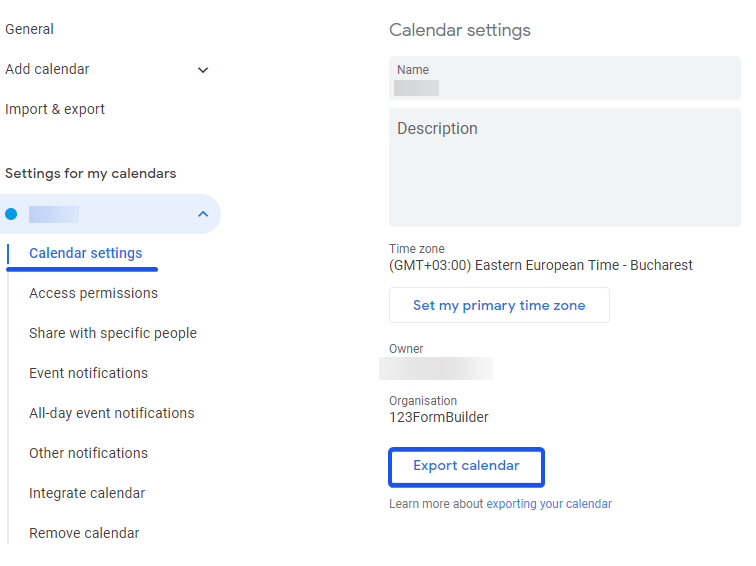
In the new pop-up window choose the location where you want to download the zip file of your calendar.
Extract the ZIP file downloaded on your device.
2. Incorporate calendar files into emails
Head over to Emails on your form to edit your email template.
At the end of the template, you will see the option called Add attachment. From the dropdown list select File and upload the calendar file. Save the changes.
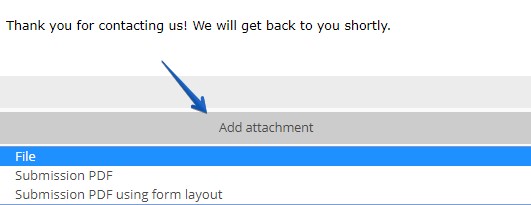
3. Email Notification Invite
Finally, make a test submission and check your mailing inbox. Email notifications will contain the Google Calendar invite as an attachment.
Similar Articles
Frequently Asked Questions
Here is a list of the most frequently asked questions. For more FAQs, please browse through the FAQs page.