How to map multiple form fields on 123FormBuilder to the description area in Zendesk?
You can map multiple form fields to the description area of your Zendesk tickets created through form submissions.
In the Integrations section of your online form within the form builder, go to the Zendesk app, and hit Customize to open the customization lightbox.
Next, click on the text area from Description and use the dropdown displayed below to add the form fields you want. Select the field and click on Add to include the input of the field in the description area.
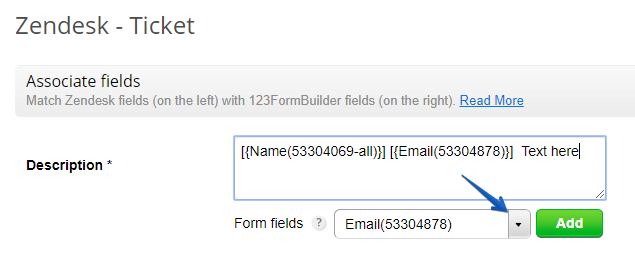
Repeat the steps each time you want to include another field from your online form. Exit the customization lightbox through the Save button.
Similar Articles
Frequently Asked Questions
Here is a list of the most frequently asked questions. For more FAQs, please browse through the FAQs page.