How to add Facebook conversion tracking to your 123FormBuilder surveys?
If you want to add Facebook conversion tracking to your online form, but couldn’t figure out how to do this, simply follow our guide.
You have two options of tracking:
- the form’s submissions ( the script is added on the Thank You Page)
- the form’s activity ( the script is added on the form)
Track Form Submissions
1. Generate your pixel code in your Events Manager on Facebook.
2. Go to Facebook Pixel in Events Manager, select to install Pixel, and copy the entire pixel code from point number 2.
![]()
3. Paste it in a text editor like Notepad.
4. As you can see the base code of the script has HTML Tags.
![]()
5. In order to incorporate those HTML elements on our side, please go to Settings – Thank you Page – Show HTML Block. Add the highlighted text, as in the above image, in the source code of the HTML block option (the <> button on the top right side of the editor):
![]()
Now you have added the HTML. Next, let’s see how to add the actual script.
6. Copy the script part in another Notepad, without the comment line and the HTML tags.
So the code should start with:
!function(f,b,e,v,n,t,s)
And end with:
fbq('track', 'PageView');
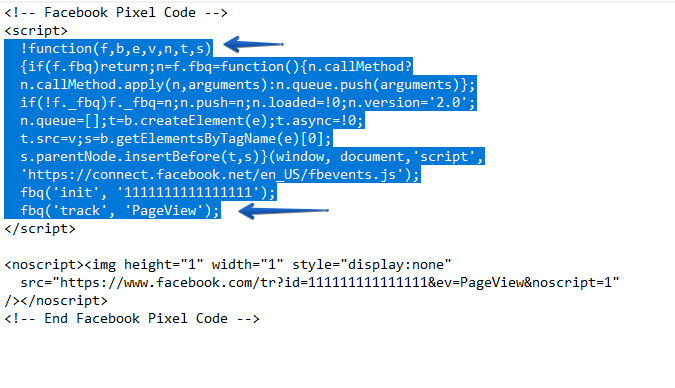
7. Save the Notepad document with the extension ‘.js‘.
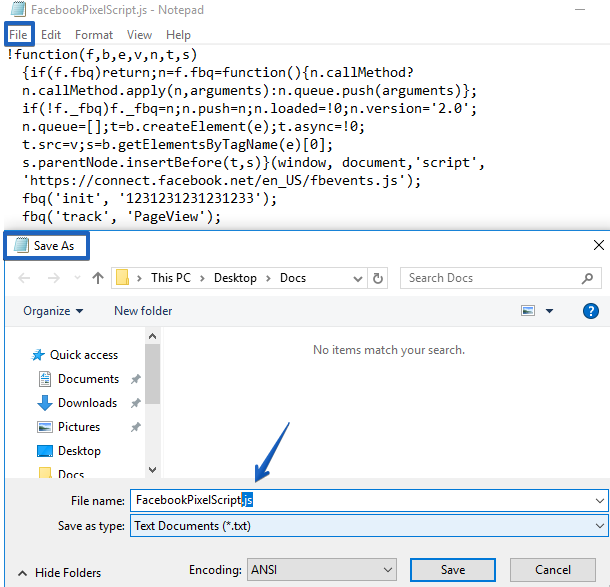
8. Upload the file (document) on a trusted web server (yours recommended).
9. In your 123FormBuilder account, go to My Forms, select your form and go to the Settings – Advanced section.
10. Enable the option Add a JS script to the Thank You page of your form and paste the URL where your .js file is located.
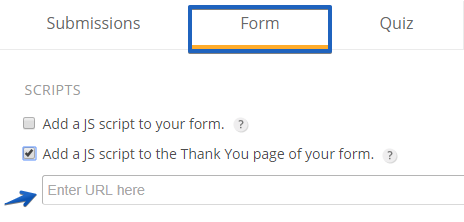
Track Form Activity
The steps are the same as explained above. Two steps are different. The HTML and the script’s placement will change. Since we are tracking the form’s activity, both will be added directly to the form.
Therefore, at point number 5, incorporate the HTML elements from Facebook pixel into a HTML block field or the Form Header.
At point number 10, enable the option Add a JS script to your form and paste the URL where your .js file is located.
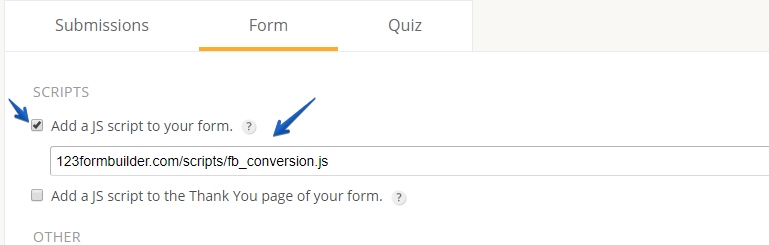
If the steps have been followed correctly, your online form should be already tracked on Facebook.
15 comments
Leave a Reply
Your email address will not be published.
Similar Articles
Frequently Asked Questions
Here is a list of the most frequently asked questions. For more FAQs, please browse through the FAQs page.
When I try to implement this, the JS is not executed in Google Chrome. In the console I can see the a message that says Cross-Origin Read Blocking (CORB) blocked cross-origin response. This seems to be a security feature to stop executing scripts hosted on another domain – how can I resolve this?
Hi Jolan, please reach out to us at customercare@123formbuilder.com or on live chat and share with us a link to your form so we can further investigate this situation. Thank you and we look forward to hearing from you!
¿Cómo puedo agregar un Tracking Custom Events al formulario?
Facebook me dice que se agrega dentro del Body
Hello Luis, please reach out to us at customercare@123formbuilder.com and share with us more details about the issues encountered. Thank you and we look forward to your email!
Is this still possible after the iOS 14.5 updates made to Facebook Business Manager, as now domain verification is still required.
Hi Abdul! The latest iOS update shouldn’t have impacted the Facebook conversation tracking on your online forms. Please give it a go and in case you encounter any issues, let us know at customercare@123formbuilder.com. Thank you and have a great day!
Hello !
Is it possible to count a conversion if certain conditions are met in the answer (eg: age > 18)
Thanks for your help,
Léa
Hello, it is possible to count only on the form of how many people are above the age of 18. I am afraid Counting FB conversations based on a form condition is not possible. For more details, please email us. Have a great
I have followed all of the steps exactly, however the form isn’t showing up on my pixels list on ads manager?
If the site is hosted on wix, how would I accomplish this? We have a FB ads campaign running, but we’re not seeing our custom conversions come through (Thank you page URL).
In GA, we only see 123form – conversions coming through , in the referral channel and think this is due to improper allocation of the conversions showing up in Google Analytics.
Please advise.
Hello Allen!
You can try adding our domain in the referrer exclusion list
The FB pixel code needs to be on the actual Thank You page, not just referenced in a JS file.
How can you do that?
Hello Noah!
The Add a JS script to the Thank You page of your form option is equivalent to adding the code on the actual Thank You page. The only difference is that the code is hosted on a server, instead of being directly added to the page.
Facebook provides the pixel tracking code in HTML format, meaning that when you add it to a js. file, you’ll need to remove the first line and the <script> and <noscript> tags. So your tracking code should begin with function ().. followed by the rest of the code until the line window._fbq.push([..}]); (without the </script> tag at the end). Next, copy the last line of the code (the one with the <img> tag) and paste in the source code of your HTML Block of the Thank You page (enabled in Notifications → Thank You Page and Redirects → Show HTML block).
You cannot add JavaScript codes to the Show HTML block option, due to security reasons, so the pixel tracking script cannot be copied there.
If you need assistance, don’t hesitate to contact our Support Team at support@123formbuilder.com or via our contact form.
Thanks!
I am sorry but i do not understand the above and i desperately need to get this facebook campaign moving.
https://www.screencast.com/t/5UAplgmZv6
I am sorry I am taking up so much of your time but desperately need and appreciate your help.
thank you
Maryanne
Hello Maryanne!
The URL is the location where you have uploaded the .js file that contains the Facebook conversion pixel code you saved. Here’s how it goes:
You copy the code from your Facebook Ads Manager and paste it in Notepad. You then save the document and add ‘.js’ at the end of the document’s name. This will save the file with the extension ‘.js’ which is a JavaScript file. Now, you will need to upload the file on your website’s server. The URL is the path that takes you to the content of that ‘.js’ file. For example: ‘http://www.yourdomain.com/my_conversion_pixel.js’. This is the URL you will need to add to the option Add a JS script to the Thank You page of your form.
Uploading the file on your website’s server would imply the use of a File Transfer Protocol software (FTP). Your website’s server contains all files that create every aspect of your website. If your website is hosted by a website builder (Wix, Weebly, Squarespace, GoDaddy, etc.), then you will need to contact its customer support to ask for access to your website’s server or ask them to upload the ‘.js’ file for you.
For more assistance, don’t hesitate to contact our Support Team at support@123formbuilder.com or via our contact form. They may set up the conversion pixel for you, if the help is needed.
Thanks!