Create Agile CRM contacts with 123FormBuilder entries
This integration has been deprecated.
With Agile CRM you can manage your contacts and leads data. This CRM provides your company with great business management solutions.
In this article, we’ll show you how to use 123FormBuilder to import form entries into contacts on your Agile CRM platform.
First, open the Integrations section of your form, and below Applications by Zapier choose to create the Zap with Agile CRM.
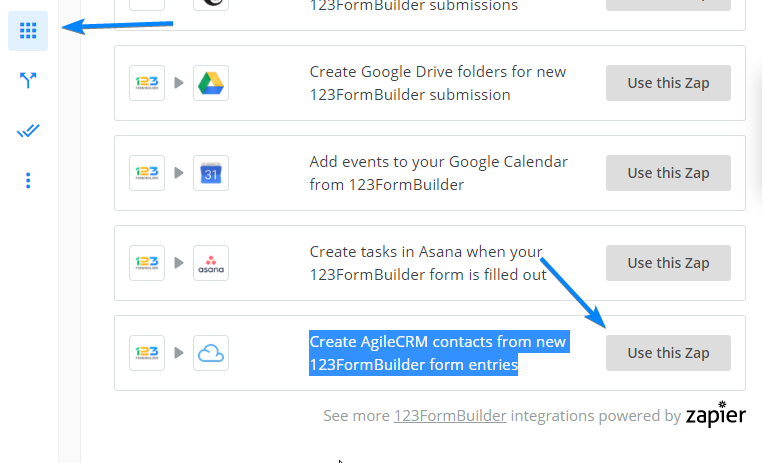
Next, in the pop-up window connect your 123FormBuilder account.
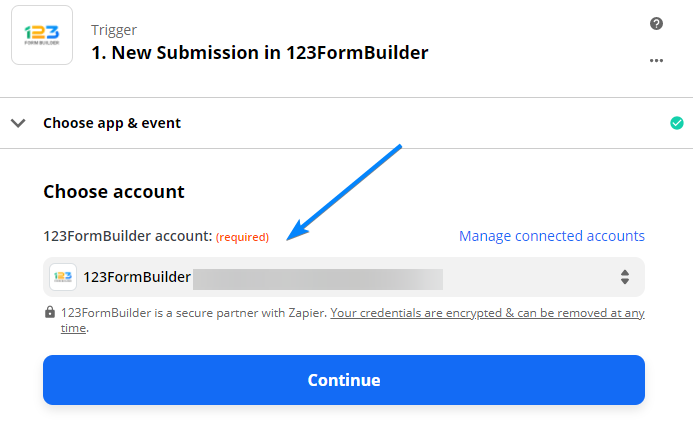
Select your form from the dropdown menu.
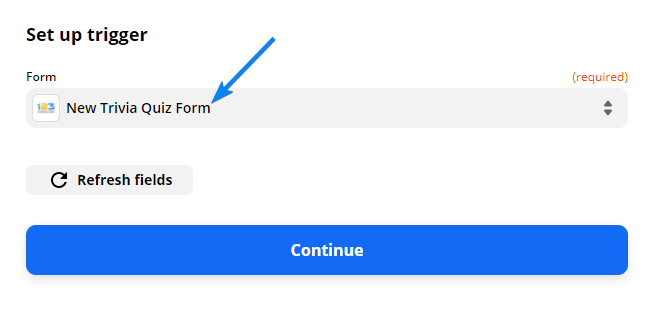
Make sure that you have at least one submission made on the form to test the trigger.
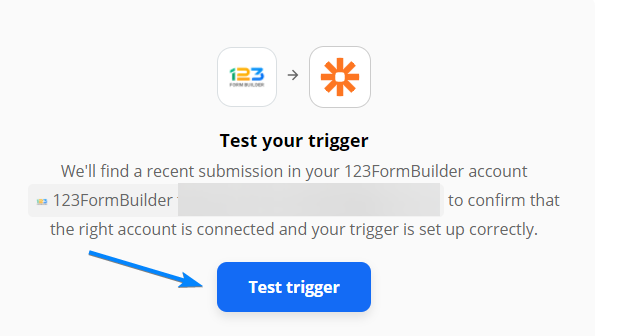
On the second part of the zap choose to create an Agile contact.
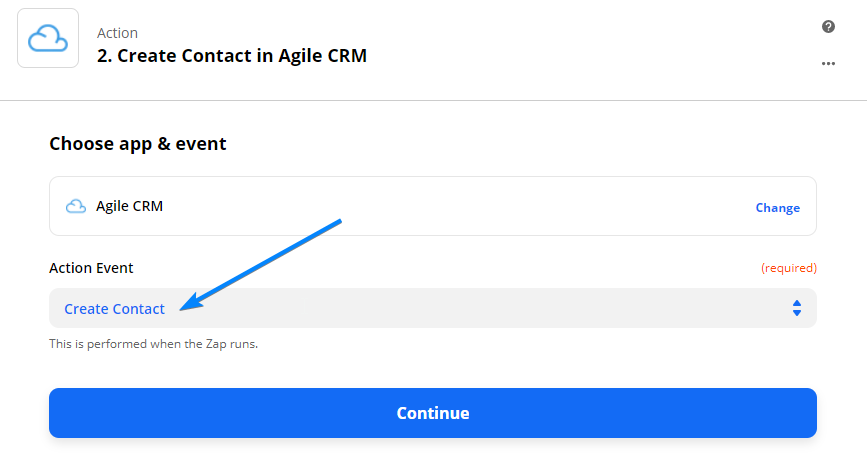
Grant Zapier the permission to access your Agile account details.
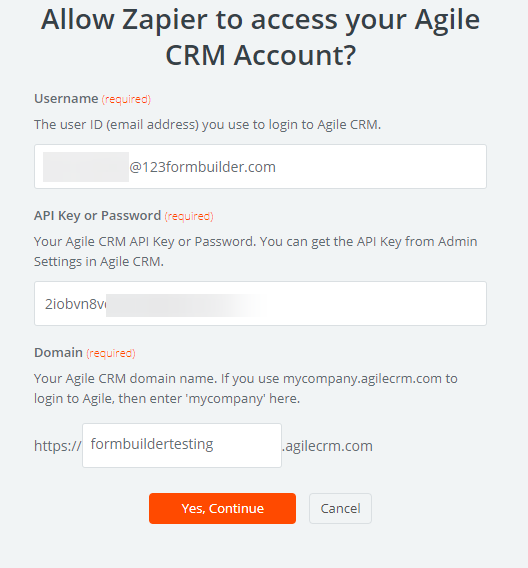
Set up the action and map the fields from Agile with your 123FormBuilder fields.
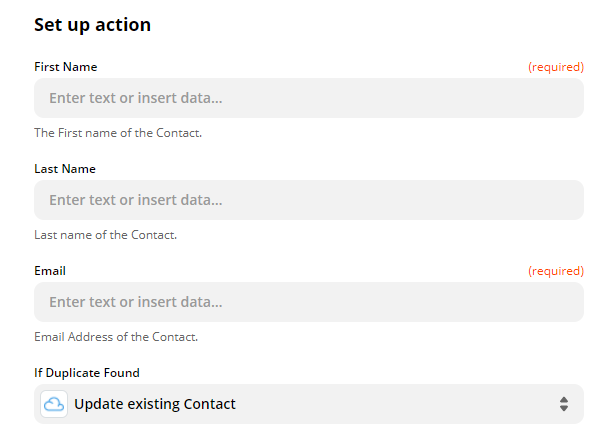
Click to make a test and enable the zap.
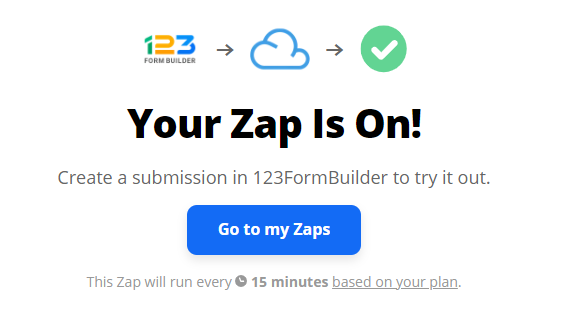
Important! Your Zapier connection status and details can be checked only on Zapier’s end.
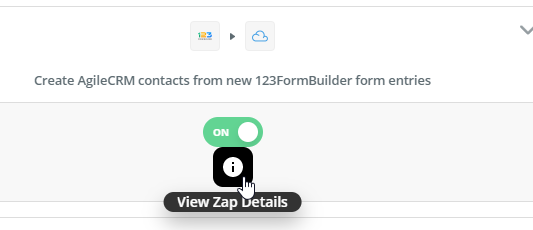
Similar Articles
Frequently Asked Questions
Here is a list of the most frequently asked questions. For more FAQs, please browse through the FAQs page.