Folders in My Forms
One of the main aspects of My Forms is that it allows you to better manage your forms by creating folders.
You can easily create a folder by clicking on New folder button.
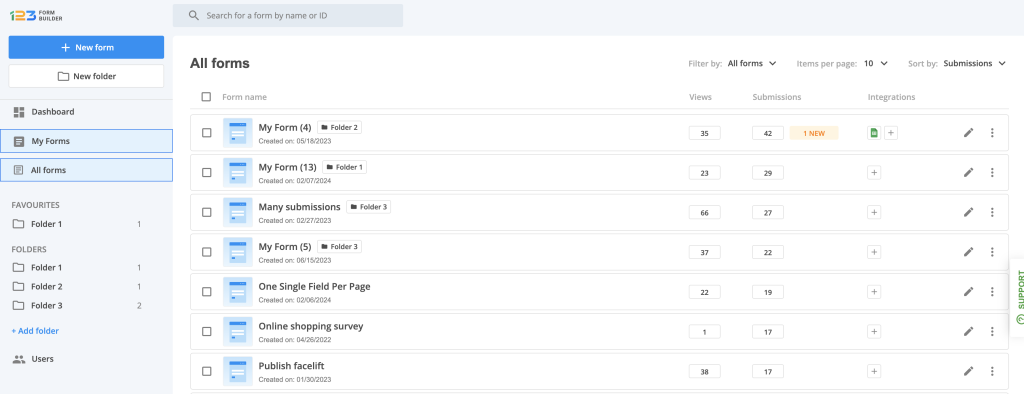
A modal is displayed where you can provide the folder name. When you already have a folder created in My Forms, besides the folder name, you’ll be asked to choose the location of the folder. If you want it to be a main folder, then My Forms is the right option. If you want to have the new folder as a subfolder, then click on the dropdown and select its main parent folder.
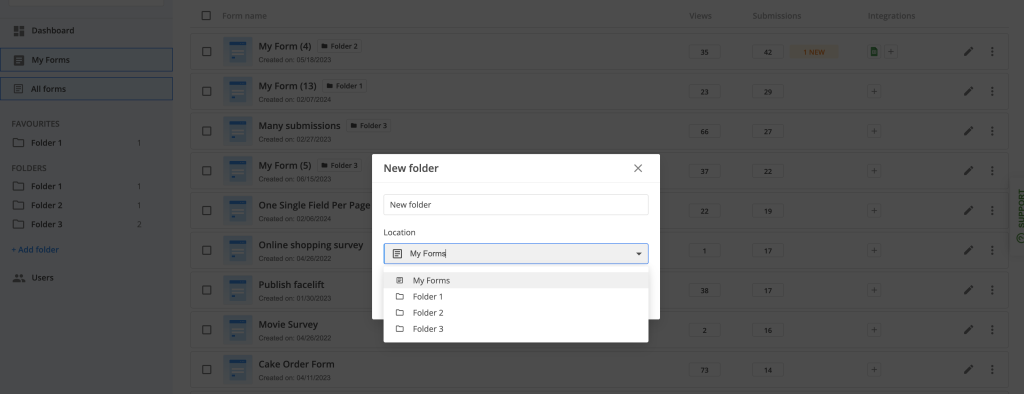
When navigating to a folder, you’ll notice that there are several options available for a folder. By clicking on the arrow icon, you’ll have quick access to renaming the folder, moving the folder to another folder or even delete it.
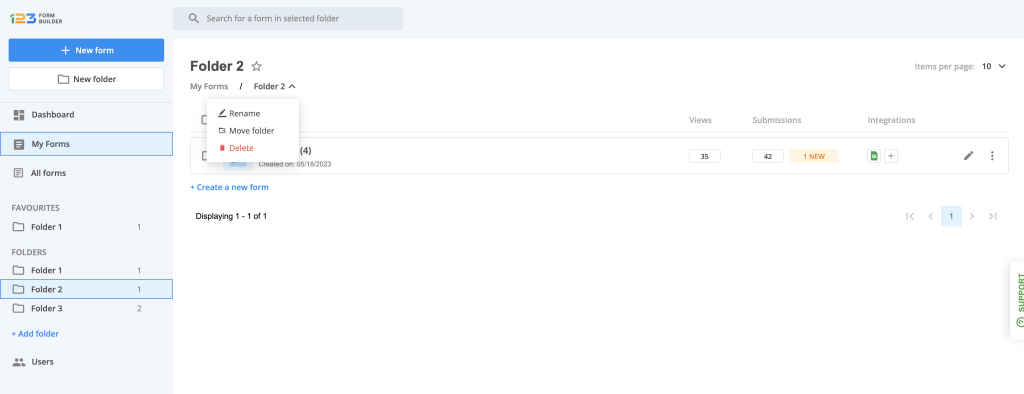
Once you are in a folder, you’ll notice right next to the folder name a star icon. This is used to mark a folder as favorite. Once a folder has been marked as favorite, it will also be displayed under the FAVOURITES section on the left side of the page.
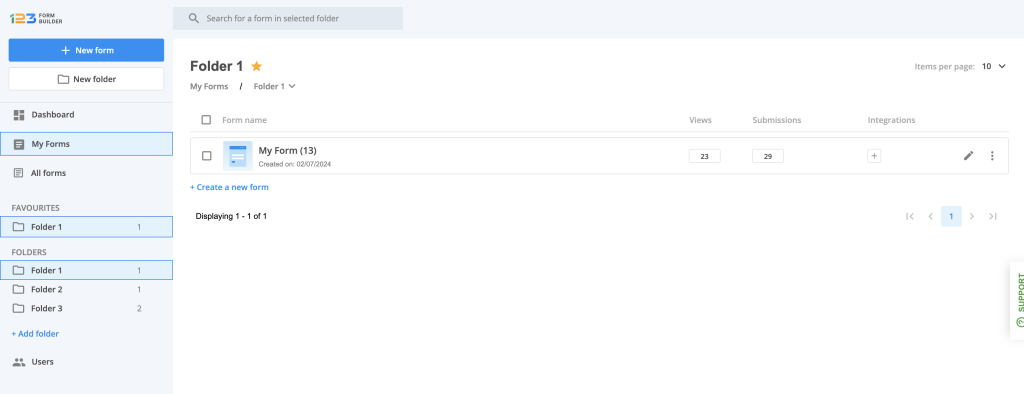
Related articles
4 comments
Leave a Reply
Your email address will not be published.
Similar Articles
Frequently Asked Questions
Here is a list of the most frequently asked questions. For more FAQs, please browse through the FAQs page.
Can you run one report on multiple forms if they are in the same group? I need to compile all submissions from multiple different forms into one spreadsheet. All of the forms have the exact same fields. How would I do this?
Hi Anne, I am afraid that this is not possible. Reports are generated based on the form’s submissions and can not be grouped into one report. I suggest exporting each form’s submissions into excel and group them in a new spreadsheet. Have a great day!
Can groups be reordered? Can I add a subgroup to a group?
Hi Janna!
At this time Groups cannot be reordered.
They are set in an alphabetical order.